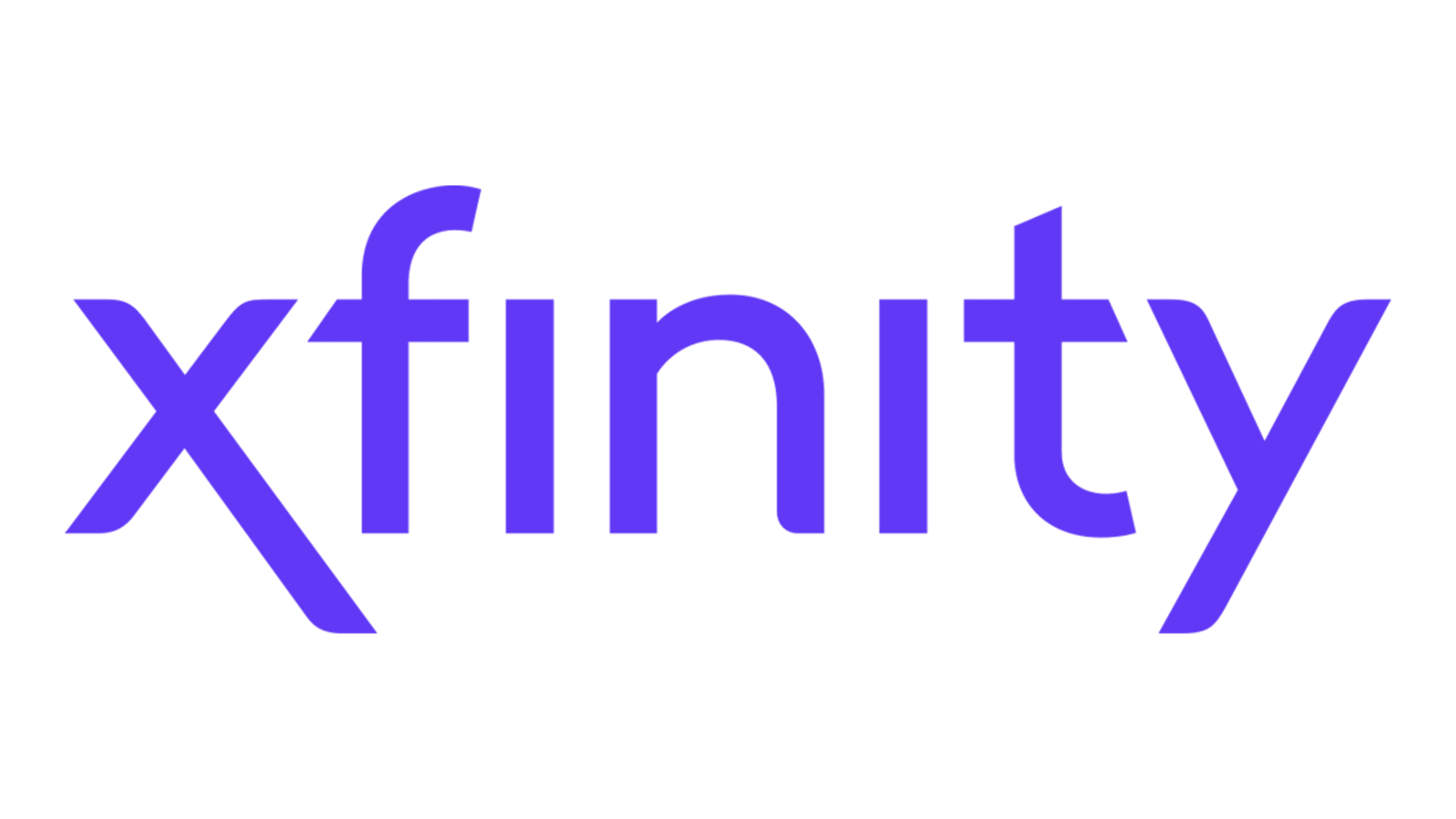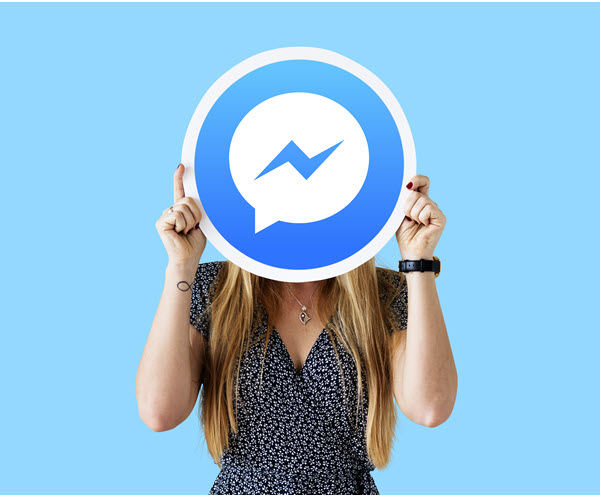Instagram is a popular social media platform that allows users to share photos and videos with their followers. One of the key features of Instagram is the ability to share someone else’s post to your own story. However, there are times when you might encounter difficulties and find that you can’t share an Instagram post to your story. In this article, we will explore the reasons behind this issue and provide you with actionable solutions to fix it.
Account Type
The first reason why you might face challenges when trying to share a post to your Instagram story is the account type. Instagram only allows posts from public accounts to be shared. If you are trying to share a post from a private account, the “Add post to story” button will not appear, and you won’t be able to proceed. To check if an Instagram account is public or private, you can open Instagram in incognito mode and search for the same account. If the account is private, the posts will not be visible, and the account page will indicate that it is private.
The second reason why you might be unable to share a post to your Instagram story is if the other account has disabled sharing. Instagram allows users to disable the sharing feature, preventing their followers from resharing their content. If the account you are trying to share from has disabled sharing, the “Add post to story” button will be unavailable. To disable sharing, the account owner needs to:
- Open the Instagram app and tap on their profile icon.
- Tap on the three lines in the top right corner and select Settings.
- Go to Privacy, then Story.
- Toggle the “Allow sharing to story” option to disable it.
Instagram Glitches
The third reason why you might encounter difficulties when sharing an Instagram post to your story is due to glitches or technical issues with the Instagram app. If you haven’t updated the app in a while, it’s possible that there are bugs or compatibility issues preventing you from sharing posts. In such cases, updating the app or reinstalling it can help resolve the problem.
Now that we’ve identified the possible reasons behind the issue, let’s explore some actionable solutions to fix it.
Solution 1: Reset the Resharing Toggle
Resetting the “Allow Resharing to Stories” toggle can help resolve the problem. To do this, follow these steps:
- Open the Instagram app and tap on your profile icon.
- Tap on the three lines in the top right corner and select Settings.
- Go to Privacy, then Story.
- Toggle the “Allow sharing to story” option to disable it.
- Restart your device and open the Instagram app again.
- Repeat the steps above to enable the resharing option.
Solution 2: Clear the Instagram Cache
Clearing the cache used by the Instagram app can help resolve any bugs or glitches that might be causing the issue. Please note that this solution is specifically for Android users. Here’s how you can clear the cache:
Open the Settings app on your Android device.
Navigate to “Apps” or “Apps & Notifications” depending on your device.
Find and select the Instagram app.
Tap on “Storage” or “Storage & cache.”
Select “Clear cache.”
Solution 3: Update the Instagram App
If you haven’t updated the Instagram app for a while, it’s possible that the outdated version is causing the issue. Updating the app to the latest version can help fix bugs and compatibility problems. Here’s how you can update the Instagram app:
Open the App Store (iOS) or Google Play Store (Android) on your device.
Search for “Instagram” in the search bar.
If an update is available, tap on the “Update” button next to the Instagram app.
Wait for the update to complete.
Open the Instagram app and try sharing a post to your story again.
Solution 4: Try Using a Different Device
In some cases, using a different device to share a post to your Instagram story can solve the problem. Try logging into your Instagram account from another device and see if the “Add post to story” button reappears. This workaround has worked for some users experiencing issues with sharing posts.
Solution 5: Make Your Account Public
If you have a private Instagram account, your friends and followers won’t be able to repost your photos. By making your account public, you can allow others to share your posts on their Instagram stories. Here’s how you can make your Instagram account public:
- Open the Instagram app and tap on your profile icon.
- Tap on the three lines in the top right corner and select Settings.
- Go to Privacy, then Account Privacy.
- Toggle the “Private Account” option to the off position.
- Confirm the change by tapping on “Switch to Public.”
Conclusion
Encountering difficulties when trying to share an Instagram post to your story can be frustrating. However, by understanding the reasons behind the issue and implementing the solutions provided in this article, you can resolve the problem and start sharing posts with ease. Remember to check the account type, ensure that sharing permission is not disabled, and try troubleshooting methods such as resetting toggles, clearing cache, updating the app, or using a different device. Making your account public can also enable others to share your posts on their Instagram stories. By following these steps, you’ll be able to fix the issue and continue enjoying the full functionality of Instagram.