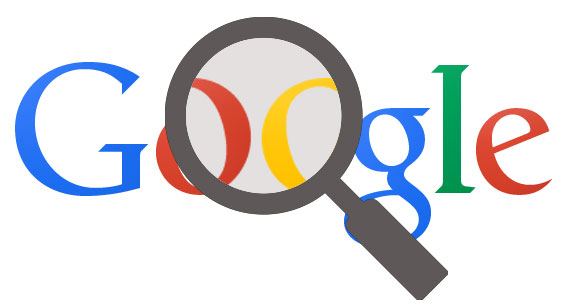Call of Duty Modern Warfare is a popular multiplayer game that offers an immersive gaming experience. However, many players have reported experiencing lag or latency issues while playing the game. Lag spikes and high ping can significantly impact gameplay, causing frustration and hindering the overall experience. In this article, we will explore the various causes of lag in COD Modern Warfare and provide you with actionable solutions to fix these issues.
Understanding the Types of Lag in COD Modern Warfare
Before we dive into the solutions, it’s essential to understand the two types of lag that players may encounter while playing COD Modern Warfare.
1. FPS Lag
FPS lag, also known as frame rate lag, occurs when your hardware struggles to run the game smoothly. This issue is more prevalent on older computers with outdated hardware components. If you’re experiencing FPS lag, upgrading your computer’s hardware is the best solution.
2. High Ping or Latency
The other type of lag, which we will focus on in this article, is high ping or latency. High ping occurs when there are issues with your internet connection, game servers, or networking components. This type of lag can be addressed through various troubleshooting steps.
Common Causes of Lag in COD Modern Warfare
To effectively fix lag in COD Modern Warfare, it’s crucial to identify the underlying causes. Here are some common reasons for lag or latency problems in the game:
1. Server Problems
Modern Warfare’s multiplayer servers may encounter occasional issues that can disrupt gameplay and lead to lag. If you receive an error message or code when experiencing high ping or latency, there might be an issue with the game servers. Keeping an eye on the official Activision server status or their Twitter account can help you determine if server problems are the cause of your lag.
2. Local Network Issues
Sometimes, lag in Modern Warfare can be attributed to problems with your home network. Slow internet connection, intermittent connectivity, or network congestion can all contribute to lag spikes. Performing a speed test to check your download speed and ping can help identify if your network configuration is causing the problem.
3. Interference from Third-Party Applications
In rare cases, certain third-party applications installed on your system can interfere with the game and cause lag. If you recently installed a new app and started experiencing latency issues in Modern Warfare, try uninstalling it to see if the problem resolves.
Now that we have a better understanding of the causes, let’s explore the solutions to fix lag when playing COD Modern Warfare.
Solutions to Fix COD Modern Warfare Lag
If you’re experiencing lag or latency problems in COD Modern Warfare, try implementing the following solutions:
1. Check for Server Issues
The first step is to check if there are any server issues affecting the game. Visit the official Activision server status page or follow their Twitter account for updates. If there’s a known server problem, it’s best to wait until the issue is resolved.
2. Restart COD Modern Warfare
Sometimes, a simple restart of the game can help resolve lag issues. Force quit the game and relaunch it. If you’re playing on PC using a disc, try removing the disc and reloading the game.
3. Reboot Your Console or PC
Restarting your computer, PlayStation 4 (PS4), or Xbox One can help resolve random network bugs that may be causing lag. Rebooting your system refreshes the network connection and can potentially fix latency issues.
4. Check for Slow Connection
Slow internet connection can lead to matchmaking problems and errors in Modern Warfare. Run a speed test to check your current download speed. If your download speed is consistently slow (below 5Mbps), it may not provide a reliable connection to the game servers. Additionally, high ping (above 100ms) can indicate suboptimal network configuration for online play. Consider upgrading your internet plan or optimizing your network setup to improve your connection.
5. Check for Intermittent Connection Problems
If your network regularly disconnects while playing Modern Warfare, it can cause lag and high ping. Diagnosing intermittent connection problems can be challenging, so consider reaching out to your Internet Service Provider (ISP) for assistance.
6. Check for Network Congestion or Low Bandwidth
Network congestion can occur when multiple devices are simultaneously using the internet. If you notice that Modern Warfare lags during peak hours when other devices are streaming, downloading, or playing online games, it may be a result of low bandwidth. To determine if network congestion is the issue, disconnect all other devices from your router and test if the lag persists. If the lag improves when no other devices are connected, you may need to upgrade your internet plan or optimize your network to handle the increased traffic.
7. Use a Wired Connection
A wired connection is generally more reliable than a wireless setup. Connect your PC or console directly to the router using an Ethernet cable and check if the lag improves.
8. Turn Off Background Apps
Certain background applications or services consuming bandwidth can contribute to lag in Modern Warfare. If you recently installed an app that coincided with the latency issues, try uninstalling it to see if it resolves the problem.
9. Enable Quality of Service (QoS)
Some routers support Quality of Service (QoS) settings, which prioritize network traffic for specific applications like games. If your router has this feature, research how to enable QoS for Modern Warfare. The exact steps may vary depending on your router model. Alternatively, consult your router’s documentation or contact your ISP’s technical support for assistance.
10. Seek Assistance from Your ISP
If none of the solutions mentioned above resolve the lag issues and there are no server problems, reach out to your ISP for further assistance. They can help diagnose and address any network-related problems that may be causing latency in Modern Warfare.
By implementing these solutions, you should be able to reduce or eliminate lag in COD Modern Warfare, providing a smoother and more enjoyable gaming experience.
Remember, a stable and optimized network connection is crucial for an enjoyable gaming experience in COD Modern Warfare. By following these steps and optimizing your setup, you can minimize lag and latency issues, ensuring smooth gameplay.