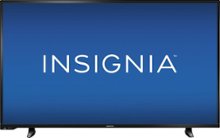Are you frustrated with your Fire TV Stick constantly restarting? Don’t worry, you’re not alone. Many Fire TV Stick users encounter this issue, but luckily, there are several troubleshooting steps you can take to fix it. In this comprehensive guide, we’ll walk you through the most common causes of Fire TV restarts and provide practical solutions to resolve the problem. So, let’s dive in and get your streaming experience back on track!
Why Does Your Fire TV Keep Restarting?
When your Fire TV Stick keeps rebooting, it can be attributed to a variety of factors, including power, hardware, and software issues. The most common cause is an inconsistent power supply, which leads to the device powering off and on without your input. Other potential culprits include hardware extensions, incompatible HDMI connections, or outdated firmware. By understanding the underlying reasons, you can effectively troubleshoot and resolve the problem.
Troubleshooting Steps to Fix Fire TV Restarting Issue
To stop your Fire TV Stick from constantly restarting, follow these troubleshooting steps one at a time until you find the solution that works for you.
1. Check Your Power Block
Start by ensuring that you’re using the correct power block for your Fire TV Stick. Amazon recommends using a 5.25v, 5W power block specifically designed for the device. Using any other power block may result in power inconsistencies and cause the restart loop. Always opt for original equipment from the manufacturer to ensure optimal performance.
2. Disconnect and Reconnect Your Fire TV Stick
Sometimes, a simple disconnection and reconnection can resolve the restarting issue. Disconnect your Fire TV Stick from both your TV and the power source. Wait for 20-30 seconds, then reconnect it and observe if the problem persists. This process can help eliminate any temporary glitches or software errors that may be causing the restart loop.
3. Remove Hardware Extensions
If you’re using any hardware extensions, such as a USB extension, disconnect them and connect your Fire TV Stick directly to your TV. Sometimes, these extensions can interfere with the device’s performance and trigger constant restarts. By removing them, you can determine if they were the source of the problem.
4. Disconnect Unused HDMI Devices
Having multiple HDMI devices connected to your TV can create interference and cause your Fire TV Stick to restart repeatedly. Disconnect any devices that are not currently in use and check if the restart issue persists. This step helps identify if there’s any conflict between the Fire TV Stick and other connected devices.
5. Check and Replace Cables
Inspect your power cable and other cables connected to your Fire TV Stick for any signs of damage, such as fraying or wear. Faulty cables can disrupt the power supply or data transmission, leading to restarts. If you notice any issues, replace the cables with new ones to rule out cable-related problems.
6. Soft Reset Your Fire TV Stick
Performing a soft reset, also known as a restart, can clear any cached data or glitches that may be causing the restart loop. To do a soft reset, use your Fire TV Stick remote and simultaneously press and hold the Play and Select buttons until a restart message appears on the screen. This simple step can often resolve minor software issues.
7. Verify HDCP Compatibility
Amazon Fire TV Sticks require HDCP-compatible displays to function properly. Although most TVs support this feature, it’s essential to confirm that your TV is HDCP-compliant. If your TV doesn’t support HDCP, it can trigger constant restarts as the Fire TV Stick searches for a compatible connection. Check your TV’s manual or manufacturer’s website to ensure HDCP compatibility.
8. Update Your Fire TV Stick
Outdated firmware or software on your Fire TV Stick can contribute to restart loops. Regularly updating your device’s software is crucial to prevent such issues and ensure optimal performance. To update your Fire TV Stick, navigate to the Settings menu, select My Fire TV, then About, and finally, choose Install Update if an update is available. Keep your device updated to mitigate potential problems.
9. Factory Reset Your Fire TV Stick
If all else fails, performing a factory reset can often resolve persistent restart issues caused by corrupted software or data. However, be aware that a factory reset will erase all apps, settings, and personal data on your Fire TV Stick. Before proceeding, make sure to back up any essential data and be prepared to reinstall apps and reconfigure settings. To factory reset your Fire TV Stick, go to Settings, select My Fire TV, and choose Reset to Factory Defaults.
Additional Troubleshooting Steps
If the above solutions don’t resolve the restarting problem, consider these additional steps:
Get a new USB cable: A defective or loose USB cable can cause power supply issues. Replace it with a compatible USB cable or tighten the connection if necessary.
Use a 2A-rated power adapter: Insufficient power supply from the adapter can trigger restarts. If your current adapter doesn’t provide enough power, switch to a higher-rated one (2A) to ensure stable operation.
Replace your HDMI cable: Faulty HDMI cables can disrupt the signal and lead to restart loops. Replace your existing cable with a new one to rule out cable-related issues.
Change the batteries in your Fire TV remote: Low battery power can affect the remote’s functionality and cause restarts. Replace the batteries with fresh ones and check if the issue persists.
Consider getting a new Fire TV Stick: If none of the above solutions work, it’s possible that your Fire TV Stick has a hardware defect. If it’s still under warranty, contact Amazon for a replacement.
By following these troubleshooting steps, you should be able to identify and resolve the issue causing your Fire TV Stick to keep restarting. Remember to approach each step systematically, testing the device after each solution to determine if the problem has been resolved.
Conclusion
Dealing with a Fire TV Stick that constantly restarts can be frustrating, but with the right troubleshooting steps, you can resolve the issue and enjoy uninterrupted streaming again. By checking power sources, disconnecting unnecessary devices, updating software, and performing a factory reset if needed, you can address both software and hardware-related problems. Remember to use the correct power block, cables, and adapters, and keep your Fire TV Stick updated to prevent future restart loops. If all else fails, consider contacting Amazon for further assistance. Now that you have a comprehensive troubleshooting guide at your disposal, you can confidently tackle the Fire TV restart issue and get back to enjoying your favorite shows and movies. Happy streaming!
Additional Information: Make sure to keep your Fire TV Stick in a well-ventilated area to prevent overheating, as excessive heat can also contribute to restart issues.