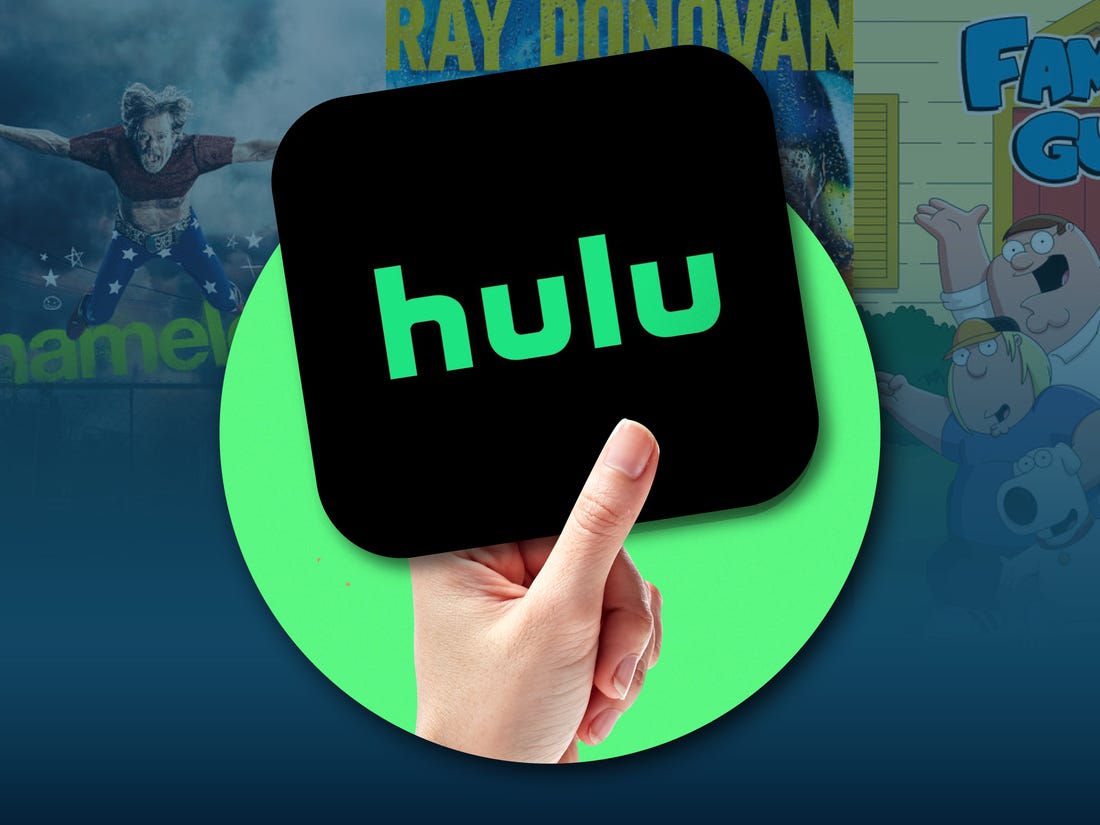Are you frustrated with Hulu crashing on your device? Don’t worry, you’re not alone. Hulu app crashes can occur on various platforms, including Smart TVs, Fire Sticks, smartphones, and web browsers. This can be caused by a variety of factors, such as hardware or network errors, server issues, corrupted cache and data, or outdated app versions. In this comprehensive troubleshooting guide, we will walk you through step-by-step solutions to fix the Hulu keeps crashing issue and get you back to enjoying your favorite shows and movies in no time.
Let’s dive into each solution in detail.
1. Apply Basic Solutions
Before diving into advanced troubleshooting steps, let’s start with some basic solutions that can often resolve the Hulu crashing issue.
Check your internet connection: A poor internet connection can cause Hulu to crash. Make sure you have a stable and fast internet connection by running a speed test. If your connection is slow, consider troubleshooting your network or contacting your internet service provider.
Restart your device: Sometimes, a simple device restart can resolve temporary glitches that cause Hulu to crash. Turn off your device, wait a few seconds, and then turn it back on. Launch the Hulu app and check if it still crashes.
Update the Hulu app: Using an outdated version of the Hulu app can lead to compatibility issues and crashes. Check for app updates in your device’s app store and install the latest version of Hulu.
Uninstall and reinstall the Hulu app: If the above solutions don’t work, try uninstalling the Hulu app from your device and then reinstalling it. This can help clear any corrupt data that may be causing the crashing issue.
2. Clear Caches on Your Smart TV
Corrupted cache data can often cause the Hulu app to crash on Smart TVs. Clearing the cache can help resolve this issue. Here’s how to do it:
- Switch on your Smart TV and navigate to the Settings menu.
- Look for the Support or Device Care option and select it.
- Choose Manage Storage or Storage & Reset.
- Find the Hulu app in the list of installed apps and select it.
- Select the Clear Cache option to clear the app’s cache data.
- Close the settings and relaunch the Hulu app to see if it still crashes.
3. Disable Auto-Turn off Feature
Some Smart TVs have an auto-turn off feature that can cause the Hulu app to shut down if there is no activity for a certain period. Disabling this feature can help prevent the app from crashing. Here’s how to do it:
- Open the Hulu app on your Smart TV and navigate to its settings.
- Look for the option related to turning off the TV when inactive and disable it.
- Close the app and restart your device to see if the Hulu crashing issue is resolved.
4. Update Firmware/Software of Device
Outdated firmware or software on your Smart TV can sometimes cause compatibility issues with the Hulu app, leading to crashes. Updating the firmware/software can help resolve this issue. Here’s how to update the firmware/software on different Smart TVs:
Samsung Smart TV:
- Switch on your Samsung Smart TV and go to the Settings menu.
- Select Support and then Software Update.
- Choose Update Now to check for and install any available updates.
(Note: The steps may vary slightly for different models and manufacturers.)
Other Smart TVs: Refer to your TV’s user manual or manufacturer’s website for instructions on how to update the firmware/software.
After updating the firmware/software, launch the Hulu app and check if it still crashes.
5. Check Your Internet Connection
A stable and fast internet connection is essential for streaming Hulu without interruptions. If your internet connection is poor or unstable, it can cause the Hulu app to crash. Here’s how to check your internet connection:
- Run a speed test using an online speed checker like speedtest.net.
- Check if your internet speed meets the recommended requirements for streaming Hulu:
- 3 Mbps for streaming Hulu content
- 8 Mbps for live streams
- 16 Mbps for 4K HDR content
If your internet speed is below the recommended requirements, try the following tips to enhance your connection:
- Disconnect other devices connected to the Wi-Fi router to free up bandwidth.
- Move closer to the router to get a stronger Wi-Fi signal.
- Connect to the 5GHz band on dual-band routers instead of the 2.4GHz band.
Once you’ve improved your internet connection, relaunch the Hulu app and see if it still crashes.
6. Force Stop, Clear Cache, and Clear Data
If the Hulu app continues to crash on your Android device, force stopping the app and clearing its cache and data can often resolve the issue. Here’s how to do it:
- Go to your device’s Settings and select Apps & notifications.
- Find the Hulu app in the list of installed apps and select it.
- Tap on Force Stop to stop all running instances of the app.
- Then, tap on Storage & cache and select Clear Cache.
- If the app still crashes, choose the option to Clear Data as well.
- Restart your device and launch the Hulu app to see if the crashing issue is resolved.
7. Reset Your FireStick
If Hulu keeps crashing on your FireStick, performing a factory reset can help resolve any software issues that may be causing the problem. However, note that this will delete all data on your FireStick, including the Hulu app. Here’s how to reset your FireStick:
- Go to the Settings menu on your FireStick.
- Select My Fire TV and then choose Reset to Factory Defaults.
- Confirm the reset and wait for your FireStick to restart.
- After the reset, set up your FireStick again and reinstall the Hulu app.
Launching the Hulu app after the reset should resolve any crashing issues.
8. Check Hulu’s Servers
Sometimes, Hulu’s servers may experience downtime or interruptions, leading to app crashes. Before troubleshooting your device, it’s a good idea to check if Hulu’s servers are functioning properly. You can do this by visiting Hulu’s official website or using third-party service status websites like DownDetector.
If Hulu’s servers are down, you’ll need to wait until the issue is resolved. Keep an eye on Hulu’s official server status page for updates. Once the servers are back online, try using Hulu again and see if the app still crashes.
9. Lower the Playback Quality
If Hulu crashes while streaming a video, it’s possible that the app is trying to play content at a higher resolution than your device can handle. Lowering the playback quality can help prevent crashes. Here’s how to do it on the Hulu Android app:
- Launch the Hulu app on your Android device and go to your profile.
- Navigate to Settings and select Cellular Data Usage.
- Enable the Data Saver option to stream Hulu at a lower quality.
By reducing the playback quality, you can alleviate the strain on your device and prevent crashes.
If you’re experiencing Hulu crashes on your web browser, clearing the cache and cookies can help resolve the issue. Outdated files in your browser’s cache can sometimes interfere with the proper functioning of websites. Here’s how to clear the cache and cookies in Google Chrome:
- Click the three dots in the top-right corner of the browser to open the menu.
- Hover over More tools and select Clear browsing data.
- Set the time range to “All time” and check the boxes next to Cookies and other site data and Cached images and files.
- Click Clear data to clear the cache and cookies.
- Restart your browser and try accessing Hulu again to see if it crashes.
11. Clear Hulu App Data on Android
If the Hulu app continues to crash on your Android device, clearing its app data can often resolve the issue. This will reset the app to its default state. Here’s how to clear Hulu app data on Android:
- Go to your device’s Settings and select Apps & notifications.
- Find the Hulu app in the list of installed apps and select it.
- Tap on Storage & cache and choose Clear Data.
- Confirm the action and restart your device.
- Launch the Hulu app to see if the crashing issue is resolved.
12. Reinstall the Hulu App
If all else fails, reinstalling the Hulu app can often fix any underlying issues causing it to crash. Here’s how to reinstall the Hulu app:
Android:
- Open the Google Play Store on your Android device.
- Search for “Hulu” and select the official Hulu app.
- Tap on Uninstall to remove the app from your device.
- Once uninstalled, reinstall the Hulu app from the Google Play Store.
iOS:
- Locate the Hulu app on your iOS device.
- Press and hold the app icon until it starts shaking.
- Tap on the “X” button to delete the app.
- Open the App Store and search for “Hulu.”
- Install the official Hulu app from the App Store.
Smart TV:
- Go to the settings menu on your Smart TV.
- Find the Hulu app and select Uninstall.
- After uninstalling, reinstall the app from your TV’s app store.
After reinstalling the Hulu app, log in to your account and check if the crashes have been resolved.
Conclusion
By following these troubleshooting steps, you should be able to resolve the Hulu keeps crashing issue on your Smart TV, FireStick, smartphone, or web browser. If you’re still experiencing crashes, we recommend reaching out to Hulu’s customer support for further assistance.
Remember, a stable internet connection, regular updates, and clearing cache and data can help prevent future app crashes. Enjoy uninterrupted streaming on Hulu!
“Don’t let Hulu crashes interrupt your binge-watching sessions. Follow these troubleshooting steps to fix the issue and get back to enjoying your favorite shows and movies.”