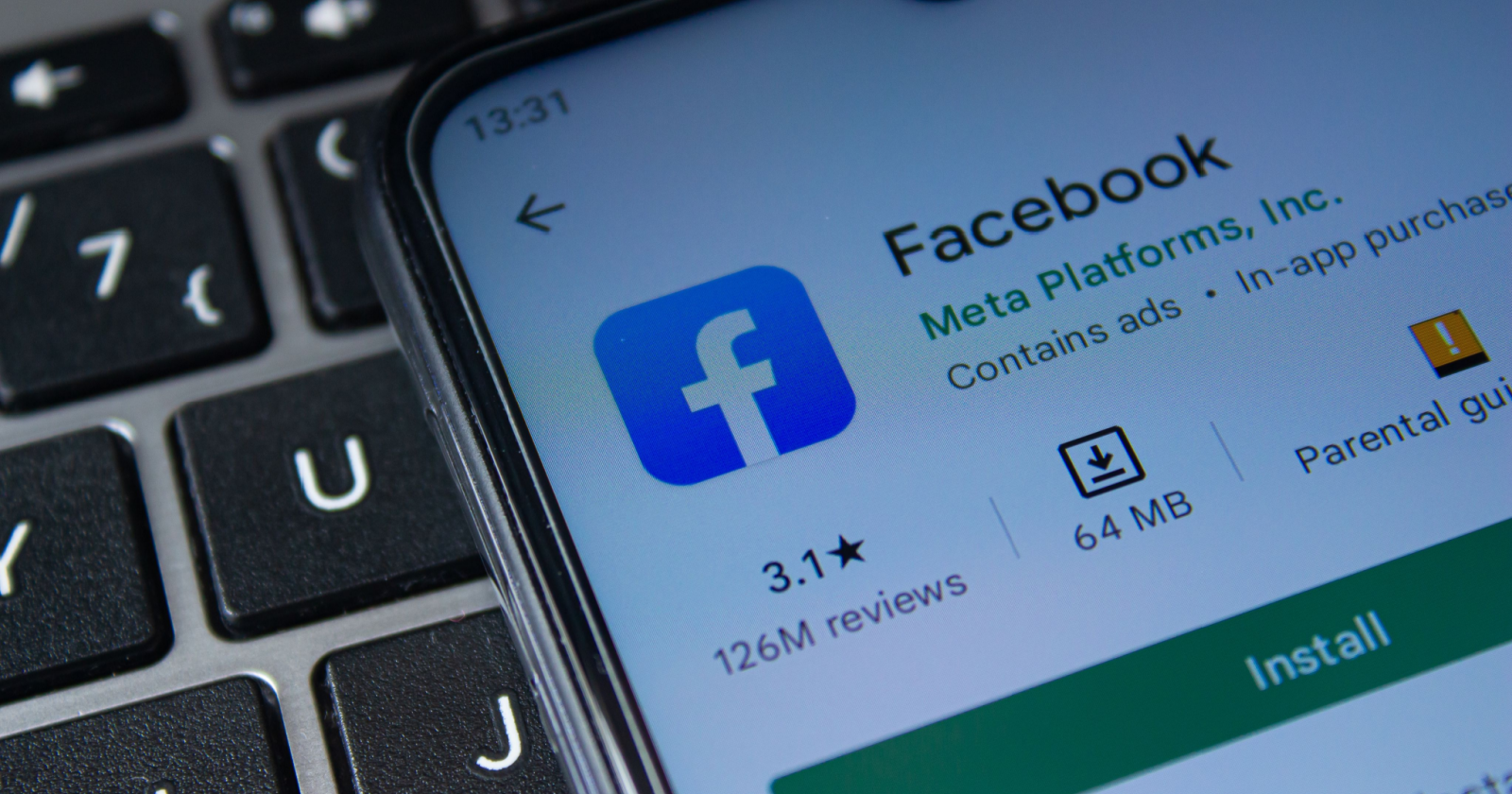If you’re an avid NBA 2K23 player, you may have encountered issues connecting to the game’s online services. Nothing is more frustrating than being unable to enjoy the multiplayer features due to connectivity problems. But fear not! In this comprehensive troubleshooting guide, we’ll walk you through the steps to fix NBA 2K23 connection issues and get you back in the game.
Quick Fixes to Try First
Before diving into more advanced troubleshooting steps, let’s start with some quick fixes that might resolve your NBA 2K23 connection issues.
Restart the Game
Sometimes, all it takes is a simple restart to resolve connectivity problems. Close the NBA 2K23 app and relaunch it to see if the issue is resolved. If the game is unresponsive and cannot be closed normally, you can use the Task Manager to end the NBA 2K23 process.
Verify NBA 2K Server Status
Server issues can often cause connectivity problems in online games, and NBA 2K23 is no exception. Before troubleshooting further, visit the official NBA 2K website or check their game status page to ensure that the servers are up and running. If there’s a server issue, all you can do is wait until it’s resolved.
Power Cycle Your Device
Restarting your device can help resolve various technical issues, including connectivity problems in NBA 2K23. Whether you’re playing on a computer or console, try powering off your device, unplugging it, and waiting for 30 to 60 seconds before plugging it back in and turning it on again.
Troubleshoot Your Internet Connection
Sometimes, the issue may not lie with the game servers but rather with your own internet connection. Here are some steps you can take to troubleshoot your network:
- Restart your modem/router: Unplug your modem/router from the power source, wait for a minute, then plug it back in and let it reboot.
- Check download and upload speeds: Use a speed testing tool like speedtest.net to ensure you have a stable internet connection with download and upload speeds of at least 5 Mbps.
- Use a different DNS server: If your ISP’s default DNS servers are causing issues, try using alternative DNS servers like Google’s or other free DNS services.
- Use a wired connection: If you’re playing on a wireless network, switch to a wired connection to eliminate potential signal interference.
Now that we’ve covered the quick fixes let’s move on to more in-depth troubleshooting steps.
Advanced Solutions for NBA 2K23 Connection Issues
If the quick fixes didn’t resolve your NBA 2K23 connection issues, don’t worry. There are more advanced solutions you can try to get back in the game.
Update Game and Console/PC Software
Outdated game versions or system software can sometimes lead to connectivity problems. Make sure you have the latest updates installed for NBA 2K23 and your console or PC. Developers often release patches to improve game performance and fix bugs, so regularly check for updates and install them as soon as they become available.
To update NBA 2K23 on Steam:
- Close the game if it’s running.
- Open Steam and go to your Library.
- Right-click on NBA 2K23 and select Manage >Properties.
- In the Properties window, go to the Updates tab.
- Enable Automatic Updates to ensure the game updates automatically.
Update Network Adapter Drivers
Outdated or incompatible network adapter drivers can cause connectivity issues in NBA 2K23. To update your network adapter drivers, follow these steps:
- Right-click the Start Menu button and select Device Manager.
- In the Device Manager window, expand Network adapters.
- Right-click on the network adapter you’re using and select Update driver.
- Choose the option to Search automatically for drivers and let Windows install any available updates.
Updating your network adapter drivers can improve compatibility and stability, potentially resolving connection problems.
Check for Damaged Game Files
Corrupted or missing game files can also lead to connectivity issues. Steam provides a built-in tool called “Verify integrity of game files” that can help you identify and fix these issues. Here’s how to use it:
- Open Steam.
- Go to your Game Library and right-click on NBA 2K23.
- Select Properties.
- Navigate to the Local Files tab.
- Click on Verify integrity of game files.
Steam will scan the game files and replace any damaged or missing files, which should help resolve connectivity problems.
Frequently Asked Questions
Why is my NBA 2K23 game unable to connect to online services?
There can be several reasons why your NBA 2K23 game is unable to connect to online services. It could be due to server issues, internet connectivity problems, outdated game or system software, or even damaged game files. Follow the troubleshooting steps mentioned in this guide to identify and fix the specific issue causing the connection problem.
What does the “unable to connect to online services” error mean?
The “unable to connect to online services” error indicates that your PC or console is experiencing connectivity issues preventing it from establishing a connection with the NBA 2K servers. This can be caused by server problems or issues with your internet connection. If it’s a server problem, you’ll need to wait for the developers to resolve it. If it’s an internet connection issue, follow the troubleshooting steps outlined in this guide to fix it.
Conclusion
By following the troubleshooting steps outlined in this comprehensive guide, you should be able to resolve NBA 2K23 connection issues and enjoy the game’s multiplayer features without any interruptions. Remember to check for server status, update your game and system software, and troubleshoot your internet connection if necessary. If all else fails, reach out to the game’s support team for further assistance. Now, get back in the game and dominate the court!