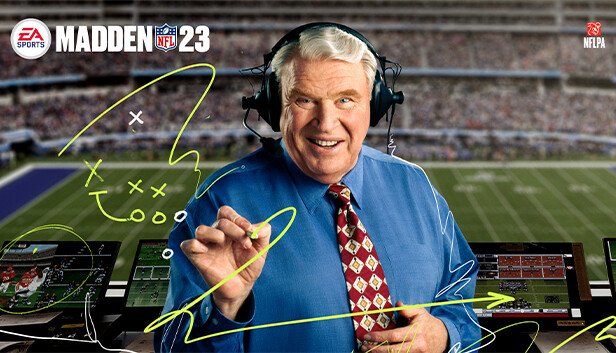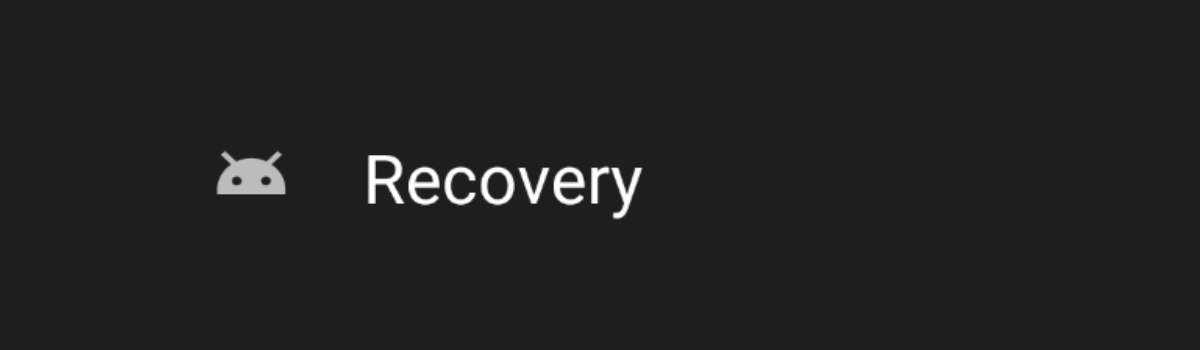Are you experiencing issues with Madden NFL 23 unable to connect to the EA server? Don’t worry, you’re not alone. Many players have encountered this problem, but fortunately, there are several fixes you can try to get back in the game. In this comprehensive guide, we will walk you through various troubleshooting steps to resolve the Madden NFL 23 unable to connect to the EA server error.
1. Check for EA server outage
Before diving into troubleshooting steps, it’s important to determine whether there is a server issue on EA’s end. Check the status of the EA servers for any scheduled maintenance or known outages. This will save you time and effort if the problem lies with the servers. You can find information about EA server status on the following platforms:
2. Restart your device
If there are no reported server issues, try restarting your console or computer. Restarting your device can often resolve various issues, including connection problems. Simply power off your device, wait for a few seconds, and then power it back on. This simple step can sometimes fix temporary glitches and restore connectivity.
Install Madden NFL 23 game updates
Game updates are crucial for ensuring smooth gameplay and resolving known issues. Make sure you have the latest updates installed for Madden NFL 23. While updates are usually installed automatically on consoles like PlayStation and Xbox, it’s always a good idea to manually check for updates to ensure you have the most recent version of the game. Check the settings on your gaming console or computer to verify if any updates are available.
Power cycle your modem/router
A poor internet connection can often prevent the game from connecting to the EA server. To address this, power cycle your modem/router. This process involves disconnecting the power cord from the socket for at least 30 seconds and then reconnecting it. Power cycling your modem/router can help refresh the connection and potentially resolve any connection issues.
To check the strength of your internet connection, you can run a speed test using online tools like Speedtest.
Use a wired connection
If power cycling your modem/router doesn’t improve your internet connection, consider using a wired connection instead of a wireless one. Connecting your console or PC directly to the modem/router via an Ethernet cable can provide a more stable and reliable connection. This can help address any connectivity issues you may be experiencing with Madden NFL 23.
Change DNS server
Changing the DNS (Domain Name System) server settings can sometimes resolve issues with connectivity. Some players have reported success in connecting to the EA server by altering their DNS settings. Here’s how you can change the DNS settings on different gaming consoles:
Change DNS settings on PS4
- From the Home menu, go to Settings.
- Select Network.
- Choose Set Up Internet Connection.
- Select Wi-Fi or LAN.
- Select Custom.
- Choose Automatic under IP Address Settings.
- Select Do Not Specify under DHCP Host name.
- In the DNS settings, choose Manual.
- Enter a different DNS under Primary and Secondary. As an alternative, you can use the public Google DNS: Primary DNS – 8.8.8.8, Secondary DNS – 8.8.4.4.
Change DNS settings on PS5
- From your PS5 Home Screen, select Settings.
- Select Network.
- Select Settings.
- Choose Set Up Internet Connection.
- Select Set Up Manually.
- Select Use WiFi or Use a LAN Cable.
- Choose DNS.
- Change the Primary DNS to 8.8.8.8 and the Secondary DNS to 8.8.4.4.
- Click Done.
Change DNS on Xbox One
- Press the Xbox button to open the guide.
- Go to System.
- Choose Settings.
- Select Network.
- Select Network Settings.
- Select Advanced Settings.
- Choose DNS Settings. Take note of the existing DNS servers reflected on your screen in case you want to revert to the default settings in the future.
- Select Manual.
- Enter your alternate DNS servers in the respective fields.
- Press the B button to exit.
Change DNS servers on Xbox Series X/S
- Go to Settings.
- Select General.
- Select Network settings.
- Choose Advanced Settings.
- Choose DNS Settings.
- Select Manual.
- Enter the Primary DNS server in the field.
- Enter the Secondary DNS.
7. Run as an administrator
If changing the DNS server doesn’t resolve the issue, try launching the game as an administrator. Some games require administrative access to function properly. To run Madden NFL 23 as an administrator, follow these steps:
- Right-click the game’s executable file on your desktop.
- Select Properties from the list of options.
- Go to the Compatibility tab.
- Check the box beside Run this program as an administrator.
- Click Apply.
- Click OK to save the changes.
8. Disable VPN
Using a VPN (Virtual Private Network) can sometimes interfere with the game’s connection to the EA servers. If you have a VPN enabled on your computer, try disabling it and then launch Madden NFL 23. Disabling the VPN can help restore the connection and allow you to connect to the EA server.
9. Reinstall the game
If you’ve tried all the above methods and are still unable to connect to the EA server, you may need to reinstall Madden NFL 23. Corrupted game files can sometimes cause connection issues. Uninstall the game from your device and then reinstall it from the original source. This process can help fix any underlying issues with the game files and potentially resolve the connection problem.
FAQs
Why is Madden NFL 23 unable to connect to the EA server?
- Madden NFL 23 may be unable to connect to the EA server due to various reasons, including server outages, VPN interference, corrupted game files, or issues with your internet connection.
How do I fix the game unable to connect to the EA server?
- Follow the troubleshooting steps mentioned in this guide to fix the connection issue with Madden NFL 23. These steps include checking for server outages, restarting your device, installing game updates, power cycling your modem/router, using a wired connection, changing DNS server settings, running as an administrator, disabling VPN, and reinstalling the game if necessary.
Conclusion
We hope that the troubleshooting steps provided in this guide have helped you resolve the Madden NFL 23 unable to connect to EA server error. By following these methods, you can increase your chances of successfully connecting to the EA server and enjoying uninterrupted gameplay. If you continue to experience issues, it’s recommended to reach out to EA support for further assistance. Remember to stay updated with the latest game updates and server status for a seamless gaming experience.