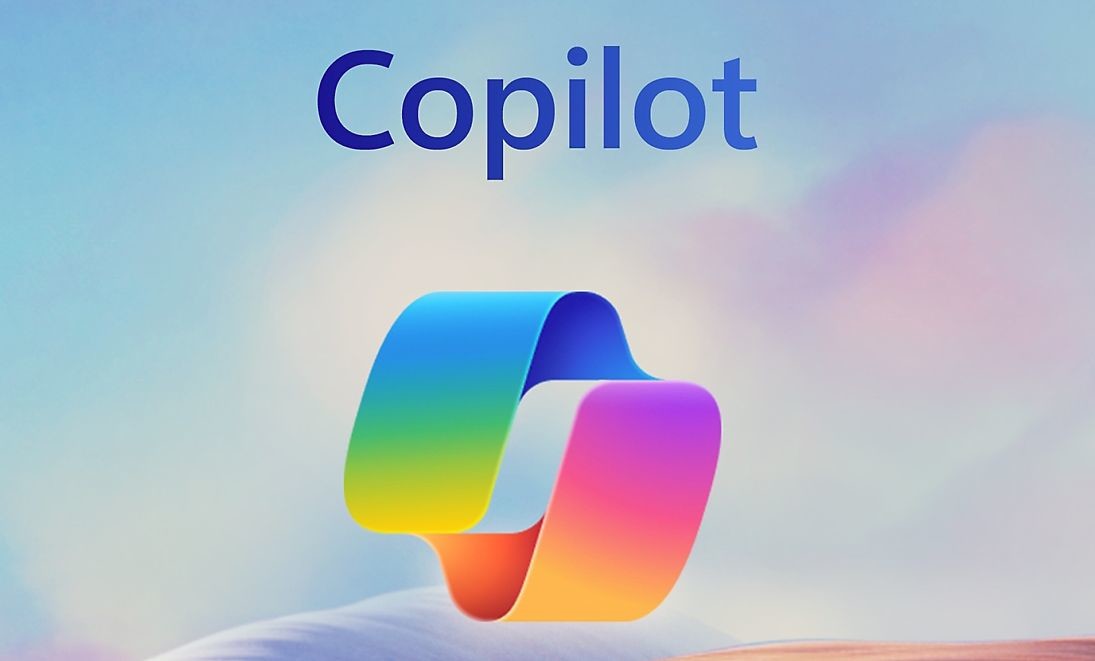The PlayStation 5 (PS5) is a highly popular video game console developed by Sony Interactive Entertainment. Since its worldwide release on November 12, 2020, the PS5 has gained a massive following among video game enthusiasts. However, like any gaming device, the PS5 is not immune to technical issues. One such problem that users have reported is the PS5 error code CE-108255-1. This error can occur while playing games or using applications on the console, and it often comes with the message, “Something went wrong with this game or app.” In this article, we will explore the causes of the CE-108255-1 error and provide easy solutions to fix it.
What Happens When You Get PS5 Error Code CE-108255-1
When PS5 users encounter the CE-108255-1 error code, they may experience various issues while playing games. Some users may find that a specific game fails to load or crashes consistently, while others may encounter the error across all their games. This error can also prevent users from accessing the Sony Interactive Entertainment PlayStation Network. In severe cases, the error may require intervention from Sony for hardware repair or replacement.
Causes of PS5 Error Code CE-108255-1
To effectively address the CE-108255-1 error on your PS5, it’s crucial to understand its underlying causes. Here are the main factors that can trigger this error:
1. Corrupted Game Files
Corrupted game files or saves can be a common cause of the CE-108255-1 error. If you notice that the error only occurs when playing a specific game, while others work fine, it’s possible that the game files or saves have become corrupted. This can happen if a game or system update fails to install correctly or due to a unique bug within the game itself.
2. Bad Game Disc
If you experience the CE-108255-1 error code while playing a game disc, the issue may be related to the condition of the disc itself. Check the disc for any signs of dirt, scratches, cracks, or smudges. These physical damages can prevent the console from reading the disc properly, leading to game crashes and errors.
3. Software Glitches
In some cases, the CE-108255-1 error may be caused by software glitches within the PS5 system. It’s essential to keep your system software up to date to minimize the chances of encountering such errors. Regularly updating your PS5 with the latest software patches and bug fixes can help resolve software-related issues.
4. Hardware Malfunction
Unfortunately, in rare cases, the CE-108255-1 error may indicate a more severe problem, such as a hardware malfunction. If the error persists across all games and your console is not functioning correctly, it’s likely that there is an issue with the hardware of your PS5. In such situations, it’s recommended to contact Sony for professional assistance and possible hardware repair or replacement.
Now that we have explored the causes of the CE-108255-1 error, let’s discuss some easy solutions to fix it.
Solutions to Fix PS5 Error Code CE-108255-1
Here are several solutions that you can try to resolve the CE-108255-1 error on your PS5:
Solution 1: Update the Game
If you encounter the CE-108255-1 error while playing a specific game, it’s crucial to ensure that the game is running the latest version. Developers often release game updates to fix bugs and improve performance. To check for updates:
- Access the game’s menu or settings on your PS5.
- Look for an option to check for updates or download the latest patch.
- If an update is available, follow the on-screen instructions to install it.
- Restart the game and check if the error persists.
By updating the game to its latest version, you may resolve any known issues that could be causing the CE-108255-1 error.
Solution 2: Install Software Updates
Keeping your PS5 system software up to date is essential for optimal performance and stability. Sony regularly releases system software updates that include bug fixes, security enhancements, and new features. To install software updates:
- Go to the PS5 settings menu.
- Select “System” and then choose “System Software.”
- Check for updates and follow the on-screen instructions to install them.
- Restart your PS5 after the update is complete.
Installing the latest software updates can help resolve software-related issues and potentially fix the CE-108255-1 error.
Solution 3: Delete and Reinstall the Game
If the CE-108255-1 error persists after updating the game, it’s possible that the game files or saves are corrupted. In such cases, deleting and reinstalling the game may help resolve the issue. Here’s how to do it:
- From your PS5 home screen, go to “Settings” by selecting the gear icon.
- Choose “Storage” and then select “Console Storage.”
- Navigate to “Games and Apps” and select the game that’s causing the error.
- Choose “Delete” to remove the game from your system.
- Go to the PlayStation Store or your game library and reinstall the game.
- Launch the game and check if the CE-108255-1 error is resolved.
By deleting and reinstalling the game, you ensure that you have a fresh installation without any corrupted files or saves that might be causing the error.
Solution 4: Ensure the Game Disc is Clean
If the CE-108255-1 error occurs only when playing a game using a physical disc, the issue may be related to the condition of the disc itself. Ensure that it is clean and free from any dirt, fingerprints, scratches, or damage. Here’s how to clean a game disc:
- Gently remove the disc from your PS5 console.
- Inspect the disc for any visible dirt, fingerprints, scratches, or cracks.
- Use a soft, lint-free cloth to gently clean the surface of the disc.
- Wipe the disc in straight lines from the center to the outer edge.
- Once the disc is clean, reinsert it into your PS5 and try playing the game again.
A clean and undamaged game disc can prevent read errors and resolve the CE-108255-1 error.
Solution 5: Rebuild Database
Rebuilding the database on your PS5 can help resolve software-related issues that may be causing the CE-108255-1 error. To rebuild the database:
- Turn off your PS5 by holding down the power button.
- Once the console is off, press and hold the power button again.
- Release the power button after you hear the second beep, approximately seven seconds later.
- Connect your controller to the console using a USB cable and press the PS button.
- Select the “Rebuild Database” option from the Safe Mode menu.
- Wait for the process to complete, and then restart your PS5.
Rebuilding the database can fix any corrupt system files and potentially resolve the CE-108255-1 error.
Solution 6: Factory Reset Your PS5
If all else fails and the CE-108255-1 error persists, you can try performing a factory reset of your PS5. This will restore your console’s software settings to their original state. However, please note that a factory reset will delete all user data, so be sure to back up any important files before proceeding. Here’s how to factory reset your PS5:
Go to the PS5 settings menu.
Select “System” and then choose “System Software.”
Scroll down and select “Reset Options.”
Choose “Reset Your Console” and follow the on-screen instructions.
Once the reset is complete, set up your PS5 again and install the latest software updates.
Test the console to see if the CE-108255-1 error is resolved.
Performing a factory reset can help eliminate any persistent software issues that may be causing the error.
Solution 7: Contact Sony for Hardware Replacement
If none of the solutions mentioned above resolve the CE-108255-1 error and your PS5 continues to experience issues, it’s possible that your console has suffered a hardware malfunction. In such cases, it’s recommended to contact Sony Support for further assistance. They can provide guidance on hardware repair or replacement to fix the problem.
Conclusion
The PS5 error code CE-108255-1 can be frustrating for gamers, but there are several easy solutions to fix it. By updating games and software, deleting and reinstalling games, cleaning game discs, rebuilding the database, or performing a factory reset, you can potentially resolve the CE-108255-1 error on your PS5. If all else fails, contacting Sony Support for hardware replacement may be necessary. Remember to keep your PS5 system software up to date and follow best practices to ensure a smooth gaming experience.