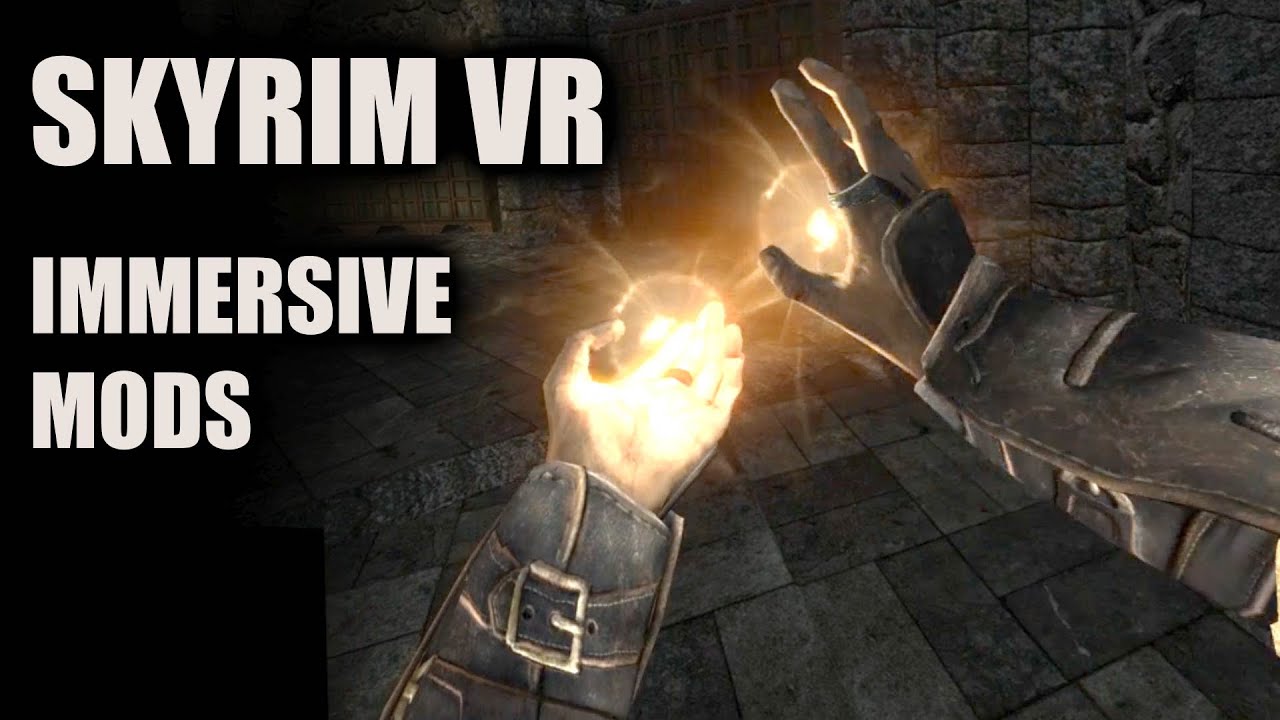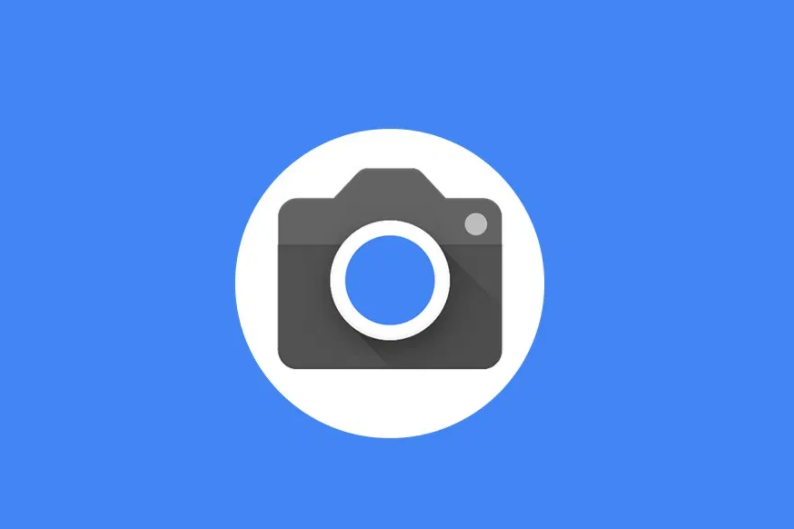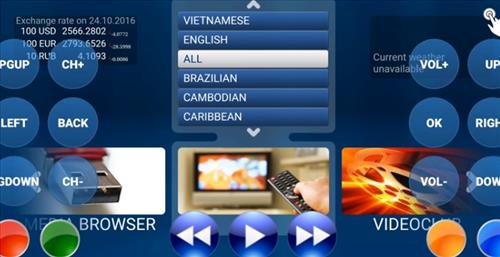Skyrim, a game that has captured the hearts of gamers worldwide, continues to provide an immersive and captivating experience. With its vast open-world environment and rich narrative, Skyrim has become a timeless epic that keeps players coming back for more. However, like any game, Skyrim is not without its flaws. One common issue that players encounter is the Skyrim Downgrade Patcher not working. If you’re facing this problem, don’t worry! In this comprehensive guide, we will walk you through the steps to troubleshoot and fix the Skyrim Downgrade Patcher so that you can get back to enjoying your favorite mods.
Why is the Skyrim Downgrade Patcher Not Working?
Before we jump into the solutions, let’s take a moment to understand why the Skyrim Downgrade Patcher may fail to work. There can be several reasons behind this issue, including:
- Outdated Version: The Skyrim Downgrade Patcher may not be compatible with the latest game version. Modders often release updates to address compatibility issues, so it’s crucial to ensure that you have the latest version of the patcher.
- File Structure Issues: If your Skyrim installation directory has incorrect or missing files, it can prevent the patcher from working correctly. Verifying and fixing the file structure can resolve this problem.
- Incorrect Patching Process: If you’re not following the correct steps to patch Skyrim, the Downgrade Patcher may fail to work. It’s essential to ensure that you’re directing the patcher to the correct game executable file.
With these potential causes in mind, let’s dive into the solutions to fix the Skyrim Downgrade Patcher.
Solution 1: Reinstall Skyrim Downgrade Patcher
If you’re experiencing issues with the Skyrim Downgrade Patcher, one of the simplest solutions is to reinstall the patcher itself. This can help resolve any problems related to outdated or corrupted patcher files. Follow these steps to reinstall the Skyrim Downgrade Patcher:
- Uninstall the existing Skyrim Downgrade Patcher from your computer.
- Visit the official Nexus Mods page of the creator and download the latest version of the patcher.
- Install the patcher according to the provided instructions.
- Launch the newly installed Skyrim Downgrade Patcher and check if it’s working correctly.
Reinstalling the patcher ensures that you have the latest version with all the necessary files, increasing the chances of it working as intended.
Solution 2: Verify Skyrim File Structure
Another common reason for the Skyrim Downgrade Patcher not working is an incorrect or missing file structure in your Skyrim installation directory. By verifying the file structure and replacing any missing files, you can potentially resolve this issue. Follow these steps to verify the Skyrim file structure:
- Navigate to the installation directory of Skyrim on your computer.
- Check the files in the directory and ensure that none are missing or corrupted.
- If you find any missing files, try replacing them either manually or by reinstalling the game.
Verifying the file structure helps ensure that all the necessary files are present for the patcher to work correctly.
Solution 3: Reinstall Skyrim
If the above solutions didn’t fix the Skyrim Downgrade Patcher issue, you can try reinstalling Skyrim itself. This solution ensures that you have a fresh installation with all the required game files, increasing the chances of the patcher working correctly. Follow these steps to reinstall Skyrim:
- Uninstall Skyrim from your Steam library.
- Perform a fresh installation of Skyrim from Steam.
- During the installation process, make sure to back up any important saves by creating a copy of the Saved Files folder in the Skyrim installation directory.
Reinstalling Skyrim provides a clean slate and resolves any potential conflicts that may be causing the patcher to malfunction.
Solution 4: Redirect Skyrim Downgrade Patcher
Sometimes, the Skyrim Downgrade Patcher may not be directed to the correct executable file of Skyrim on your computer. By redirecting the patcher to the correct file, you can fix this issue. Follow these steps to redirect the Skyrim Downgrade Patcher:
- Locate the Steam icon on your desktop or taskbar and right-click on it.
- Select “Properties” from the context menu.
- In the Properties window, click on “Open File Location” to access the Steam installation directory.
- Navigate to the common folder where your installed games are stored.
- Make sure that the Skyrim Downgrade Patcher is directed to the correct .exe file in this directory.
Ensuring that the patcher is directed to the correct executable file enables it to function properly.
Solution 5: Verify Local Game Files
If the Skyrim Downgrade Patcher is still not working, it’s essential to check if your game files are corrupted. Steam provides a built-in feature to verify the integrity of your local game files, which can help identify and fix any file-related issues. Follow these steps to verify your Skyrim local game files:
- Open Steam and navigate to your library.
- Right-click on Skyrim and select “Properties” from the context menu.
- In the Properties window, go to the “Local Files” tab.
- Click on the “Verify Integrity of Game Files” button.
- Steam will then check and repair any corrupted or missing game files.
Verifying the local game files ensures that the patcher has a stable foundation to work with.
Solution 6: Contact Mod Support
If none of the above solutions resolved the issue with the Skyrim Downgrade Patcher, it’s time to seek help from the modder or mod support. Check the mod page on NexusMods for the Skyrim Downgrade Patcher and follow any instructions or FAQs provided. If your issue persists, consider reaching out to the modder or mod support for further assistance.
Conclusion
Facing issues with the Skyrim Downgrade Patcher can be frustrating, especially when you’re eager to enjoy your favorite mods. By following the solutions outlined in this guide, you can troubleshoot and fix the Skyrim Downgrade Patcher not working issue. Remember to reinstall the patcher, verify the file structure, reinstall Skyrim if necessary, redirect the patcher, verify local game files, and contact mod support if needed. With these steps, you’ll be back to experiencing the magic of Skyrim in no time. Happy gaming!