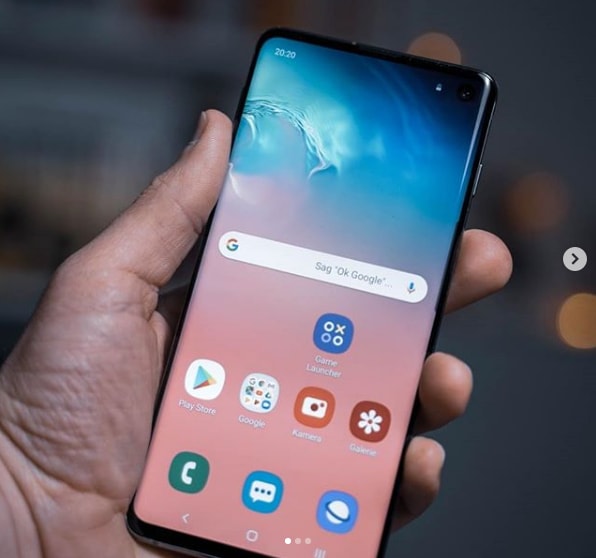Star Citizen, the highly popular multiplayer trading and combat simulation game developed by Cloud Imperium Games, has captured the hearts of gamers worldwide. However, some players have encountered installation errors that prevent them from enjoying the game. In this comprehensive guide, we will explore the various causes of the Star Citizen installation error and provide step-by-step solutions to help you resolve the issue.
Understanding the Star Citizen Installer Error
The Star Citizen installer error is a common issue that players encounter when trying to log into the Public Test Universe (PTU) or when attempting to start the game. This error is often accompanied by a prompt displaying the message “An error has occurred during the installation processes.” It can be frustrating for players who are eager to explore the vast galaxies of Star Citizen.
Possible Causes of the Star Citizen Installer Error
To effectively troubleshoot the Star Citizen installation error, it is crucial to understand its potential causes. Based on extensive research and user reports, we have identified several factors that may trigger this error:
Corrupted data in the USER folder: File corruption within the USER account of Star Citizen is a common cause of the installation error. Clearing the contents of the USER folder can often resolve this issue.
Incompatible launcher: Using an incompatible game launcher or installing different components of Star Citizen in separate locations can lead to installation errors. Always ensure that you are using the latest game launcher and that all game files are stored in the same folder.
Corrupted APPDATA folders: If an overprotective security suite quarantines files or if an unexpected interruption occurs during installation or updates, the RSI or RSILauncher folders in the APPDATA directory may become corrupted. Deleting these folders can help resolve the installation error.
Scattered game files: If the game installation files are spread across different folders, miscommunications between game modules can occur, resulting in installation errors. Uninstalling and reinstalling the game in a single folder can resolve this issue.
Logical error on SSD drive: Dedicated SSD storage for games can sometimes encounter logical errors, especially if a previous Star Citizen installation was unsuccessful. In such cases, formatting the SSD drive and reinstalling the game from scratch may be necessary to resolve the installation error.
Now that we have identified the potential causes, let’s delve into the solutions for each scenario.
Solution 1: Deleting the USER Folder
Many affected players have successfully resolved the Star Citizen installation error by deleting the USER folder associated with their Star Citizen account. This process clears temporary files related to the user account and can fix file integrity issues. To delete the USER folder, follow these steps:
- Close Star Citizen and its launcher completely, ensuring that no associated processes are running in the background.
- Open File Explorer and navigate to the Star Citizen installation folder. By default, the path is usually “C:Program FilesRoberts Space IndustriesStarCitizen.”
- Double-click on the USER folder to access its contents.
- Press Ctrl + A to select all files and folders within the USER folder.
- Right-click on the selected items and choose “Delete” from the context menu.
- Empty the Recycle Bin to permanently delete the files.
- Launch Star Citizen again, log in, and attempt the installation or update to see if the installation error is resolved.
Solution 2: Using the Latest Launcher
If you have installed Star Citizen using different launchers or an outdated version, you may encounter installation errors. To ensure compatibility and resolve this issue, follow these steps:
- Close Star Citizen and any associated processes.
- Download the latest version of the Star Citizen game launcher from the official website.
- Install the launcher in the same folder where the game is installed.
- Launch the game and install any pending updates.
By using the latest launcher, you can avoid compatibility issues and potentially resolve the installation error.
Solution 3: Deleting Corrupted APPDATA Folders
Corrupted RSI or RSILauncher folders in the APPDATA directory can cause installation errors. To fix this issue, follow these steps:
- Close Star Citizen and its launcher completely.
- Press Windows key + R to open the Run dialog box.
- Type “%appdata%” (without quotes) and press Enter.
- In the opened folder, locate the rsilauncher and RSI folders.
- Right-click on each folder and choose “Delete” from the context menu.
- Launch Star Citizen again and attempt the installation or update to see if the error persists.
Deleting these corrupted folders can help resolve the installation error by allowing the game launcher to update the game properly.
Solution 4: Reinstalling the Game in a Different Location
If the game files are scattered across different folders, miscommunications between game modules can occur, resulting in installation errors. Reinstalling the game in a single location can resolve this issue. Follow these steps:
- Close Star Citizen and any associated processes.
- Press Windows key + R to open the Run dialog box.
- Type “appwiz.cpl” (without quotes) and press Enter.
- In the Programs and Features menu, locate Star Citizen and uninstall it.
- Restart your computer.
- Visit the official Star Citizen download page and download the game package.
- Install the game in the same location as the launcher.
By reinstalling the game in a single location, you can eliminate potential miscommunications between game modules and resolve the installation error.
Solution 5: Formatting the SSD (if applicable)
If you are using a dedicated SSD for storing your games and previous Star Citizen installation attempts have failed, a logical error on the SSD may be causing the installation error. In this case, formatting the SSD and reinstalling the game from scratch can resolve the issue. However, please note that formatting the drive will erase all data stored on it, so be sure to back up any important files beforehand.
To format the SSD, follow these steps:
- Press Windows key + R to open the Run dialog box.
- Type “diskmgmt.msc” (without quotes) and press Enter.
- In the Disk Management tool, right-click on the SSD drive and choose “Format.”
- Set the volume name, file system, and allocation unit size as desired.
- Click OK to initiate the formatting process and confirm any prompts.
- Once the formatting is complete, reinstall Star Citizen on the formatted SSD drive.
Formatting the SSD can resolve any logical errors and provide a clean slate for the game installation, potentially resolving the installation error.
Conclusion
In this comprehensive guide, we have explored the various causes of the Star Citizen installation error and provided step-by-step solutions to help you resolve the issue. By understanding the potential causes and following the recommended solutions, you can overcome installation errors and enjoy the immersive world of Star Citizen without any hindrances.
Remember to always ensure that you have the latest game launcher, keep your game files organized in a single folder, and address any file corruption or compatibility issues promptly. With these steps, you can experience seamless installation and updates, allowing you to fully immerse yourself in the captivating universe of Star Citizen.