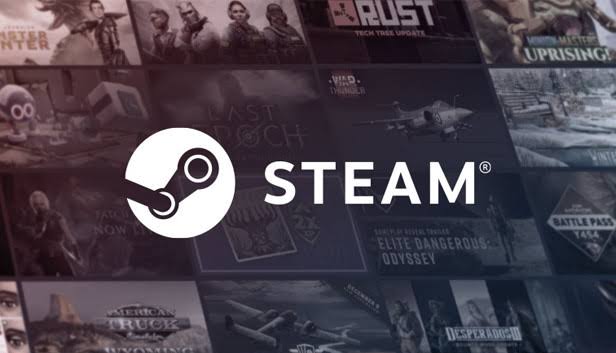Steam Family View is a valuable feature for parents and families who want to restrict their children’s access to the Steam library. By enabling Family View, users can secure their account information, settings, and content with a four-digit PIN. However, some users have reported issues with the Family View PIN not working properly. This can be frustrating, especially when Steam sarcastically mocks failed attempts to enter the correct PIN. If you’re facing this issue, don’t worry. In this guide, we will provide you with several troubleshooting steps to fix the Steam Family View PIN not working problem.
Request a Recovery Email
If you’re unable to enter the correct Steam Family View PIN or have forgotten it, you can request a recovery email. This email will contain a link to disable the Family View mode on your Steam account and reset the PIN. Here’s how you can do it:
- Open the Steam client and go to the Settings menu.
- Click on the Family tab and then on the Manage Family View button.
- Enter your PIN and click Submit.
- If you’ve entered the wrong PIN or forgot it, you may see a message saying “Incorrect PIN.”
- Click on the “I forgot my PIN” link.
- Enter the email address associated with your Steam account.
- Check your email inbox for a message from Steam Support.
- Open the email and click on the link to follow the instructions.
- This will disable the Family View mode and automatically reset your PIN.
Check for Steam Client Updates
An outdated Steam client can sometimes cause issues with the Family View and PIN authentication. To avoid potential problems, it’s recommended to check for the latest version of the Steam client. Here’s how you can do it:
- Open the Steam client on your computer.
- Click on Steam in the top left corner.
- Select Check for Steam Client Updates.
- If an update is available, follow the on-screen instructions to proceed.
Reset Family View PIN
If you’ve forgotten your Family View PIN, you can reset it to resolve the issue. This will allow you to create a new PIN and regain control over the Family View settings. Follow these steps to reset the Family View PIN:
- Open the Steam client and log into your Steam account.
- Open the Steam Support Page and select Family View.
- Follow the on-screen instructions to reset the Family View PIN.
- Once done, you can enable the Family View option again with a new PIN.
Verify Email Settings For Steam Guard
Verifying your email settings for Steam Guard can help ensure there are no conflicts with the configuration. It’s important to make sure that your email is properly authenticated and that you receive Steam messages correctly. Steam Guard is an additional layer of security that includes resetting your Family View PIN if the email settings aren’t properly set up. Here’s how you can verify your email settings:
- Log in to your email account connected to Steam.
- Check your email settings to see if emails from Steam are being sent to the spam/junk folder.
- Add the following email IDs to your email’s whitelist mode:
- noreply@steampowered.com
- support@steampowered.com
- noreply@valvesoftware.com
Try resetting your PIN again and check for the incoming email from Steam.
Disable and Re-Enable Family View
In some cases, disabling and re-enabling the Steam Family View feature can resolve the issue of the PIN not working. This process clears out any potential temporary glitches. Follow these steps to disable and re-enable Family View:
- Open the Steam launcher and log into your Steam account.
- Select the Family View icon.
- Enter your Family View PIN to close Family View.
- Open the Steam Settings menu.
- Go to the Family tab and select Disable Family View to turn it off.
- Follow the on-screen prompts to re-enable Family View.
- Set a new PIN to proceed.
Contact Steam Support
If none of the above workarounds resolve the issue, contacting Steam Support for additional assistance is the next step. Follow these steps to contact Steam Support:
- Open the Steam client and go to the Help menu.
- Select the Steam Support option and log in to your Steam account.
- Choose the relevant category and subcategory for your specific issue.
- Enter the necessary details and add a screenshot if it may help.
- Click on the Submit button and wait for a response from Steam Support.
- Follow the on-screen instructions provided by Steam Support.
Conclusion
In conclusion, if you’re facing issues with the Steam Family View PIN not working, there are several troubleshooting steps you can take. By requesting a recovery email, checking for Steam client updates, resetting the Family View PIN, verifying email settings for Steam Guard, disabling and re-enabling Family View, or contacting Steam Support, you can resolve the problem and regain control over your Steam account’s Family View settings.