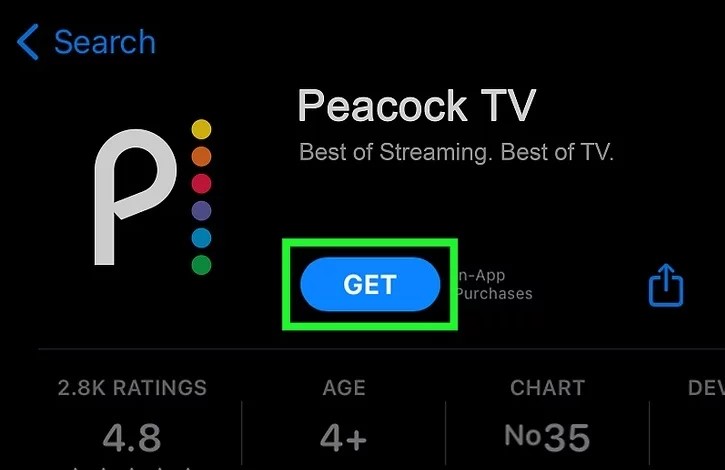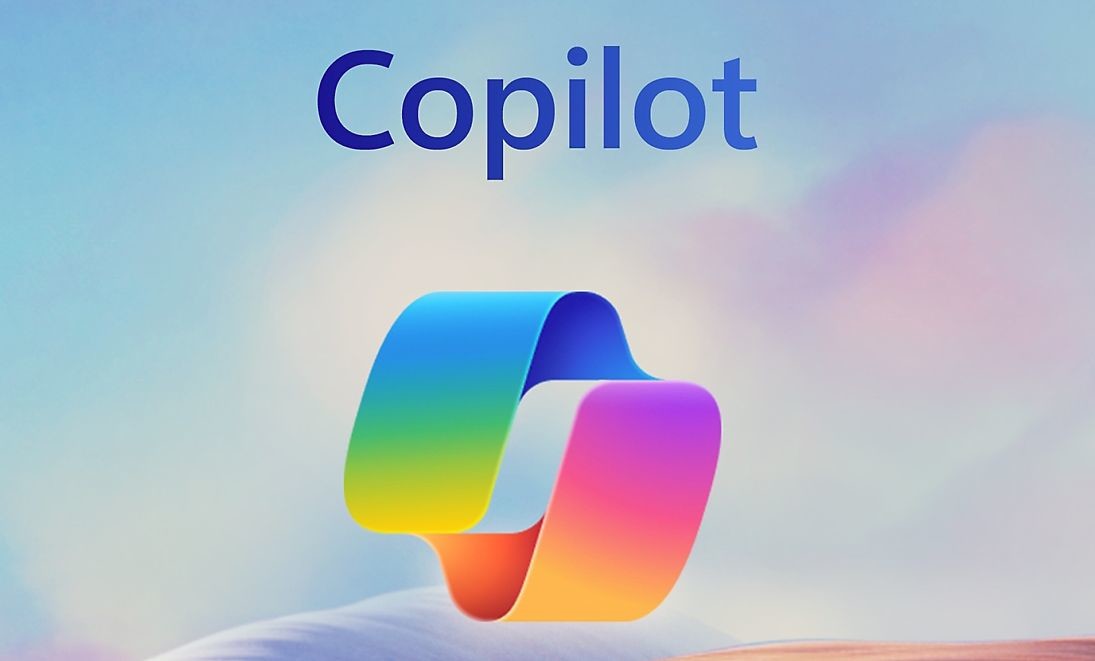Call of Duty Warzone 2.0 is an incredibly popular game, but like any online game, it’s not immune to bugs and glitches. One of the most frustrating issues that players encounter is the “searching for a match” bug. This bug prevents players from finding a match and getting into the game, leaving them stuck in a loop of searching. In this comprehensive troubleshooting guide, we will explore the different solutions to fix this issue and get you back into the action.
Understanding the Call of Duty Warzone 2.0 “Searching for a Match” Loop Bug
The “searching for a match” loop bug is a common problem that many Call of Duty Warzone 2.0 players experience. When players try to find a match and enter the lobby, they are greeted with an error message stating that the game is still searching for a match. This error persists even after multiple attempts, preventing players from actually playing the game.
It’s important to note that this bug is not exclusive to Warzone 2.0 but has also been reported by players of Call of Duty Modern Warfare and Modern Warfare 2. The issue affects players across all platforms, including Xbox One, Xbox Series X|S, PS4, PS5, and PC.
The “searching for a match” bug is typically caused by server issues on the game’s side. However, there are instances where the bug persists even when the servers are functioning properly. In such cases, there are several solutions that you can try to resolve the issue and get back into the game.
Solutions to Fix the COD Warzone 2.0 “Searching for a Match” Bug
To address the “searching for a match” bug in Call of Duty Warzone 2.0, try the following solutions:
Verify the Call of Duty Warzone 2.0 Game Server Status
The first step in troubleshooting the “searching for a match” bug is to verify the status of the game servers. Matchmaking issues like this are often indicative of server problems rather than issues with your system. To check for any ongoing server issues, visit official sources such as the Activision support site or their Twitter account.
If there is a known server issue, there’s not much you can do except wait for the developers to resolve it. In this case, try playing the game again after a few hours to see if the issue has been fixed.
Enable Crossplay
Another possible reason for the long queue wait time and the “searching for a match” bug is disabled crossplay. Crossplay allows players on different platforms to play together, and disabling it can lead to longer matchmaking times. To fix this problem, re-enable crossplay in the game’s Settings menu.
Please note that PC players cannot disable crossplay, as this option is only available for consoles.
How to Enable Warzone 2.0 Cross-play on PlayStation
- Run Warzone 2.0.
- On your controller, press the Options button.
- Go to the Settings menu.
- Scroll down to Account and Network.
- Turn on/off Crossplay.
How to Enable Warzone 2.0 Cross-play on Xbox
- Run Xbox and go to General Settings.
- Click on Online safety and family.
- Go into Privacy and Online Safety.
- Select Xbox Privacy.
- Go into View Details and Customize.
- Click Communication and Multiplayer.
- Select Cross-network play and toggle it to OFF.
Restart Call of Duty Warzone 2.0 Game
Sometimes, a simple restart can fix game glitches, including the “searching for a match” bug. If you haven’t already, try restarting the game and see if it allows you to join a match afterwards.
If you continue to experience connection problems to the servers, wait for a few minutes before going online again. Alternatively, you can refresh your system by rebooting your PC or console.
Run a Speed Test
If Warzone 2.0 is still stuck on the “searching for a match” bug or if there’s no progress at all, it’s worth checking your internet connection. Run a speed test to determine if your download and upload speeds are sufficient. A minimum of 5Mbps is recommended for smooth gameplay.
Play in a Different Region
Some players have reported success in fixing the “searching for a match” bug by changing the game’s region. If you’re playing Warzone through the Battle.net launcher, you can change your region. However, please note that this option is not available for players on Steam or console platforms.
To change the region, close the game and open the Battle.net client. Click on the globe icon next to the game’s name and choose a different region. For example, if you’ve been playing in the Americas region, try switching to Europe or Asia to see if it resolves the issue.
Conclusion
The “searching for a match” bug in Call of Duty Warzone 2.0 can be frustrating, but with the solutions provided in this guide, you should be able to resolve the issue and get back into the game. Remember to check the game server status, enable crossplay if necessary, restart the game, run a speed test, and consider playing in a different region. By following these steps, you’ll be able to enjoy uninterrupted gameplay and take on your opponents in the thrilling world of Warzone 2.0.