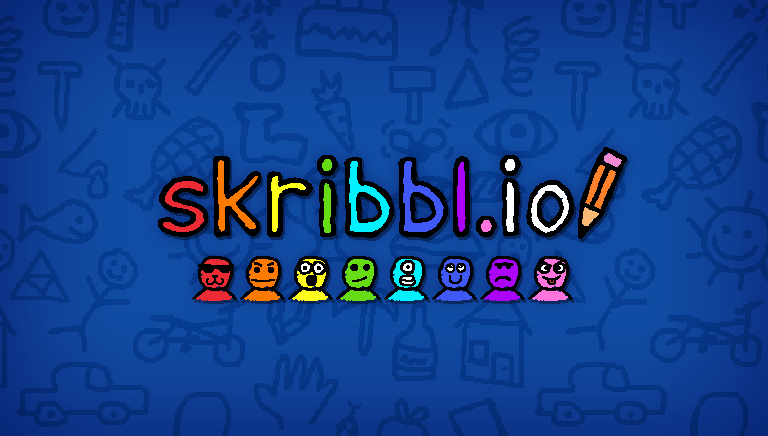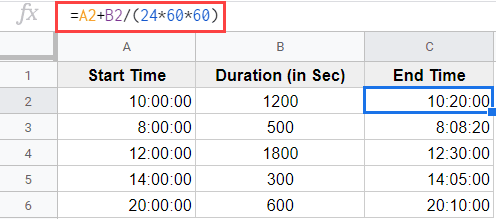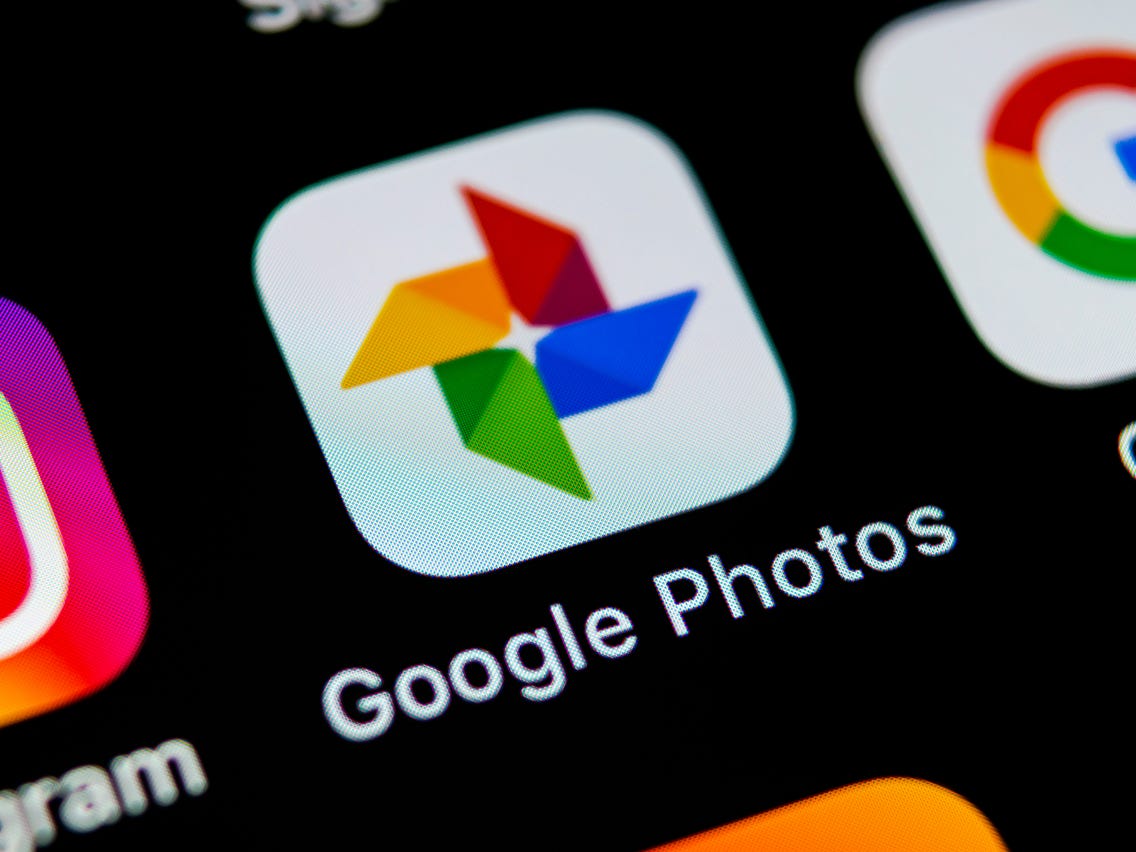Are you experiencing issues with your Xbox party chat? Do you find yourself constantly getting disconnected and don’t know how to fix it? Don’t worry, you’re not alone. Many Xbox gamers encounter problems with their party chat from time to time. In this comprehensive troubleshooting guide, we’ll walk you through the possible causes of Xbox party chat disconnecting and provide you with practical solutions to get it up and running smoothly again.
Causes of Xbox Party Chat Disconnecting Issue
Before we dive into the solutions, let’s first understand the potential causes behind the Xbox party chat disconnecting issue. By identifying the root cause, we can effectively address the problem and prevent it from recurring in the future.
1. Party Chat Servers are Down
One of the primary reasons for party chat disconnections is server-related issues. Just like games, Microsoft maintains dedicated servers to handle party chats. Occasionally, these servers may go down due to technical glitches or scheduled maintenance. If party chat is not working due to server maintenance, you’ll typically receive a notification on your Xbox console.
2. NAT Type Issues
Network Address Translation (NAT) plays a crucial role in establishing connections between devices on a network. If your Xbox console and your friends’ consoles have different NAT types, it can lead to party chat issues. To ensure smooth multiplayer experiences and seamless party chat, it’s essential to set your NAT type to Open. If your NAT type is different, you may encounter problems.
3. Random Network Bugs
Temporary or minor network glitches can also cause party chat problems. These glitches can occur if your router becomes unresponsive or if your network equipment needs to be refreshed. If you suspect a network bug, a simple refresh of your router or network equipment might resolve the issue.
4. Xbox Software Glitch
Outdated or corrupted system software can sometimes interfere with communication in Xbox party chat. It’s crucial to keep your Xbox console’s software up to date. Regularly check for and install the latest system software updates to ensure optimal performance and stability.
5. Home Internet Connection Issues
The quality and stability of your home internet connection can significantly impact your Xbox party chat experience. Slow or intermittent internet connections can lead to disconnections and communication problems. Ensure that you have a stable and reliable internet connection to avoid issues with party chat.
6. Router Issues
Your router plays a vital role in maintaining a smooth connection between your Xbox console and the party chat servers. If your router’s firmware is outdated or if there are certain security settings in place, it can hinder communication in party chat. Keeping your router’s firmware up to date and ensuring that the necessary ports used by Xbox for party chat are not blocked in your router’s firewall can help resolve these issues.
Now that we have a clear understanding of the potential causes, let’s explore the solutions to fix Xbox party chat disconnecting.
Solutions for Xbox Party Chat Disconnecting Issue
Here are several troubleshooting steps you can take to resolve the Xbox party chat disconnecting issue. Follow these solutions one by one until you find the one that works for you.
Solution 1: Check the Xbox Server Status
Before diving into complex troubleshooting steps, it’s essential to ensure that the Xbox servers are functioning correctly. Visit the official Xbox support site to check for any server issues that may be affecting party chat, games, multiplayer, or other features.
Solution 2: Install System Software Updates
Keeping your Xbox console’s system software up to date is crucial for optimal performance and stability. While your console should automatically check for software updates, it’s always a good idea to manually verify and install any available updates. Follow these steps to check for updates:
- Go to your Xbox Home screen.
- Navigate to Settings.
- Select System.
- Choose Updates & downloads.
- If any updates are available, follow the prompts to install them.
Regularly updating your console’s software can help resolve any software-related issues that may be causing party chat disconnects.
Solution 3: Power Cycle the Router
A power cycle can often resolve connectivity issues between your Xbox console and the router. Follow these steps to power cycle your router:
- Turn off your router.
- Unplug it from the power source.
- Wait for 30 seconds.
- Plug the router back in.
- Turn it on.
Performing a power cycle every few days can help refresh your network connection and potentially resolve party chat disconnecting problems.
Solution 4: Check Your NAT Type
As mentioned earlier, NAT type issues can cause party chat disconnecting problems. To check your Xbox console’s NAT type, follow these steps:
- Go to your Xbox Home screen.
- Navigate to Settings.
- Select Network.
- Choose Test network connection.
- To check your NAT type, select Detailed network statistics on the Network screen.
If your NAT type is not set to Open, you may need to adjust your network settings. Visit the official Xbox.com support page for detailed instructions on troubleshooting NAT type issues. Alternatively, consult your Internet Service Provider (ISP) for assistance in accessing your router settings and changing your network configuration to achieve an Open NAT type.
Solution 5: Refresh the Xbox Cache
Refreshing the cache on your Xbox console can help resolve various issues, including party chat disconnecting problems. To refresh the cache, follow these steps:
- Power off your Xbox console.
- Unplug it from the power source.
- Wait for 30 seconds.
- Plug the console back in.
- Power it on.
Refreshing the cache clears temporary files and can potentially eliminate any bugs or glitches causing party chat disconnects.
Solution 6: Refresh the Party Chat App
Refreshing the party chat app is a simple yet effective solution to address party chat disconnecting problems. Follow these steps to refresh the party chat app:
- Close the party chat app.
- Reopen the app.
After refreshing the app, the Network Settings are Blocking Party Chat error should be resolved, allowing you to resume your voice chat without further disconnections.
Solution 7: Use a Wired Connection
If you’re experiencing party chat disconnects while using a Wi-Fi connection, try connecting your Xbox console directly to the router using an Ethernet cable. A wired connection typically offers better stability and reduces the chances of disconnections. By bypassing potential Wi-Fi interference, you can ensure a smoother party chat experience.
Solution 8: Check Your Internet Speed
Having a stable and decent internet speed is crucial for party chat. If your internet speed is too slow, it can lead to frequent disconnects. Ensure that you have a minimum of 5 Mbps for both download and upload speeds to maintain a reliable party chat connection.
Conclusion
Experiencing party chat disconnecting issues on your Xbox console can be frustrating, but with the right troubleshooting steps, you can overcome these problems. By following the solutions outlined in this guide, you can address server-related issues, optimize your network settings, refresh your router and console, and ensure a stable internet connection. Remember to keep your software up to date and regularly check for system updates to prevent future party chat disconnecting problems. With these solutions, you’ll be able to enjoy seamless communication and uninterrupted gaming experiences with your friends in Xbox party chat.
Remember, we’re here to support you in your tech journey and make your gaming experiences as smooth as possible. Happy gaming!