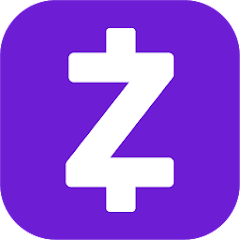Zelle is a popular mobile finance app that allows users to make electronic fund transfers with ease. However, some users encounter an error when trying to log in or make transfers with Zelle. This error, known as Error Code A101, can be frustrating and may prevent you from using the app. In this guide, we will explore the causes of Zelle Error A101 and provide you with actionable solutions to resolve it.
Understanding Zelle Error Code A101
Zelle Error Code A101 typically occurs when the app is unable to verify your device or does not trust it. One common reason for this error is if you start using a different phone number than the one registered with Zelle. However, there are other potential causes for this issue, including the following:
- Moving your phone’s SIM card into a different slot
- A faulty Zelle app installation
- Zelle app security measures for Wi-Fi connectivity
- Failure to verify your email address with Zelle
Now that we have identified the potential causes of Zelle Error A101, let’s explore the steps you can take to resolve this issue.
Quick Fixes for Zelle Error A101
Before diving into more advanced troubleshooting steps, there are some basic actions you can perform to resolve Zelle Error A101. These include:
- Ensure steady data or Wi-Fi connectivity: Make sure you have a stable internet connection before using the Zelle app.
- Connect to a trusted Wi-Fi hotspot: If you’re using Wi-Fi, avoid public networks and connect to a trusted hotspot instead.
- Verify your email address with Zelle: Ensure that your email address is verified within your Zelle account.
- Close and reopen the Zelle app: Close all apps, including Zelle, and then reopen the app.
- Log out and log back in: If the error persists, try logging out of the app and then logging back in.
If these basic steps do not resolve the issue, continue reading for more advanced troubleshooting methods.
Method 1: Use a Mobile Data Connection
Using a mobile data connection instead of Wi-Fi can sometimes help resolve Zelle Error A101. Follow these steps to switch to a mobile data connection:
Make sure the Zelle app is closed on your mobile device.
Swipe down from the top of your mobile device to open the quick settings menu.
Disable Wi-Fi by tapping the Wi-Fi icon.
Go to your device’s Settings menu, select “Connections,” then navigate to “Data usage.”
Toggle on the “Mobile data” option to enable it.
Using a mobile data connection, especially in public spaces, can help establish a more secure connection with Zelle. To further enhance your privacy, consider using a VPN for mobile data on your device.
Method 2: Reinstall the Zelle App
If the previous method did not resolve the issue, you can try reinstalling the Zelle app on your mobile device. Follow these steps to reinstall the Zelle app on an Android device:
Tap the Settings icon on your device, then select “Apps” or “Applications.”
Scroll through the list and locate the Zelle app. Tap on it to open the app settings.
If the app is currently running, tap the “Force Stop” button to close it.
Under the app settings, select “Storage” to access the data options.
Tap both the “Clear data” and “Clear cache” options to remove any corrupted data.
Check if the Zelle app is now functioning properly. If not, return to the app settings menu and select “Uninstall” to remove the app from your device.
Restart your mobile device, then visit Zelle’s Google Play page and reinstall the app.
The steps for reinstalling the Zelle app on iOS devices may vary slightly, but the general process is the same.
Method 3: Insert your Mobile’s SIM Card into an Alternative Slot
If the previous methods did not resolve Zelle Error A101, you can try inserting your mobile’s SIM card into a different slot. Follow these steps to do so:
Turn off your mobile device.
Carefully remove the SIM card from its current slot.
Clean the SIM card to ensure there is no dust or debris.
Insert the SIM card registered with Zelle into an alternative slot on your mobile device.
Power on your mobile device and check if the error persists.
It’s worth noting that different banks have varying sending limits for Zelle transactions. If you encounter issues with transaction limits, consider contacting your bank to inquire about their specific policies.
Additional Tips and Considerations
In addition to the above troubleshooting methods, there are a few extra tips to keep in mind when resolving Zelle Error A101:
- Verify that your linked bank card has not expired and that the billing address matches the one provided in the Zelle app.
- If none of the solutions mentioned above are sufficient, you can try creating a new Zelle account and reinstalling the app.
- For further assistance, you can reach out to Zelle’s customer support by visiting their Contact Us page and filling out the email form.
Conclusion
Remember, if you have any questions or need further guidance, feel free to leave a comment below. We’re here to help you resolve Zelle Error Code A101 and get back to using the app smoothly.