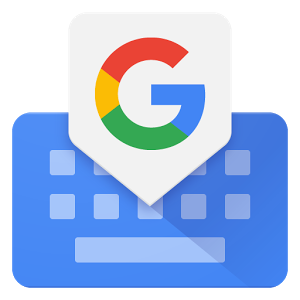Are you frustrated by the lack of color on your phone screen? Don’t worry, you’re not alone. Many Android users have experienced their phone screens turning black and white or displaying distorted colors. Fortunately, there are several solutions to this problem that you can try on your own. In this comprehensive guide, we will walk you through the step-by-step process of restoring color on your phone screen. So let’s dive in and bring back the vibrant colors you love!
Understanding the Problem
Before we jump into the solutions, let’s first understand why your phone screen might have lost its color. One common reason is the presence of a bedtime mode feature, which is available on Android devices running version 9 and higher. When this feature is enabled, your phone screen switches to black and white. To disable this mode, follow these steps:
- Go to Settings on your phone.
- Scroll down and select Digital Wellbeing & parental controls.
- Tap on Bedtime mode.
- Customize the settings according to your preference and make sure to turn off Grayscale.
Disabling Grayscale Mode
Grayscale mode can also be enabled separately from the bedtime mode. If your phone screen is displaying colors in shades of gray, follow these steps to disable grayscale:
- Open the Settings app on your Android device.
- Select Accessibility.
- Look for the Color and motion option and tap on it.
- Ensure that Color correction is turned off.
Checking Color Correction Settings
Color correction settings can sometimes interfere with the display of colors on your phone screen. To check and adjust these settings, follow these steps:
- Open the Settings app on your Android device.
- Tap on Accessibility.
- Scroll down and select Color correction.
- Make sure that Use color correction is turned on.
- Choose the appropriate correction mode that suits your needs.
Resetting Display Settings
If the above methods didn’t restore color to your phone screen, you can try resetting the display settings. This will revert any changes you made to the display settings and restore them to their default values. Here’s how you can do it:
- Open the Settings app on your Android device.
- Scroll down and select System.
- Tap on Advanced.
- Select Reset options.
- Choose Reset display settings.
- Confirm your selection to reset the display settings.
Updating System Software
Outdated system software can sometimes cause issues with the display of colors on your phone screen. It’s important to keep your device updated with the latest software version to ensure optimal performance. Here’s how you can check for system updates:
- Open the Settings app on your Android device.
- Scroll down and select System.
- Tap on Advanced.
- Select System update.
- Check for any available updates and follow the on-screen instructions to install them.
Troubleshooting Inverted Colors
If your phone screen is displaying inverted colors, there are a few troubleshooting steps you can try to fix the issue:
- Open the Settings app on your Android device.
- Scroll down and select Accessibility.
- Look for the Display option and tap on it.
- Turn off Color inversion.
Frequently Asked Questions (FAQ)
Why is my phone suddenly black and white?
Some Android devices have a bedtime mode feature that automatically switches the phone screen to black and white. You can disable this feature by going to Settings > Digital Wellbeing & parental controls > Bedtime mode and turning off Grayscale.
Why did my iPhone go to black and white?
If you’re using an iPhone, the grayscale filter might be enabled, causing your screen to appear black and white. To turn off this filter, go to Settings > Display & Text Size and toggle off Color Filters.
How do I turn grayscale off?
To turn off grayscale mode on your Android device, go to Settings > Digital Wellbeing & parental controls > Bedtime mode, tap on Customize, and then disable Grayscale.
Why is my phone screen all different colors?
Different phone models may have different display technologies, which can result in variations in screen colors. This is normal and not necessarily a cause for concern.
How do I change the display color?
To change the display color on your Android device, go to Settings > Display > Advanced > Screen calibration. From there, you can adjust the color balance to your liking.
Conclusion
Losing color on your phone screen can be frustrating, but with the right solutions, you can restore the vibrant display you love. In this guide, we’ve provided step-by-step instructions on how to disable grayscale mode, check color correction settings, reset display settings, update system software, and troubleshoot inverted colors. By following these methods, you should be able to bring back the vivid colors on your phone screen. If you’re still experiencing issues, it may be worth reaching out to your device manufacturer or seeking professional assistance. Remember, your phone screen is the window to a colorful digital world, and we’re here to help you enjoy it to the fullest!