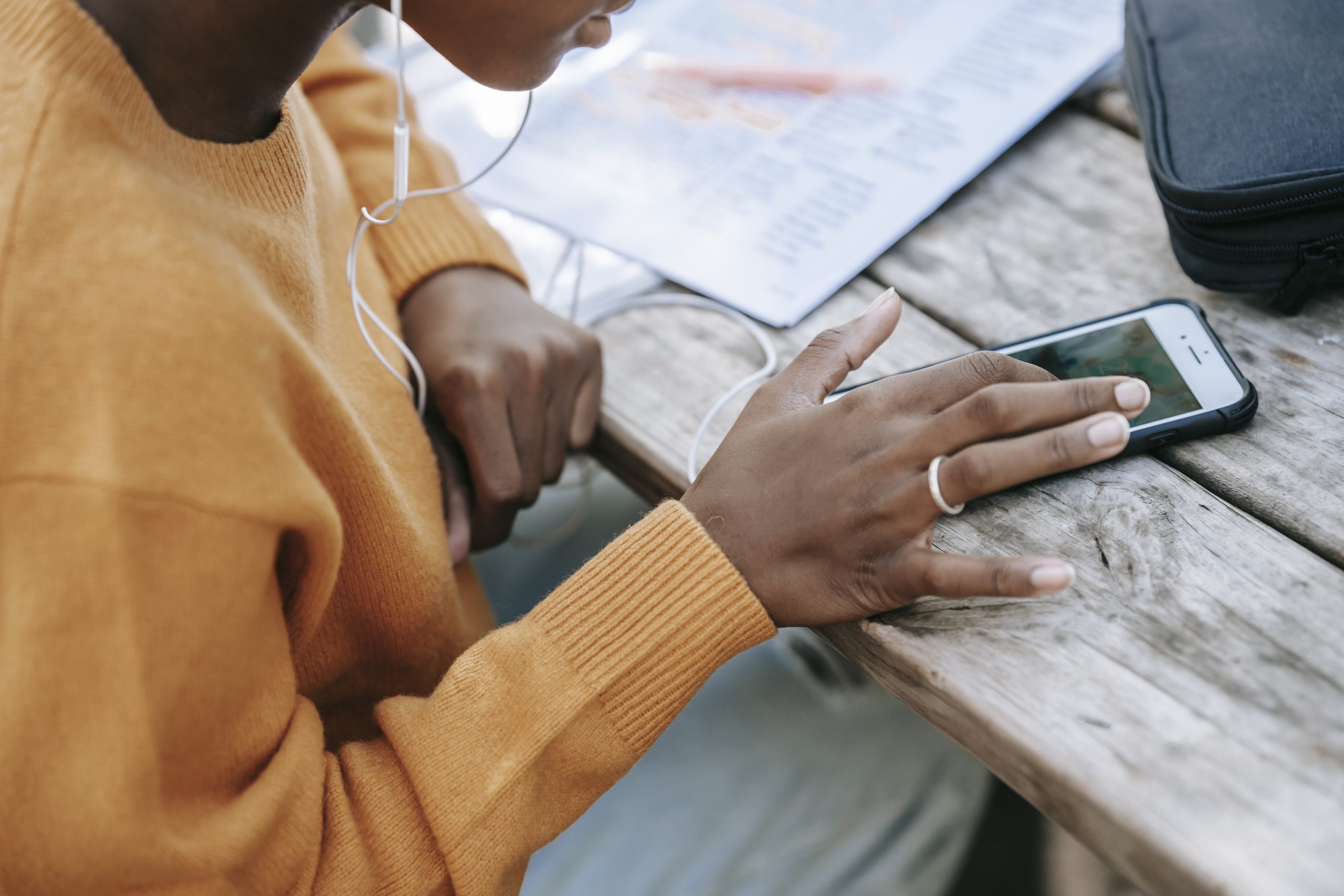Discord has become the go-to chat service for gamers and communities around the world. It offers a wide range of features that make it an excellent platform for communication. However, like any other app, Discord is not without its flaws. One common issue that users encounter is when Discord notifications stop working on their Android or iPhone devices. This can be frustrating, as missed notifications can lead to missed messages, updates, and events. But don’t worry, we’re here to help you fix this problem and ensure that you never miss an important notification on Discord again.
1. Restart the App
Sometimes, a simple restart can solve most app-related issues. If you’re not receiving Discord notifications, try restarting the app on your Android or iPhone. To do this:
- On Android: Tap and hold the Discord app icon, then select the “App info” option. Tap on the “Force stop” button to close it.
- On iPhone: Swipe up from the bottom of the screen (or double-tap the Home Screen button) to bring up the app switcher. Locate the Discord app and swipe upward on it to close it.
2. Check Discord Notification Settings
The next step is to verify the in-app notification settings in Discord. It’s possible that the notification settings may have been disabled, causing the issue. Here’s how to check:
- Open the Discord app and tap on your profile icon in the bottom right corner.
- Scroll down to “App Settings” and tap on “Notifications”. Make sure all the notification toggles are enabled.
3. Check Phone Notification Settings
In addition to checking the notification settings in the Discord app, you also need to ensure that Discord notifications are not disabled in the system notification settings on your phone. Here’s how to check on Android and iPhone:
Android
- Tap and hold the Discord app icon and select “App info” from the menu that pops up.
- On the App Info page, go to “Notifications” and toggle on the “All Discord notifications” option. Also, make sure that other notification settings are enabled.
iPhone
- Launch the Settings app on your iPhone and scroll down to tap on “Discord”.
- Go to “Notifications” and toggle on the “Allow Notifications” option. Ensure that the app is allowed to push alerts on the Lock Screen, Notification Center, and Banners.
4. Check Server Notification Settings
If the notification issue is limited to specific Discord servers, it’s worth checking if those servers are muted. Here’s how:
- Launch the Discord app on your Android or iPhone and select the server you’re having issues with.
- Tap on the three-dot menu icon at the top and go to “Notifications”.
- Unmute the notification for that server if it is muted.
5. Disable Do Not Disturb Mode
Do Not Disturb mode can prevent notifications from coming through on your Android or iPhone. If you’ve accidentally enabled this mode, you may not receive Discord notifications. Here’s how to disable it:
Android
- Open Settings and go to “Sound”.
- Tap on “Do Not Disturb” and turn it off.
iPhone
- Open the Settings app and go to “Focus”.
- Tap on “Do Not Disturb” and turn it off.
6. Enable Background Data
If Discord is not allowed to use data in the background, it may fail to send notifications. Here’s how to check and enable background data:
Android
- Press and hold the Discord icon and select “App info” from the menu.
- Navigate to “Mobile data and Wi-Fi” and ensure that the switches next to “Background data” and “Unrestricted data usage” are enabled.
iPhone
- Open the Settings app on your phone and go to “Discord”.
- Enable the switch next to “Mobile Data” if it isn’t already.
7. Update the App
Keeping your Discord app up to date is crucial for resolving any potential bugs or issues. If notifications are not working due to a bug, updating the app to the latest version might fix the problem. Make sure to regularly check for updates and install them as they become available.
8. Reinstall Discord
If all else fails, you can try uninstalling the Discord app and then reinstalling it. This will remove any app data associated with Discord and give it a fresh start. Keep in mind that you will need to log in again after reinstalling the app.
Conclusion
Discord notifications are an essential feature for staying connected with your community and never missing an important message or event. If you’re experiencing issues with Discord notifications not working on your Android or iPhone, try the solutions mentioned above. By restarting the app, checking notification settings, disabling Do Not Disturb mode, enabling background data, updating the app, or reinstalling Discord, you can fix the problem and ensure that you receive notifications as intended.
Remember to regularly check for updates and keep your Discord app up to date to avoid any potential issues in the future. Stay connected and never miss a beat with Discord notifications on your Android or iPhone.
The above article provides solutions for fixing Discord notifications not working on Android and iPhone. By following the steps outlined, users can overcome the issue and ensure that they receive notifications as intended.