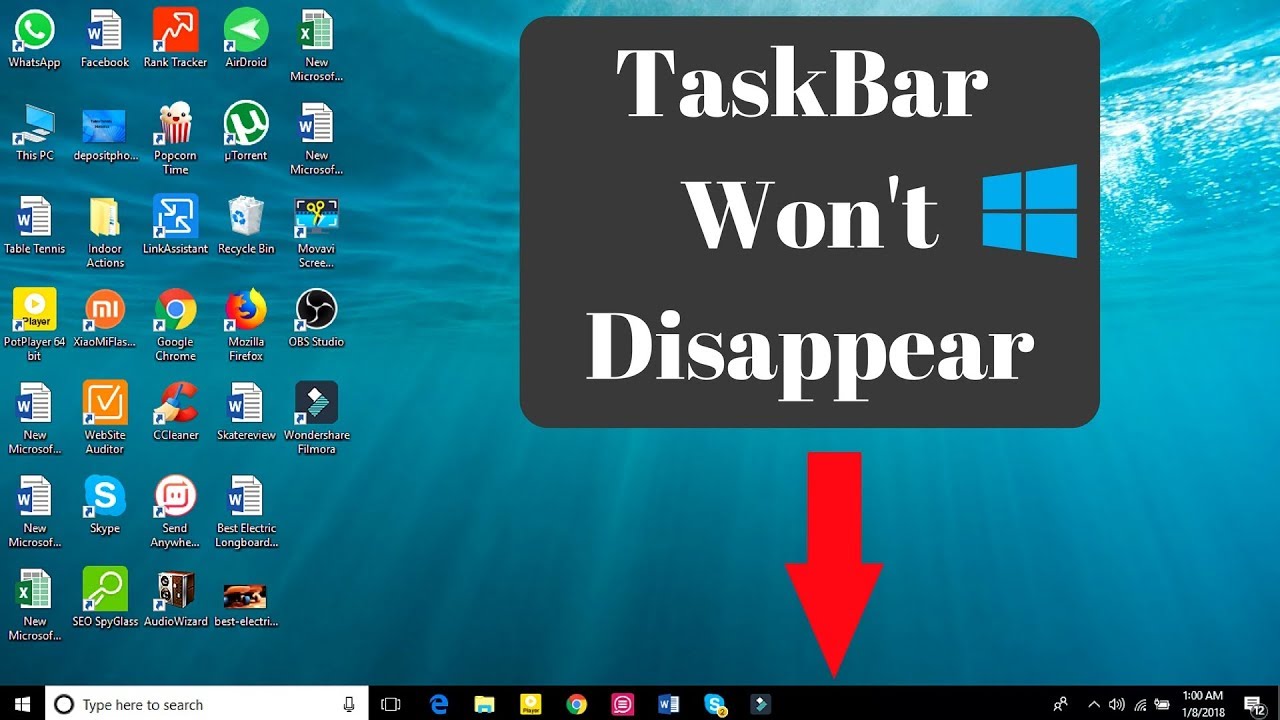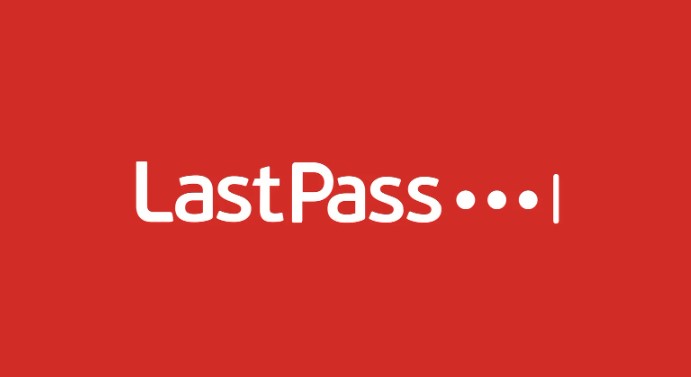In today’s digital age, YouTube has become one of the most popular platforms for consuming media content. Whether you’re watching videos on your computer or smartphone, you want to have the best viewing experience possible. One way to enhance your YouTube experience is by hiding the taskbar to view the content in fullscreen mode. In this comprehensive guide, we will walk you through the steps to hide the taskbar on YouTube for fullscreen viewing on various devices and operating systems.
Before we dive into the steps, let’s first understand what the taskbar is and why it’s important. The taskbar is a user interface element that is present in most operating systems, including Windows, macOS, and Android. It typically appears at the bottom of the screen and provides quick access to various applications, system settings, and notifications.
The taskbar serves as a convenient tool for multitasking and accessing commonly used programs. However, when it comes to watching videos on YouTube, having the taskbar visible can sometimes be distracting and limit the viewing area. By hiding the taskbar, you can maximize the screen real estate and fully immerse yourself in the content.
How to Hide the Taskbar on YouTube in Windows
If you’re using a Windows computer, you can easily hide the taskbar on YouTube to enjoy fullscreen viewing. Follow the steps below:
- Right-click on an empty space on the taskbar.
- From the context menu that appears, click on “Taskbar settings.”
- In the Taskbar settings window, toggle the switch for “Automatically hide the taskbar in desktop mode” to the ON position.
- Additionally, if you’re using a tablet or touch-enabled device, you can also enable the option to hide the taskbar in tablet mode.
- Once you’ve made the changes, the taskbar will automatically hide when you’re watching YouTube videos in fullscreen mode.
Hiding the Taskbar on YouTube in macOS
For macOS users, hiding the taskbar on YouTube requires a slightly different approach. Follow the steps below:
- Click on the Apple menu in the top-left corner of the screen.
- Select “System Preferences” from the drop-down menu.
- In the System Preferences window, click on “Dock & Menu Bar.”
- Under the “Dock” section, check the box next to “Automatically hide and show the Dock.”
- Close the System Preferences window.
- Now, when you go into fullscreen mode on YouTube, the taskbar will automatically hide, giving you a distraction-free viewing experience.
Hiding the Taskbar on YouTube in Android
If you primarily watch YouTube videos on your Android device, you can also hide the taskbar for fullscreen viewing. The steps may vary slightly depending on the device manufacturer and Android version, but the general process remains the same. Here’s how you can do it:
- Open the YouTube app on your Android device.
- Start playing the video you want to watch in fullscreen.
- Tap on the screen to bring up the video controls.
- Look for the fullscreen icon and tap on it.
- The taskbar should automatically hide, giving you an uninterrupted viewing experience.
Additional Tips and Tricks
While hiding the taskbar on YouTube is the primary focus of this guide, there are a few additional tips and tricks you can use to enhance your overall viewing experience:
Use Keyboard Shortcuts
Keyboard shortcuts can help you navigate YouTube more efficiently. Here are some commonly used shortcuts:
- Spacebar: Pause or play the video.
- K: Pause or play the video.
- F: Enter or exit fullscreen mode.
- J: Rewind 10 seconds.
- L: Fast forward 10 seconds.
- M: Mute or unmute the video.
- C: Turn captions on or off.
- Up arrow: Increase volume.
- Down arrow: Decrease volume.
Install Browser Extensions
There are browser extensions available for popular web browsers like Google Chrome and Mozilla Firefox that offer additional features and customization options for YouTube. Some extensions allow you to automatically hide the taskbar, change the video quality, block ads, and more. Explore the extension marketplace for your preferred browser to find the one that suits your needs.
Utilize Fullscreen Mode
Most video players, including YouTube, offer a fullscreen mode that maximizes the display area for optimal viewing. To enter fullscreen mode, click on the fullscreen icon in the video player controls or press the “F” key on your keyboard. This will hide any distractions and provide a more immersive experience.
Enable Theater Mode
YouTube’s Theater Mode is another option to enhance your viewing experience. Theater Mode enlarges the video player and darkens the surrounding page, reducing distractions. To enable Theater Mode, click on the Theater Mode icon in the bottom-left corner of the video player or press “T” on your keyboard.
Conclusion
Hiding the taskbar on YouTube for fullscreen viewing is a simple yet effective way to enhance your viewing experience. Whether you’re using Windows, macOS, or Android, the steps provided in this guide will help you achieve a distraction-free and immersive environment. Remember to utilize keyboard shortcuts, browser extensions, and other features offered by YouTube to further enhance your overall experience. Happy watching!
Experiencing difficulties with your Device, check out our “How To” page on how to resolve some of these issues.