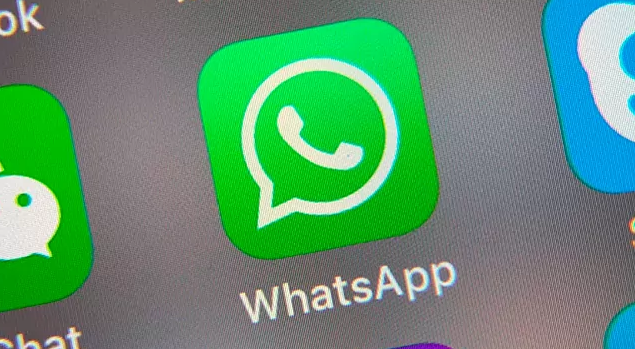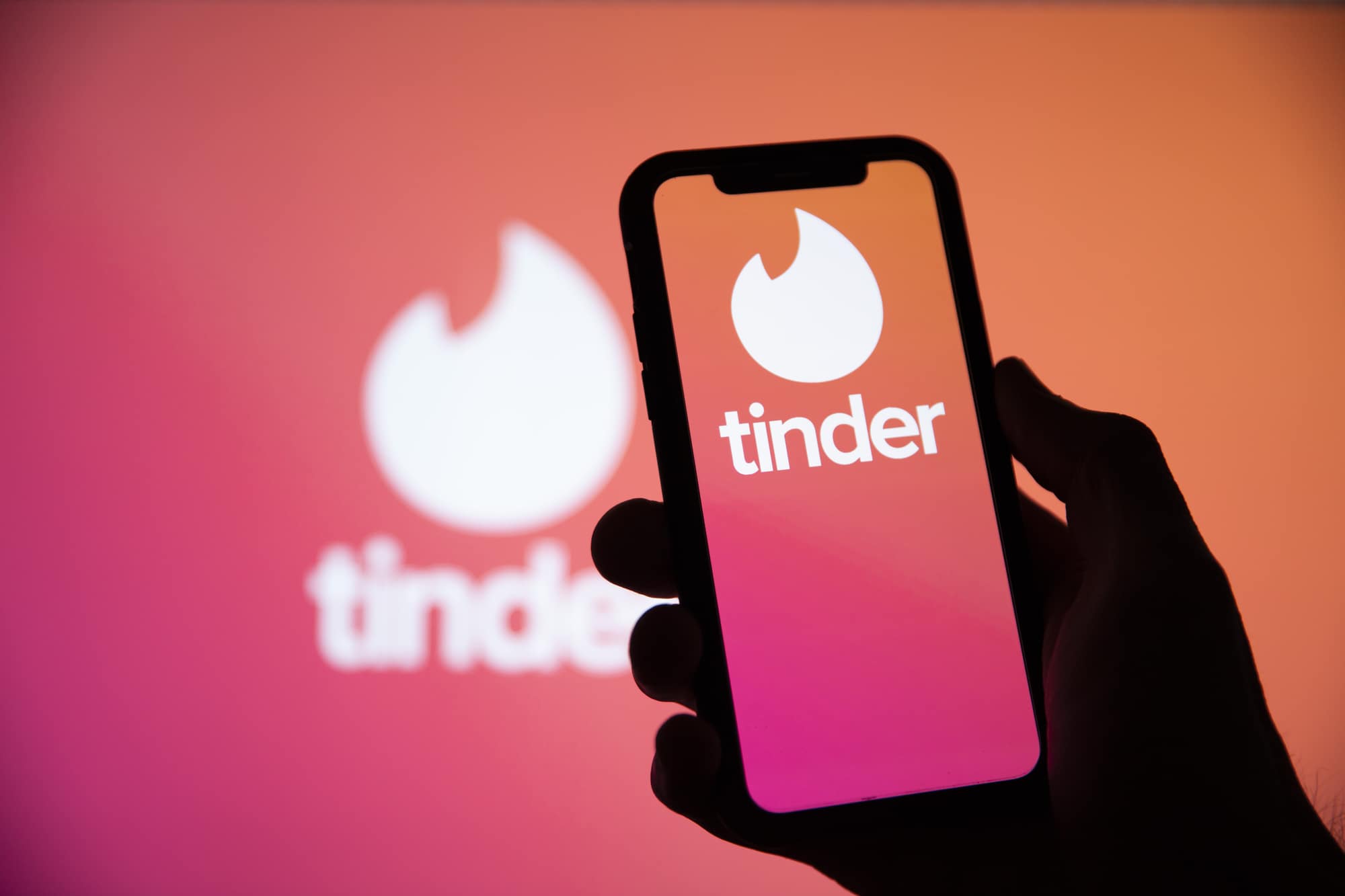WhatsApp is one of the most popular messaging apps worldwide, offering a variety of features to its users. One such feature is WhatsApp Status, which allows users to share photos, videos, and text updates that disappear after 24 hours, similar to Instagram stories. However, there may be instances when you want to hide your WhatsApp Status from specific contacts. In this comprehensive guide, we will walk you through the steps to hide your WhatsApp Status from specific contacts on both iOS and Android devices.
Why Hide WhatsApp Status from Specific Contacts?
WhatsApp Status has gained popularity over the years, with millions of users sharing and viewing statuses daily. However, there are times when you may want to limit the visibility of your status updates. Here are a few reasons why you might want to hide your WhatsApp Status from specific contacts:
- Privacy: You may have certain contacts on your list who you don’t want to share your updates with, for privacy reasons.
- Selective Sharing: Sometimes, you may want to share your status with only a select group of people, rather than your entire contact list.
- Personal Preference: It’s your choice to control who can view your status updates, ensuring that they are only visible to those you feel comfortable sharing them with.
Now that we understand the importance of hiding WhatsApp Status from specific contacts, let’s dive into the step-by-step process.
Step 1: Open WhatsApp on Your Smartphone
The first step is to open the WhatsApp application on your smartphone. Locate the WhatsApp icon on your home screen or app drawer, and tap on it to launch the app.
Step 2: Access Settings
Once you have opened WhatsApp, you need to access the Settings menu. To do this, follow these steps:
- On the WhatsApp home screen, locate and tap on the three-dot menu icon in the top-right corner of the screen. This will open a drop-down menu.
- From the drop-down menu, select “Settings.” This will take you to the WhatsApp Settings menu.
Step 3: Navigate to Privacy Settings
In the WhatsApp Settings menu, you will find various options. Look for the “Account” section and tap on it. This will open the Account settings.
Within the Account settings, you will find the “Privacy” option. Tap on “Privacy” to access the privacy settings.
Also Read:
WhatsApp multi-device support starts rolling to the beta users
Step 4: Select Status Privacy
Once you are in the Privacy settings, scroll down until you find the “Status” option. Tap on “Status” to access the status privacy settings.
Step 5: Choose Privacy Preferences
In the Status privacy settings, you will see three options:
- My Contacts: This option allows all your contacts to see your status updates.
- My contacts except: This option enables you to hide your status from specific contacts.
- Only Share with: This option allows you to select specific contacts who can see your status updates.
To hide your WhatsApp Status from specific contacts, select the “My contacts except” option.
Step 6: Select Contacts to Hide from
After selecting the “My contacts except” option, you will see a list of all your contacts. From this list, choose the contacts you want to hide your status from. Simply tap on the contact names to add them to the list.
If you prefer the “Only Share with” option, you can select specific contacts from your list who will be able to see your status updates.
Step 7: Save Changes
Once you have selected the contacts you want to hide your status from, tap on the “Save” or “Done” button, depending on your device. This will save your privacy preferences for WhatsApp Status.
Congratulations! You have successfully hidden your WhatsApp Status from specific contacts. Now, only the contacts you have excluded will be unable to see your status updates.
Additional Tips for Managing WhatsApp Status Privacy
Here are a few additional tips to help you manage your WhatsApp Status privacy effectively:
- Regularly review your privacy settings: It’s a good practice to review your privacy settings periodically to ensure that they align with your preferences. You can access the Privacy settings in WhatsApp and make any necessary changes.
- Use the “Only Share with” option selectively: While the “Only Share with” option allows you to choose specific contacts to view your status updates, use it judiciously to prevent inadvertently excluding someone you intended to include.
- Respect others’ privacy: Just as you have the option to hide your WhatsApp Status from specific contacts, others may choose to do the same. Respect their privacy choices and refrain from asking them why they have excluded you from their status updates.
- Be cautious with screenshots: Even if you hide your WhatsApp Status from specific contacts, they may still be able to view your updates if someone else takes a screenshot and shares it with them. Keep this in mind when sharing sensitive information on your status.
- Experiment with WhatsApp’s other privacy features: WhatsApp offers various privacy features, such as “Last Seen,” “Profile Photo,” and “About,” which you can customize to enhance your overall privacy on the app.
By following these tips, you can effectively manage your WhatsApp Status privacy and ensure that your updates are shared with the right audience.
Conclusion
WhatsApp Status is a popular feature that allows you to share updates with your contacts. However, there may be times when you want to hide your status from specific contacts. By following the step-by-step guide outlined in this article, you can easily customize your WhatsApp Status privacy settings and control who can view your updates. Remember to review your privacy preferences regularly and respect others’ privacy choices. With these tips, you can enjoy a more tailored and secure WhatsApp Status experience.
Experiencing difficulties with your Device, check out our “How To” page on how to resolve some of these issue