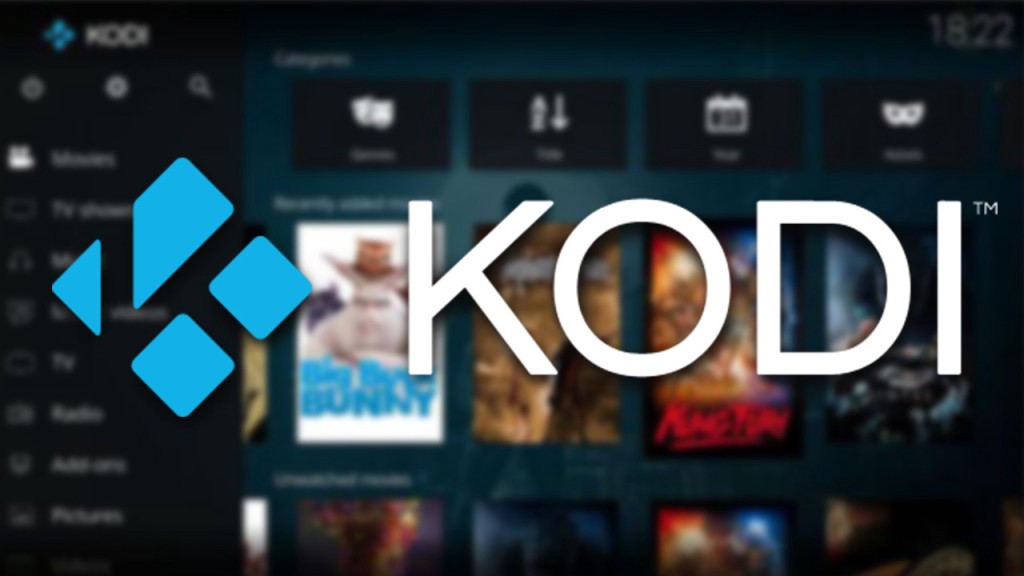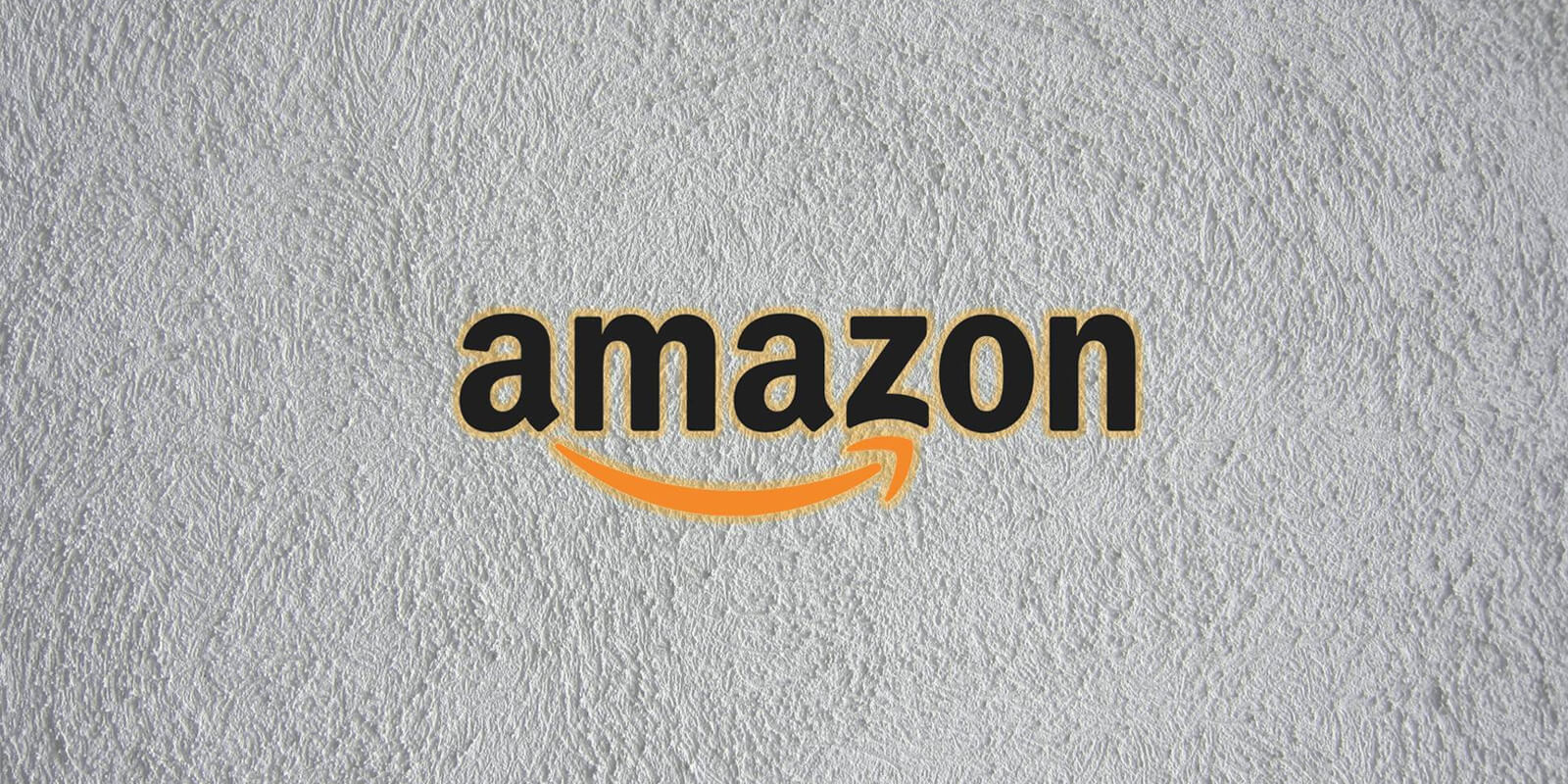Exodus is a highly popular add-on for the Kodi media player that gives users access to a vast library of video content. In this comprehensive guide, we will walk you through the step-by-step process of installing Exodus on Kodi version 17.3. However, it is crucial to research the local laws pertaining to streaming to avoid any potential issues related to accessing licensed content. Let’s dive into the installation process and get you up and running with Exodus on Kodi.
Enabling Unknown Sources
Before you can install Exodus, you need to enable Kodi to allow add-ons from unknown sources. These sources, also known as “repositories,” can be either official or unofficial. Since Exodus is a third-party add-on, we will need to install it from an unofficial repository. Follow the steps below to enable unknown sources:
Launch Kodi and select the “Settings” option from the home screen. You can find the gear icon in the upper left corner.
In the Settings menu, choose “System Settings” and navigate to the “Add-ons” tab.
On the right-hand side, you will see an option labeled “Unknown Sources.” Toggle it on.
A warning message will appear. Select “Yes” to proceed.
Now that you have enabled unknown sources, you can proceed to install the Exodus add-on.
Adding the SuperRepo Source
To install Exodus, we need to add the SuperRepo source to Kodi. Follow the steps below to add the SuperRepo source:
- Return to the Settings menu by clicking the word “Settings” in the top left corner.
- Choose “File Manager” from the menu.
- On the left-hand side of the screen, select “Add Source.”
- Select “None” and enter the following web address: http://srp.nu/ in the appropriate field.
- Name the media source “SuperRepo” and click “OK.”
With the SuperRepo source added, we can now proceed to install Exodus.
Installing Exodus from SuperRepo
Now that we have added the SuperRepo source, let’s install Exodus from the repository. Follow the steps below:
Return to the Kodi home screen and select the “Add-ons” tab on the left.
Click the “Package Installer” icon, which resembles a box, located in the upper left section of the screen.
In the Package Installer menu, choose “Install from zip file.”
A box will appear, showing the available web sources. Select “Super Repo.”
From the list of options, choose “Krypton,” which corresponds to version 17 of Kodi.
In the following menu, select “Repositories.”
Choose the zip file labeled “superrepo.kodi.krypton.all-” followed by several numbers in the name.
Wait for Kodi to install the repository. A notification will appear in the top right corner once the add-on is enabled.
Select “Install from Repository” and choose “SuperRepo Repositories [Krypton][v7].”
In the next menu, select “Video Add-ons” and choose “Exodus.”
Click the “Install” option in the bottom right corner.
Kodi will now download the necessary files and install Exodus. Wait for the installation process to complete. Once done, you will receive a notification confirming that Exodus has been installed.
Accessing Exodus on Kodi
To access Exodus and start enjoying its vast library of video content, follow the steps below:
- Return to the Kodi home screen.
- Select “Videos” and then choose “Video add-ons.”
- You will find Exodus listed among the available add-ons.
Congratulations! You have successfully installed Exodus on Kodi 17.3. You can now explore the extensive collection of movies and TV shows offered by Exodus.
Troubleshooting and Alternative Sources
In the event that the repository used in this guide becomes unavailable, there are alternative sources you can explore. The installation process remains largely the same, except for entering a different online source. It is important to note that you should only use Kodi add-ons to view content that does not violate copyright laws.
Final Words
Installing Exodus on Kodi 17.3 is a straightforward process that provides users with access to a wealth of video content. By following the step-by-step guide outlined in this article, you can enjoy movies and TV shows right from the comfort of your Kodi media player. Remember to stay informed about local streaming laws to ensure compliance and a seamless streaming experience. Happy streaming with Exodus on Kodi!