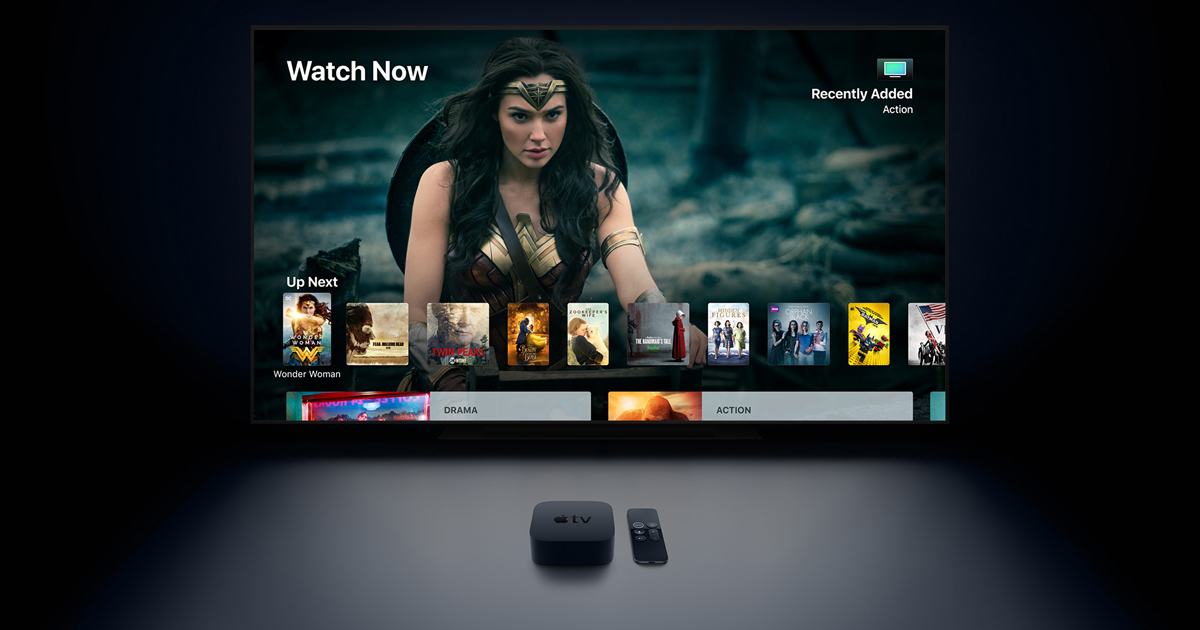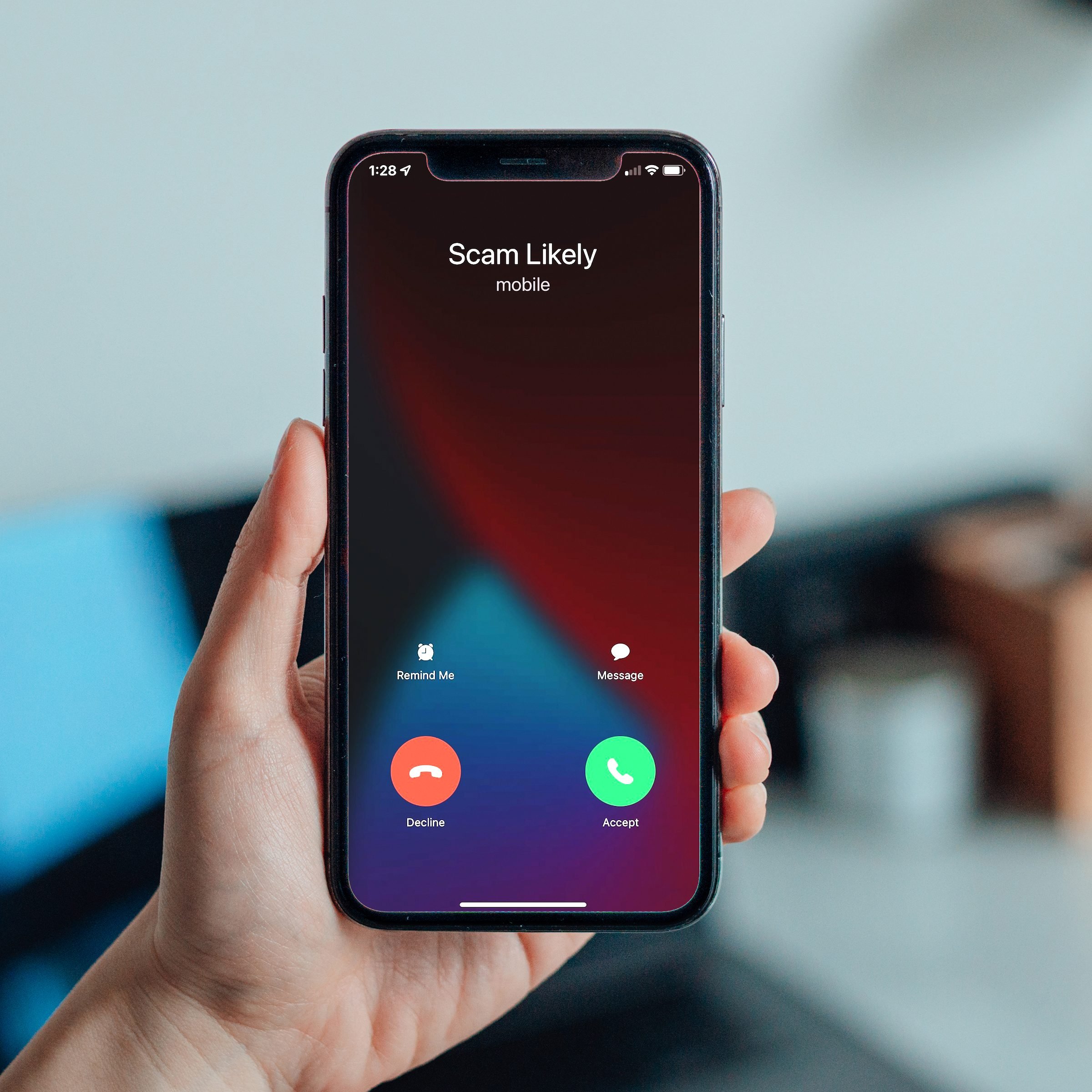In this guide, we’ll show you the steps to install the latest iOS 16.4 emoji set on your Android device. The debate over which mobile ecosystem boasts better features is never-ending. However, personal preferences often lead users to favor specific aspects of one operating system over the other. In this regard, the iOS emoji set has always been a popular choice, drawing admiration for it’s unique design and character.
iOS 16.4 Emojis on Android
With the latest iOS 16.4 update, iPhone users are now graced with a fresh batch of intriguing emojis, including the expressive “shaking face” and “side hands”. These additions make iOS emojis even more appealing. If you’re an Android user who has been envying these emojis, there’s good news – you can easily install the iOS 16.4 emoji set on your Android device. In this guide, we’ll walk you through the process. Let’s get started.
Instructions:
Root Your Device with Magisk:
- To begin, you’ll need to root your Android device using Magisk. This step is essential for the emoji replacement process.
Download and Install the Emoji Replacer App:
- Download the “Emoji Replacer” app. Once installed, open the app.
Grant Magisk Permission:
- When prompted by Magisk for permissions, tap “Grant”. This allows the app to interact with Magisk.
Download iOS 16.4 Emoji Set:
- Within the Emoji Replacer app, tap “Download” next to “iOS 16.4 beta”. Allow the download to complete.
Apply the Emoji Set:
- After the download is finished, tap “Apply” within the Emoji Replacer app.
Create a Magisk Module:
- Tap “Create a Magisk Module” in the Emoji Replacer app.
Install the Module:
- Instead of immediately flashing the module, open the Magisk app.
- Go to “Modules” and select “Install from Storage”.
- Navigate to “Internal Storage > EmojiReplacer > Magisk” and select the module ZIP file.
Flash and Reboot:
- The module will be flashed. Once done, hit “Reboot”.
Enjoy iOS 16.4 Emoji on Android:
- After rebooting, your Android device will display the iOS 16.4 emoji set.
That’s it! These steps will guide you through installing the latest iOS 16.4 emoji set on your Android device. If you encounter any issues or have questions regarding these steps, please feel free to ask in the comments and we’ll provide a solution as soon as possible.
Video Guide
For a visual walkthrough of these steps, you can watch this video guide here:
Experiencing difficulties with your Device, check out our “How To” page on how to resolve some of these issues.