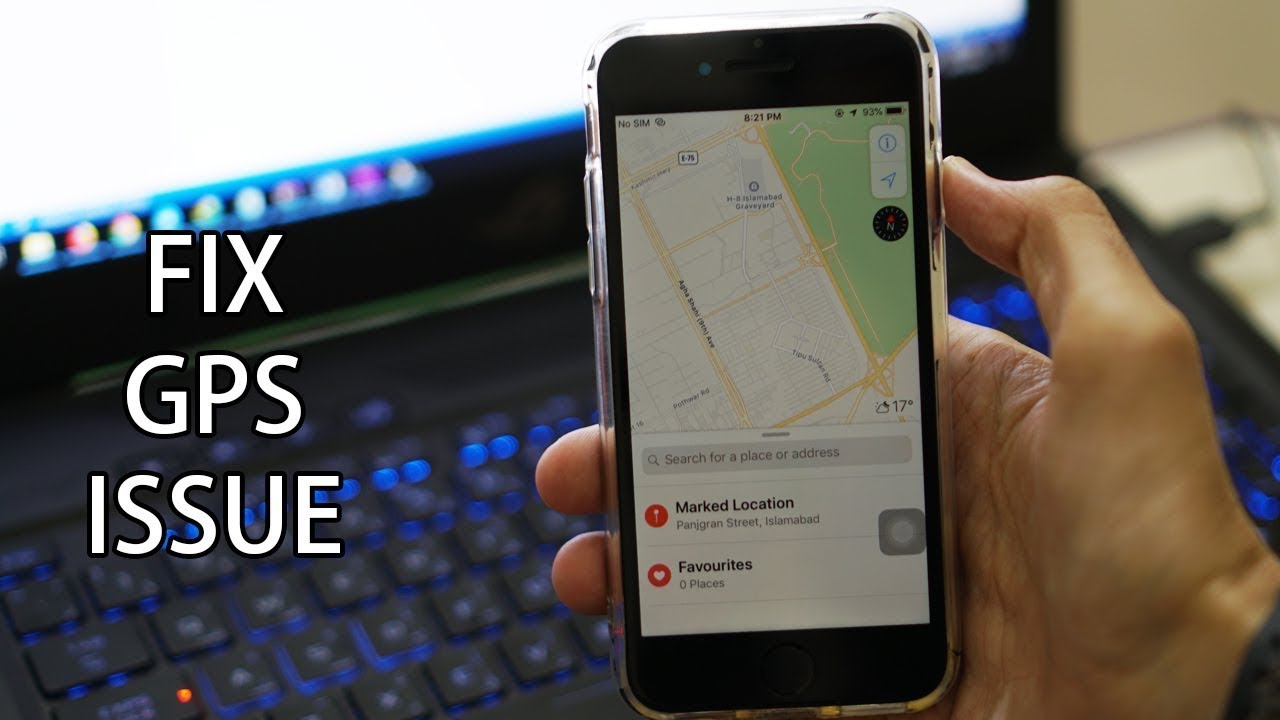Are you looking for ways to measure your walking distance accurately? Whether you’re training for a race, trying to achieve fitness goals, or simply curious about how far you walk, there are various methods you can use to track your progress. In this comprehensive guide, we will explore different ways to measure walking distance using your phone. From the built-in pedometer to GPS tracking apps, we’ll cover everything you need to know. So let’s get started!
Using the Built-In Pedometer
One of the easiest ways to measure your walking distance is by using the built-in pedometer on your phone. Most smartphones nowadays come equipped with a pedometer feature that utilizes the device’s accelerometer to estimate the distance you’ve walked based on your steps. This is a convenient option as you don’t need any additional apps or devices.
To use the built-in pedometer, follow these steps:
- Check if your phone has a built-in pedometer feature. Most modern smartphones, both Android and iPhone, have this functionality.
- Enable the pedometer feature on your phone. Depending on your device, you may need to access the settings or health app to activate it.
- Keep your phone with you while you walk. It’s important to carry your phone in a pocket or securely attach it to your clothing for accurate step counting.
- Let the pedometer do its magic. As you walk, the pedometer will track your steps and estimate the distance you’ve covered.
While using the built-in pedometer is a convenient option, it’s worth noting that the accuracy may vary depending on factors such as your walking style and the sensitivity of your phone’s accelerometer. It’s always a good idea to compare the estimated distance with other methods to ensure accuracy.
GPS Tracking Apps for Accurate Measurements
If you’re looking for more precise measurements and additional features, GPS tracking apps can be a great option. These apps utilize your phone’s GPS receiver to track your location and provide accurate distance measurements. Here are some popular GPS tracking apps you can use:
- MapMyWalk: MapMyWalk is a comprehensive app that allows you to track your walking distance, view your route on a map, and analyze your workout data. It offers features like audio feedback, labeled routes, and metrics tracking. The app is available for both Android and iPhone users.
- Strava: Strava is a popular fitness tracking app that caters to various activities, including walking. It provides accurate distance measurements, route mapping, and detailed workout analysis. Strava also has a vibrant community where you can connect with other users and participate in challenges. The app is available for both Android and iPhone users.
- Google Fit: Google Fit is a versatile fitness tracking app that integrates with various devices and apps. It uses your phone’s GPS to track your walking distance and provides detailed insights into your activity. Google Fit is available for Android users.
- Runkeeper: Runkeeper is another popular app for tracking walking distance and other fitness activities. It offers GPS tracking, personalized training plans, and audio cues to keep you motivated during your walks. Runkeeper is available for both Android and iPhone users.
These are just a few examples of GPS tracking apps available on the market. Explore different options and choose the one that best suits your needs and preferences.
Google Maps for Walking Distance Measurements
Did you know that you can use Google Maps to measure your walking distance? This widely-used mapping service allows you to create a walking route and calculate the distance covered. Here’s how you can do it:
Open Google Maps on your phone or computer.
Search for your starting point by typing in the address or dropping a pin on the map.
Right-click (or long-press on mobile) your starting point and select “Measure distance” from the menu.
Click (or tap) on your desired walking route. Google Maps will automatically add a path and display the distance in miles (mi) and kilometers (km).
Using Google Maps to measure walking distance is a convenient option, especially if you’re planning a specific route or exploring new areas. However, keep in mind that Google Maps provides estimates based on the chosen route and may not account for factors like terrain or detours.
Estimating Walking Distance by Pace and Time
If you don’t have access to a pedometer or GPS tracking apps, you can estimate your walking distance based on your pace and time. While this method may not provide the same level of accuracy as the previous options, it can still give you a rough idea of your distance covered. Here’s how you can estimate walking distance using pace and time:
Measure your walking speed in minutes per mile or kilometer. This can be done by timing yourself while walking a known distance, such as a track or a measured path.
Determine the time you’ve spent walking. This can be tracked using a stopwatch or a timer on your phone.
Multiply your walking speed (in minutes per distance unit) by the time spent walking. For example, if your walking speed is 20 minutes per mile and you’ve walked for 45 minutes, your estimated distance would be 2.25 miles.
While estimating walking distance by pace and time is a simple method, it’s important to note that it’s not as accurate as using pedometers or GPS tracking apps. Factors like variations in walking speed and terrain can affect the accuracy of your estimation. Consider this method as a rough guideline rather than an exact measurement.
The Accuracy of Phone-Based Distance Measurements
When using your phone to measure walking distance, it’s important to understand the limitations and potential inaccuracies associated with different methods. Here are some factors that can affect the accuracy of phone-based distance measurements:
GPS Signal Strength: GPS measurements rely on a strong and consistent signal from satellites. In areas with poor signal reception, such as dense urban environments or deep valleys, the accuracy of GPS-based distance measurements may be compromised.
Phone Placement: For accurate step counting using the built-in pedometer, it’s crucial to carry your phone in a secure and consistent location. Placing your phone in a pocket or using an armband can help minimize discrepancies in step counting.
Walking Style: The accuracy of pedometers and GPS tracking apps can vary depending on your walking style. Different walking styles, such as short steps or swinging your arms less, may affect the accuracy of step counting and distance measurements.
Phone Model and Settings: The accuracy of distance measurements can also be influenced by the specific phone model and its settings. Some phones may have more accurate sensors or advanced algorithms for distance estimation.
It’s worth noting that while phone-based measurements may not be 100% accurate, they can still provide valuable insights and trends in your walking activity. Additionally, combining multiple methods and cross-referencing the results can help improve accuracy.
Conclusion
Measuring your walking distance has never been easier with the advancements in smartphone technology. Whether you choose to use the built-in pedometer, GPS tracking apps, Google Maps, or estimate based on pace and time, there’s a method that suits your needs. Experiment with different options and find the one that works best for you. Remember, the most important thing is to stay motivated, set achievable goals, and enjoy your walking journey. So put on your walking shoes, grab your phone, and start tracking your walking distance today!
Additional Information:
- When using GPS tracking apps, ensure that you have a good internet connection and enable location services on your phone for accurate measurements.
- Explore different GPS tracking apps and read user reviews to find the one that fits your preferences and provides the features you need.
- Consider investing in a dedicated fitness tracker or smartwatch with built-in GPS for more accurate distance measurements and additional health and fitness features.