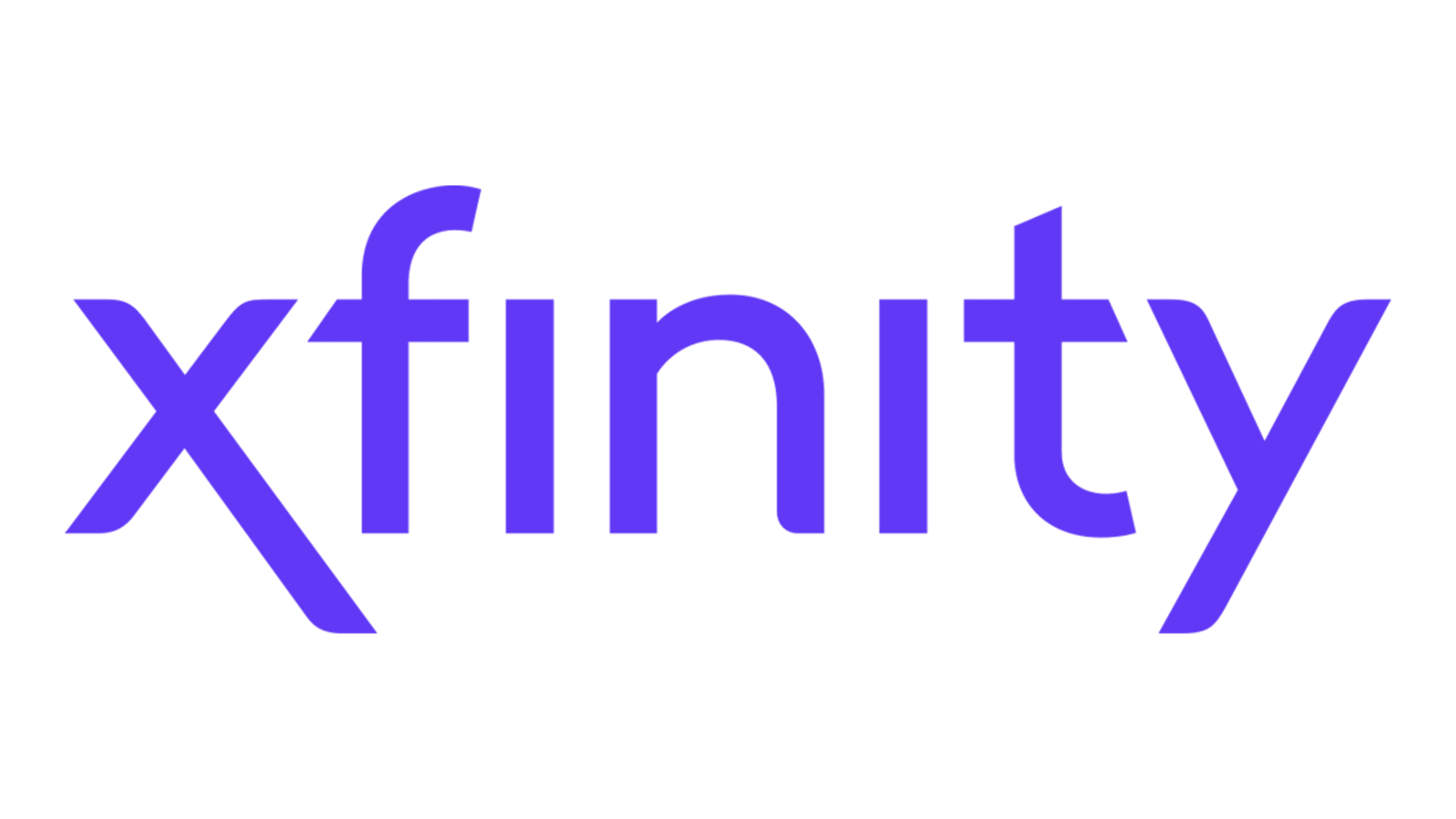Google Assistant is a popular AI-enabled virtual assistant that can help simplify your daily tasks and routines. Whether you’re using an Android device or an iPhone/iPad, accessing and customizing the settings of Google Assistant is a straightforward process. In this comprehensive guide, we will walk you through the steps to open Google Assistant settings on your Android device and explore the various customization options available.
Opening Google Assistant Settings on an Android Device
The simplest way to access Google Assistant settings on an Android device is by using Voice Match. Just say “Hey Google, open Assistant settings,” and the app will launch, allowing you to customize your experience. However, if you’re facing issues with Voice Match or prefer an alternative method, you can follow these steps:
- Unlock your Android device and head to the “Settings” app from the home screen.
- In the “Settings” app, search for “Google Assistant” and tap on it.
- From the list of options, select “Assistant Settings.”
- If you have multiple Google accounts, choose the account you want to customize by tapping on the account icon and selecting the desired account.
Once you’re in the Google Assistant settings, you’ll find a wide range of options to personalize your experience. Let’s explore some of the key settings you can modify.
Adjusting Language and Voice Preferences
To ensure that Google Assistant understands your commands accurately, you can customize the language and voice preferences. Follow these steps to make the necessary adjustments:
In the Assistant settings, scroll down to find the “Languages” option.
Tap on “Languages” to select your preferred language for Google Assistant.
To change the voice of your Assistant, go back to the Assistant settings and select “Assistant Voice.”
From the available voice options, you can preview and choose a voice that suits your preference.
Enabling Voice Match and Training Google Assistant to Recognize Your Voice
One of the key features of Google Assistant is Voice Match, which allows it to recognize your voice and provide personalized responses. To enable Voice Match and train Google Assistant to recognize your voice, follow these steps:
- In the Assistant settings, go to the “Hey Google & Voice Match” section.
- Make sure the “Hey Google” toggle is turned on.
- Tap on “Voice Model” and select “Retrain Voice Model.”
- Follow the on-screen instructions to speak the provided sample phrases and complete the training process.
By training Google Assistant to recognize your voice, you can ensure a more accurate and personalized experience.
Configuring Lock Screen Access and Keyboard Input
If you want to access Google Assistant directly from the lock screen without unlocking your device, you can enable this feature in the settings. Here’s how:
- In the Assistant settings, locate the “Lock screen” section.
- Enable the “Assistant responds on lock screen” toggle to allow voice activation from the lock screen.
Additionally, if you prefer typing your commands instead of using voice input, you can set up Google Assistant to default to text-based interaction. Follow these steps:
- In the Assistant settings, go to the “General” section.
- Tap on “Preferred input” and select “Keyboard” to make the Assistant open the keyboard when activated.
Now that you’re familiar with how to access and customize Google Assistant settings on your Android device, let’s explore how to do the same on an iPhone or iPad.
Opening Google Assistant Settings on an iPhone or iPad
While Voice Match and voice commands are not available on iOS or iPadOS, you can still access and manage Google Assistant settings using the Google Assistant app. Here’s what you need to do:
Open the Google Assistant app on your iPhone or iPad.
Tap on your profile icon in the upper-right corner of the screen.
On the generated screen, you will find the settings page visible.
Similar to the Android settings, you can adjust language preferences, voice options, and other settings to customize your Google Assistant experience.
Conclusion
Customizing your Google Assistant settings is a great way to enhance your overall experience with the virtual assistant. Whether you’re using an Android device or an iPhone/iPad, accessing the settings is a simple process that allows you to personalize various aspects of Google Assistant. By adjusting language preferences, training the Assistant to recognize your voice, and configuring lock screen access, you can optimize your interactions with Google Assistant. So, go ahead and explore the settings to tailor Google Assistant to your specific needs and preferences.
Remember, Google Assistant is here to simplify your life and assist you in various tasks, so make the most out of its features and enjoy a seamless virtual assistant experience!
Additional Information:
- If you encounter any issues or have further questions regarding Google Assistant settings, you can visit the official Google Assistant support page for detailed troubleshooting guides and FAQs.
- Stay updated with the latest features and improvements for Google Assistant by regularly checking for app updates on the Google Play Store for Android users or the App Store for iOS users.