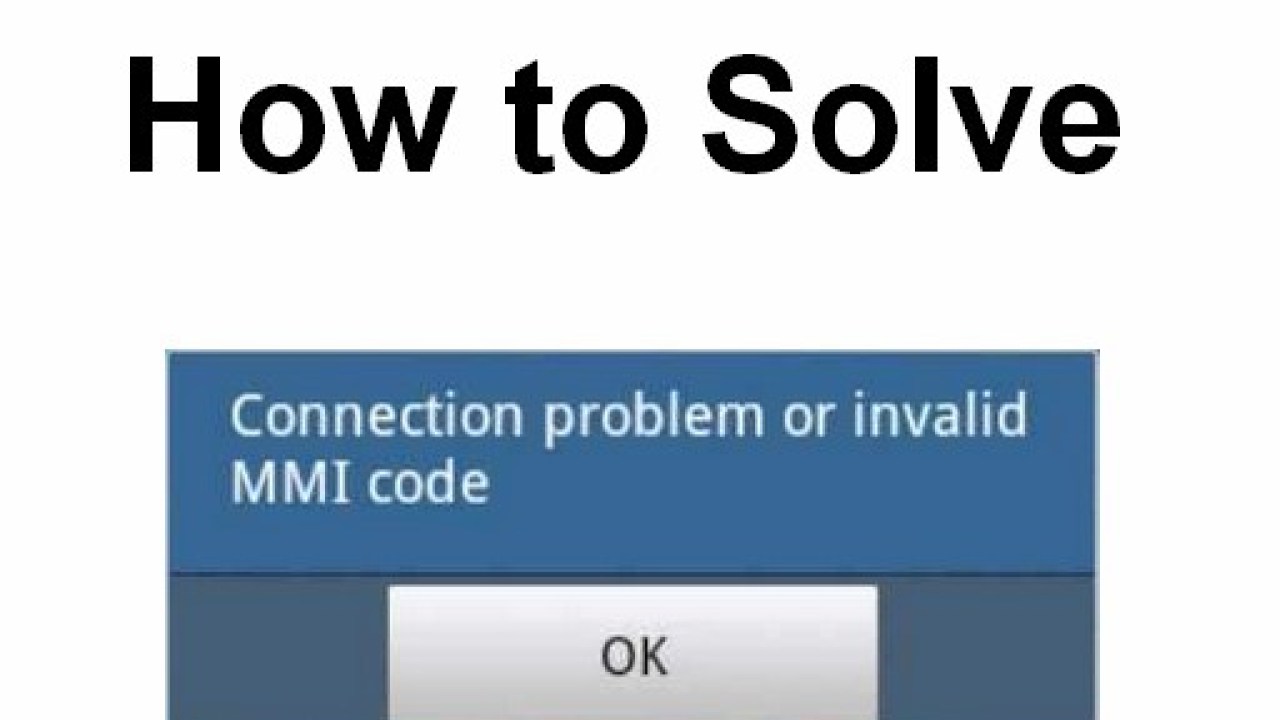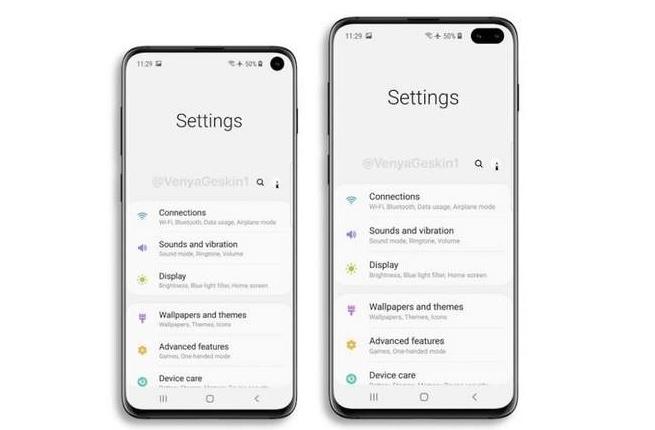Are you looking to create stunning photo effects by overlaying images on your phone? Whether you have an iPhone or an Android device, you can easily add a picture on top of another picture to create artistic and unique compositions. In this guide, we will walk you through the process of overlaying pictures on both iPhone and Android phones, using different apps and techniques.
Can You Overlay Pictures on Your Phone?
Yes, you can overlay pictures on your phone to create captivating photo effects. While the native Photos app on both iPhone and Android devices doesn’t offer this feature, there are several third-party apps available that can help you achieve the desired result. In this guide, we will explore two popular apps for overlaying images: Snapseed for iPhone and Samsung Gallery for Samsung Galaxy phones, and Picsart and InShot for Android devices.
Overlaying Pictures on iPhone Using Snapseed
Snapseed is a free and powerful photo-editing app for iPhone that offers a variety of tools to enhance your images. One of its features, called Double Exposure, allows you to overlay one image on top of another to create artistic effects. Here’s how you can overlay pictures using Snapseed:
Open the Snapseed app on your iPhone.
Choose a photo from your library that you want to use as the background image.
Tap on “Tools” at the bottom of the screen.
Scroll down and select “Double Exposure.”
Tap on the photo icon at the bottom of the screen to choose the image you want to overlay.
Adjust the position and size of the overlay image by dragging and pinching your fingers.
Use the additional tools to adjust the brightness, contrast, and opacity of the overlay image.
Once you are satisfied with the result, tap on the checkmark to save your overlaid image to your Camera Roll.
Overlaying Pictures on Samsung Galaxy Phones Using Samsung Gallery
If you own a Samsung Galaxy phone, you can easily overlay pictures using the pre-installed Samsung Gallery app. Here’s how you can do it:
Launch the Samsung Gallery app on your Samsung Galaxy phone.
Open the background image on which you want to overlay another image.
Tap on the Pencil (Edit) icon at the bottom.
From the editing screen, tap on the Smiley icon.
Select “Stickers” from the options.
Choose the image you want to overlay from your gallery.
Crop the image if necessary.
Adjust the position and size of the overlay image by dragging and resizing it.
Once you are happy with the result, save the image to your device.
Overlaying Pictures on Android Using Picsart
Picsart is a popular image editing app available for Android devices that allows you to add multiple images to one picture. Follow these steps to overlay pictures using Picsart:
- Download and open the Picsart app on your Android phone.
- Create an account or skip the sign-up process.
- Tap on the Add (+) button at the bottom and select “Edit a photo.”
- Choose the background image on which you want to overlay another picture.
- Tap on “Add photo” from the editing tools at the bottom.
- Select the photo you want to overlay and tap on “Add.”
- Position and resize the overlay image as desired.
- Use the editing tools to adjust the opacity, apply filters, and add effects to the overlay image.
- Once you are satisfied with the result, save the image to your device.
Overlaying Pictures on Android Using InShot
InShot is a versatile photo and video editing app for Android that also allows you to overlay images. Here’s how you can overlay pictures using InShot:
- Download and open the InShot app on your Android phone.
- Tap on the “Photo” button on the main screen.
- Choose the background picture on which you want to overlay another picture.
- Tap on “Sticker” from the editing tools at the bottom.
- Select “Gallery” and choose the image you want to overlay.
- Position and resize the overlay image as desired.
- Use the additional editing tools to adjust the transparency and apply effects to the overlay image.
- Once you are satisfied with the result, save the image to your device.
Other Apps for Overlaying Pictures
While Snapseed, Samsung Gallery, Picsart, and InShot are our top recommendations for overlaying pictures on iPhone and Android devices, there are many other apps available on both platforms that offer similar functionality. Some popular options include Adobe Photoshop Express, Pixlr, and Canva. Feel free to explore these apps and find the one that best suits your needs and preferences.
Tips for Creating Stunning Picture Overlays
Here are some tips to help you create stunning picture overlays on your phone:
- Experiment with different images and combinations to find the most visually appealing result.
- Pay attention to the positioning and size of the overlay image to ensure it enhances the overall composition.
- Use additional editing tools like brightness, contrast, and filters to fine-tune the final image.
- Consider the opacity of the overlay image to achieve the desired blending effect.
- Don’t be afraid to get creative and try different techniques to make your picture overlays stand out.
Conclusion
Overlaying pictures on your phone is a great way to add creativity and artistic flair to your photos. With the help of apps like Snapseed, Samsung Gallery, Picsart, and InShot, you can easily overlay images on both iPhone and Android devices. Whether you want to create stunning visual effects or simply combine images, these apps offer a wide range of tools and features to help you achieve the desired result. So, go ahead and unleash your creativity by adding a picture on another picture on your phone!