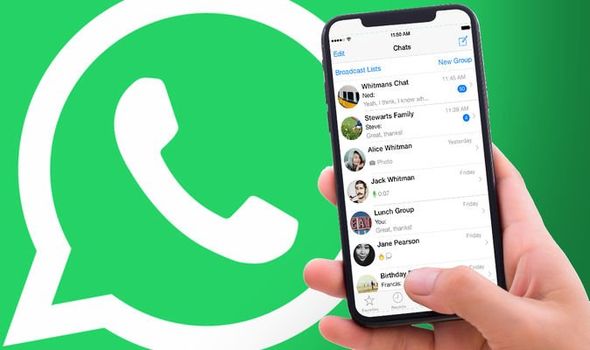The ability to record calls on your Samsung Galaxy S21 series smartphone can be incredibly useful in various situations. Whether you need to keep a record of important conversations or simply want to have a reference for future use, the call recording feature can come in handy. In this guide, we will walk you through the steps to record calls on Samsung Galaxy S21, S21+, and S21 Ultra. Additionally, we will also cover how to set up automatic call recording for added convenience.
Understanding Call Recording Laws
Before we dive into the process of call recording on Samsung Galaxy S21 devices, it’s important to note that call recording laws vary from region to region. Some countries strictly prohibit call recording without the consent of all parties involved, while others require at least one party to provide consent. It is crucial to familiarize yourself with the laws in your jurisdiction to ensure compliance. Samsung’s call recording feature may not be available in certain countries if local laws do not permit it.
Recording Calls on Samsung Galaxy S21, S21+, and S21 Ultra
The Samsung Galaxy S21 series offers a built-in call recording feature, eliminating the need for third-party apps or services. Follow these simple steps to record calls on your Samsung Galaxy S21, S21+, or S21 Ultra:
Step 1: Open the Dialer App
First, open the dialer app on your Samsung Galaxy S21 smartphone. This is the app you use to make phone calls.
Step 2: Dial the Number
Next, enter the phone number you wish to call and record. You can either manually enter the number or select it from your contacts list.
Step 3: Access the Call Recording Feature
Once you have entered the number, tap on the top-right corner of the screen. This will open additional options related to the call.
Step 4: Begin Call Recording
In the options menu, you will see a “Record” button. Tap on this button to start the call recording.
Step 5: Confirm Terms and Conditions
A prompt will appear on the screen displaying the terms and conditions of call recording. Tap on the “Confirm” button to proceed with the recording.
Step 6: Locate Recorded Calls
All recorded calls are saved in the internal storage of your Samsung Galaxy S21 device. To access the recorded calls, open the “My Files” app and navigate to the “Internal Storage” folder. From there, you can find the “Call” folder, which contains all the recorded calls.
Alternatively, you can also access the recorded calls directly from the Phone app. Open the Phone app, tap on the three-dot menu button, and select “Recorded Calls” from the options.
Setting Up Automatic Call Recording
Recording each call individually can be cumbersome. Fortunately, Samsung Galaxy S21 devices allow you to set up automatic call recording. This feature automatically records all incoming and outgoing calls, or specific numbers of your choice. Here’s how to enable automatic call recording:
Step 1: Open the Phone App
Open the Phone app, also known as the dialer app, on your Samsung Galaxy S21 device.
Step 2: Access Settings
Tap on the three-dot menu button in the top-right corner of the screen. This will open a menu with various options.
From the menu, select “Settings” to access the phone settings.
Step 4: Enable Call Recording
Scroll down and find the “Recording calls” option. Tap on it to open the call recording settings.
Step 5: Activate Automatic Call Recording
Within the call recording settings, you will see an option called “Auto Recording.” Toggle the switch to enable automatic call recording.
Step 6: Choose Recording Preferences
You can choose to record all calls by selecting the “All Numbers” option. Additionally, you have the option to record calls from unsaved numbers or select specific numbers/groups to automatically record calls from. To set up automatic recording for select numbers, tap on the “Selected numbers” option and follow the prompts to add the desired numbers.
Step 7: Accessing Recorded Calls
Recorded calls are stored in the internal storage of your Samsung Galaxy S21 device. You can find them in the “Call” folder within the “Internal Storage” directory using the “My Files” app. Alternatively, you can access them directly from the Phone app by tapping on the three-dot menu button and selecting “Recorded Calls.”
Please note that the call recording feature may not work if the VoWiFi (Voice over Wi-Fi) feature is activated on your Samsung Galaxy S21, S21+, or S21 Ultra device.
Conclusion
Recording calls on your Samsung Galaxy S21, S21+, or S21 Ultra device is a convenient feature that can be useful in various situations. By following the steps outlined in this guide, you can easily record calls and access them for future reference. Remember to familiarize yourself with the call recording laws in your region to ensure compliance. Whether you choose to record calls manually or set up automatic call recording, the Samsung Galaxy S21 series offers a seamless and user-friendly experience for capturing important conversations.