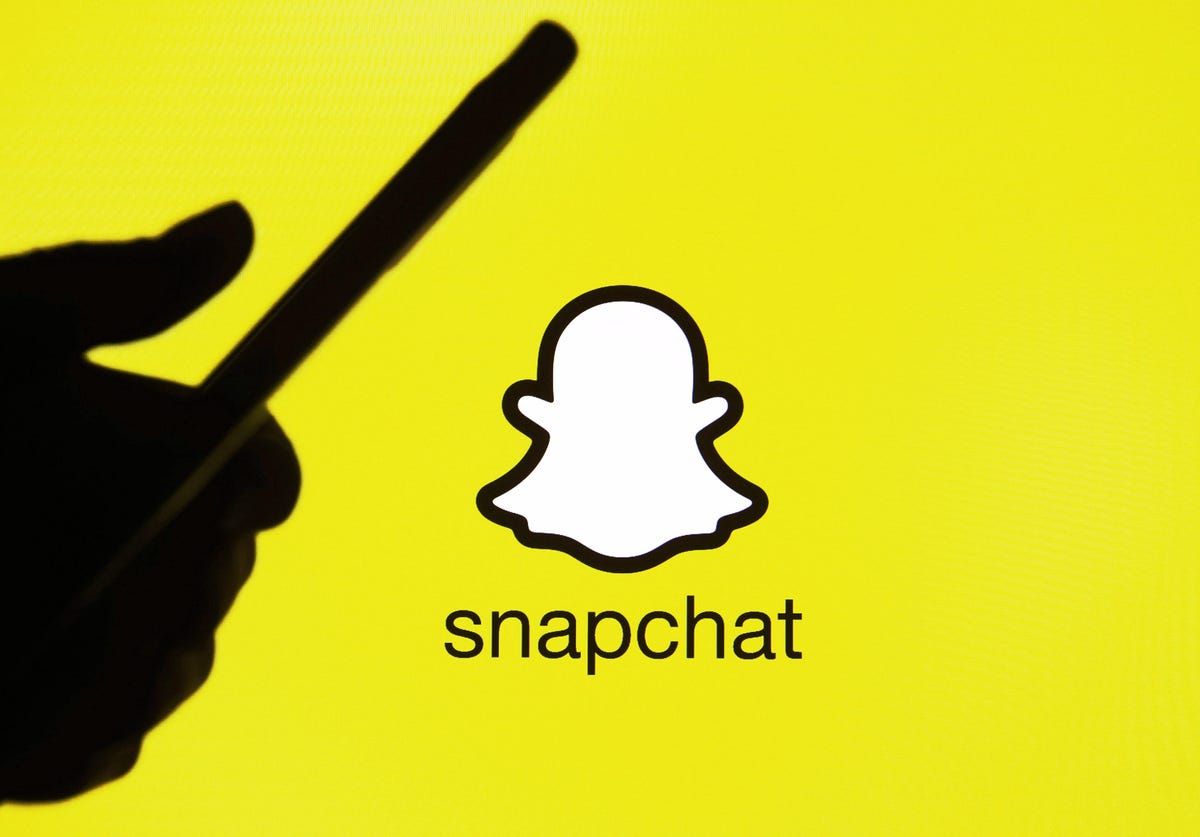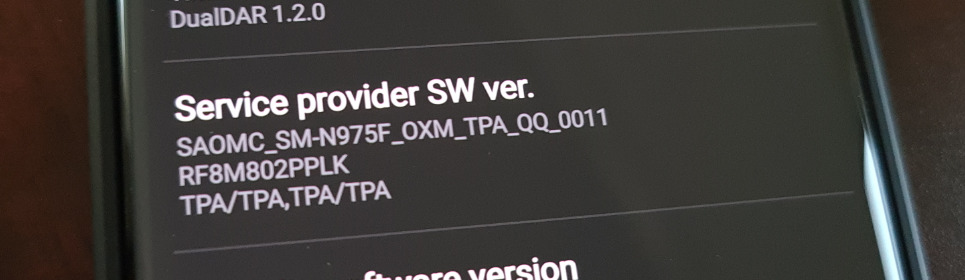![]() Have you ever noticed a lock symbol on some of your text messages on your Android phone? You might be wondering what this lock symbol means and whether it’s something you should be concerned about. In this comprehensive guide, we will explain the meaning of the lock symbol on your text messages, how to enable end-to-end encryption for added security, and how to remove the lock symbol if you choose to do so.
Have you ever noticed a lock symbol on some of your text messages on your Android phone? You might be wondering what this lock symbol means and whether it’s something you should be concerned about. In this comprehensive guide, we will explain the meaning of the lock symbol on your text messages, how to enable end-to-end encryption for added security, and how to remove the lock symbol if you choose to do so.
Understanding the Lock Symbol on Text Messages
The lock symbol that appears on your text messages indicates that those messages are end-to-end encrypted. This feature was introduced in the Google Messages app in 2021 to enhance the security of your conversations. End-to-end encryption ensures that only the sender and the recipient can read the messages, preventing unauthorized access.
It’s important to note that the lock symbol is specific to RCS (Rich Communication Services) messages within the Google Messages app. RCS chat is a protocol that enables advanced messaging features like read receipts, typing indicators, and high-quality media sharing. If your device supports RCS chat and you see the lock symbol, it means that the messages are protected with end-to-end encryption.
However, if your phone doesn’t support RCS chat but you still see the lock symbol, it indicates that the messages are locked and cannot be deleted without permission. While end-to-end encryption may not be enabled in this case, the lock symbol still signifies that the messages are secure and protected.
Enabling End-to-End Encryption on Text Messages
To take advantage of the added security provided by end-to-end encryption on your text messages, both you and the person you’re communicating with must have RCS chat enabled on your devices. Here’s a step-by-step guide on how to enable end-to-end encryption:
- Open the Google Messages app on your Android phone.
- Tap on the Account icon located at the top right corner of the screen.
- In the menu that appears, select “Messages Settings.”
- Within the settings menu, choose the “General” option.
- Locate and tap on “RCS Chats.”
- Toggle the “Turn on RCS Chats” option to enable it.
Once you’ve enabled RCS chat, ask the person you’re chatting with to follow the same steps on their device. Once both parties have enabled RCS chat, you will see the lock symbol on your messages, indicating that end-to-end encryption is active.
To verify that end-to-end encryption is enabled for your conversations, follow these steps:
- Open the Google Messages app.
- Select the conversation you want to check for encryption.
- Look for the lock symbol on the messages within the conversation.
- Tap on the “More” option and then select “Details.”
- Choose the “Verify Encryption” option.
- A code will be displayed on your screen, and your friend should also see the same code.
- Compare the codes to ensure they match. If they do, it means that end-to-end encryption is enabled for both of you.
Removing the Lock Symbol on Text Messages
If you prefer not to have the lock symbol on your text messages or want to disable end-to-end encryption for any reason, you can turn off RCS chat. Here’s how you can remove the lock symbol:
- Launch the Google Messages app on your Android phone.
- Tap on the Account icon at the top right corner.
- From the menu, select “Messages Settings.”
- Within the settings menu, choose the “General” option.
- Locate and tap on “RCS Chats.”
- Toggle the switch next to “Turn on RCS Chats” to disable it.
Once you’ve disabled RCS chat, the lock symbol will no longer appear on your text messages. This indicates that end-to-end encryption has been disabled for those conversations.
Final Words
Now that you understand the meaning of the lock symbol on your text messages and how to enable or disable end-to-end encryption, you have the knowledge to make an informed decision about your messaging security. Remember, the lock symbol signifies that your conversations are protected, providing you with peace of mind while communicating with others.
If you choose to enable end-to-end encryption, make sure both you and the person you’re chatting with have RCS chat enabled on your devices. By following the simple steps outlined in this guide, you can ensure that your text messages remain secure and private.
For more information and troubleshooting, refer to the frequently asked questions below.
FAQs
Why is there a lock on my text message?
The lock symbol indicates that your text messages are protected with end-to-end encryption. This feature is part of the RCS chat protocol in the Google Messages app.
Can I remove the lock symbol from text messages?
Yes, you can remove the lock symbol by turning off RCS chat in the Google Messages app. Disabling end-to-end encryption will remove the lock symbol from your text messages.
Conclusion
Understanding the lock symbol on your text messages and how to manage end-to-end encryption is crucial for maintaining your privacy and security. By following the steps outlined in this guide, you can enable or disable this feature based on your preferences. Remember, the lock symbol signifies that your conversations are protected, ensuring that your messages remain secure and confidential.