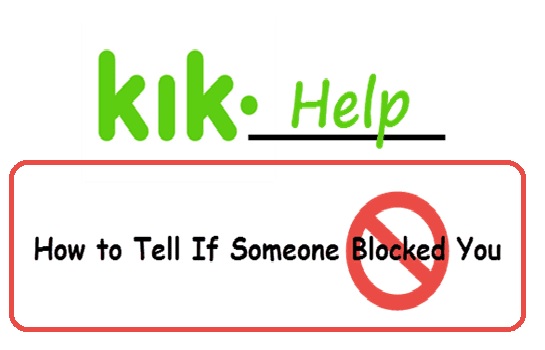Are you an Apple Music subscriber who loves to sing along to your favorite songs? Do you often find yourself wanting to view the lyrics while enjoying your music? Well, you’re in luck! In this comprehensive guide, we will show you how to easily view lyrics on Apple Music and provide you with additional tips and tricks to enhance your music listening experience. So grab your iPhone and let’s get started!
Apple Music is a popular streaming service that offers a vast library of songs for subscribers to enjoy. One of the great features of Apple Music is the ability to view lyrics while listening to your favorite tunes. Whether you want to sing along or simply appreciate the poetic beauty of the words, having access to lyrics can greatly enhance your music experience. In the following sections, we will walk you through the steps to view lyrics on Apple Music and provide you with some additional helpful information.
How to View Lyrics in the Apple Music iPhone App
To view lyrics while listening to music on your iPhone, follow these simple steps:
- Make sure you have an Apple Music subscription. Lyrics are only available to subscribers.
- Open the Music app on your iPhone.
- Find a song by browsing, searching, or selecting something from your playlists.
- Tap on the song to play it. You will notice that the lyrics automatically scroll in sync with the song.
- If you want to jump to a specific part of the song, simply tap on the desired line in the lyrics.
Now you can sing along to your favorite songs and never miss a beat!
Pro Tip: To make the lyrics stand out, you can enable the “Karaoke” mode by tapping on the microphone icon at the bottom of the lyrics screen. This will mute the original vocals, allowing you to be the star of the show!
How to See Song Info on Apple Music
While viewing the lyrics of a song, you might also be curious about additional information related to the track, such as the album name or the audio quality. Here’s how you can find this information:
- Open the Music app on your iPhone.
- Find the song you want to learn more about.
- Play the song.
- Swipe up from the bottom of the screen where the song is listed.
- You will now see the album name listed under the song title, just above the playback line.
- Additionally, you can find information about the song’s audio quality, such as whether it offers lossless quality, by looking for the description under the playback line.
Now you can impress your friends with your extensive knowledge of your favorite songs!
How to View Full Lyrics on a Song on Apple Music
If you want to read the complete lyrics of a song all at once, follow these steps:
- Open the Music app on your iPhone.
- Find the song you want to read the lyrics of.
- Tap the three horizontal dots next to the song name to access the song options menu.
- From the menu, select “View Full Lyrics.”
- The full lyrics of the song will now be displayed on your screen, allowing you to dive deep into the poetic world of the music.
Pro Tip: To make the reading experience even better, you can adjust the font size by using the pinch-to-zoom gesture on the lyrics screen.
Have you ever wanted to share a meaningful line from a song with a friend? With Apple Music, you can easily share lyrics. Here’s how:
- Open the Music app on your iPhone.
- Find the song you want to share lyrics from.
- Tap the three horizontal dots next to the song name to access the song options menu.
- From the menu, select “Share Lyrics.”
- A screen will appear showing the lyrics of the song.
- Scroll through the lyrics and tap on the line you want to share.
- Choose how you want to share the line. You can send it as a regular message to your recent contacts, or choose from other available sharing options.
Now you can spread the joy of music by sharing your favorite lyrics with your loved ones!
Troubleshooting: What to Do If Lyrics Don’t Work on Apple Music
If you’re experiencing issues with lyrics not showing up on Apple Music, here are a few troubleshooting steps you can try:
Check your content restrictions: Lyrics may not be visible if you have enabled content restrictions in your iPhone’s settings. To disable content restrictions, follow these steps:
- Tap on “Settings” on your iPhone’s home screen.
- Scroll down and tap on “Screen Time.”
- Tap on “Content & Privacy Restrictions.”
- Toggle the “Content & Privacy Restrictions” switch to the off position. You may need to enter your phone’s PIN to make changes.
- Now, go back to the Music app and check if the lyrics are working.
Ensure you have an Apple Music subscription: Lyrics are only available to Apple Music subscribers. If you don’t have a subscription, you won’t be able to see the lyrics. Consider subscribing to Apple Music to unlock this feature.
If the above steps don’t resolve the issue, you may want to reach out to Apple Support for further assistance.
Frequently Asked Questions
Here are some common questions about Apple Music and viewing lyrics:
How do I see my top artists on Apple Music?
To see your top artists on Apple Music, tap on “Listen Now.” Under “Replay: Your Top Songs by Year,” select a Replay for any year. Tap on “See All” to view your top artists for that year.
How do I share a playlist on Apple Music?
To share a playlist on Apple Music, go to “Library” and select “Playlists.” Find the playlist you want to share and tap on the three dots icon. From the options menu, select “Share Playlist.” Choose your preferred sharing method, such as text or email, and send the playlist to your friend.
What does the star mean on Apple Music?
If you see a star next to a track, it indicates that it’s a popular song. Stars are used to highlight the most popular tracks enjoyed by all Apple Music members.
How do I put a song on repeat on Apple Music?
To put a song on repeat in Apple Music, you can use either of the following methods:
- Say, “Hey Siri, repeat this song” to your iPhone’s virtual assistant.
- In the Apple Music app, play the song you want to repeat and tap on it at the bottom of the screen. On the next screen, tap on the “Playing Next” icon and select “Repeat.”
Conclusion
Congratulations! You’ve now learned how to view lyrics on Apple Music and enhance your music listening experience. Whether you want to sing along, share meaningful lines, or dive deep into the poetic world of music, Apple Music has got you covered. Remember to have an active Apple Music subscription to enjoy the full benefits of this feature. So go ahead, explore your favorite songs, and let the lyrics transport you to a world of melody and emotion. Happy listening!