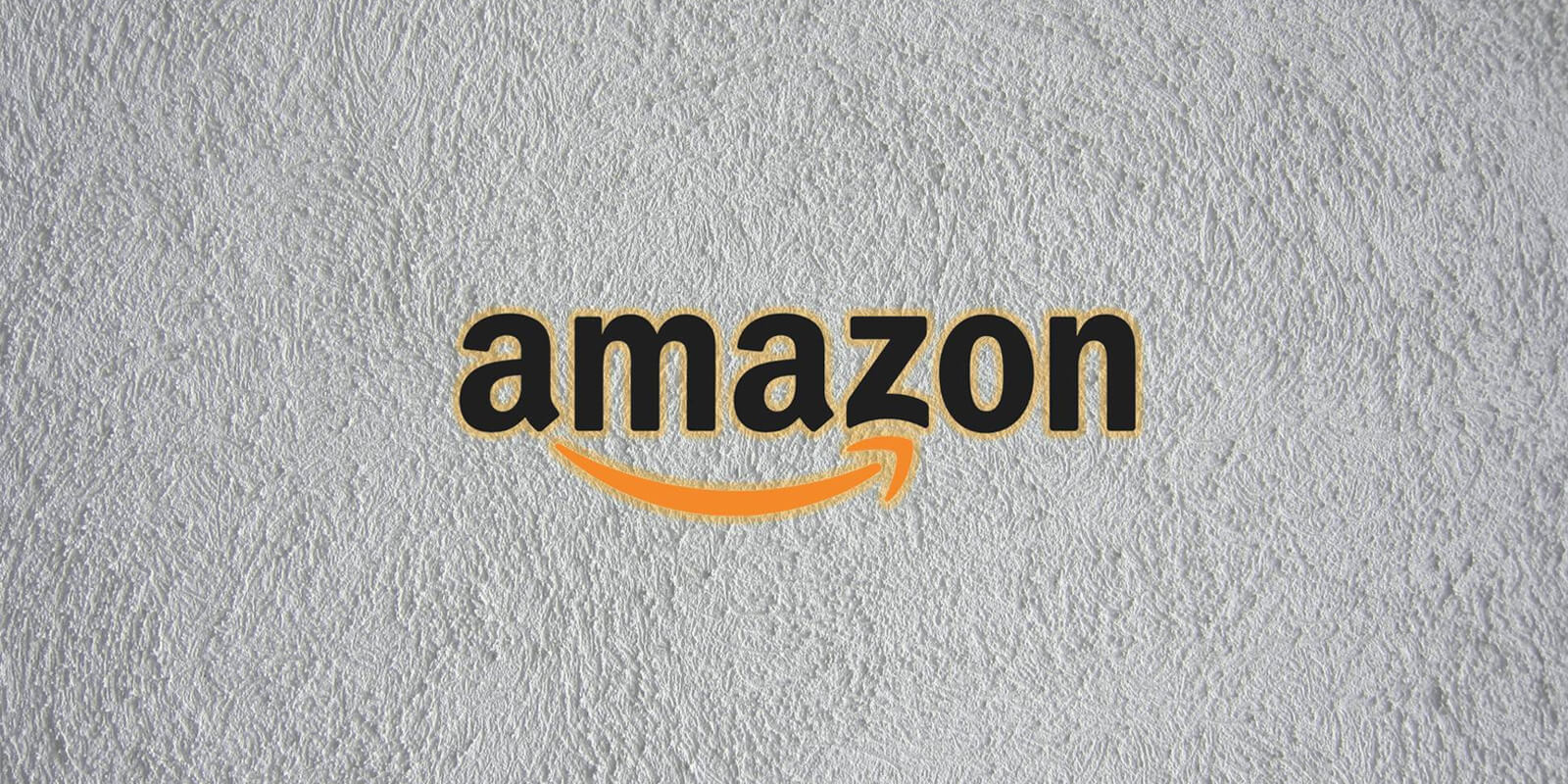Snapchat is a widely popular social media platform that allows users to share photos, videos, and messages with their friends and family. However, unlike some other social media platforms, Snapchat does not provide a straightforward way to tell if a friend is currently online. This can be frustrating for users who want to know when someone was last active on the app. In this comprehensive guide, we will explore various methods and techniques to determine when someone was last active on Snapchat.
Understanding Snapchat’s Activity Indicator
Snapchat’s “Activity Indicator” is a key feature that can help you determine when someone was last active on the app. When a user is active or has been recently active on Snapchat, a green dot will appear under their avatar. This green dot serves as an indication that the user is currently online or has recently used the app.
To access the Activity Indicator, follow these steps:
- Open Snapchat on your mobile device.
- Tap on your Bitmoji avatar in the top left corner of the screen.
- Tap the settings icon (gear symbol) in the profile section.
- Scroll down to the Privacy Control section and select “Activity Indicator.”
- Toggle off the Activity Indicator switch if you do not want others to see your online status.
By enabling the Activity Indicator, you can let your friends know when you are active on Snapchat. However, keep in mind that this feature is not foolproof, as there are alternative ways to determine someone’s activity on the app.
Checking Snap Maps for Activity
Snap Maps is another feature on Snapchat that can provide insights into a user’s activity. This feature allows users to see the location of their friends on a map while they are using the app. However, it is important to note that privacy settings can limit the visibility of a user’s location on Snap Maps.
To check a friend’s activity using Snap Maps, follow these steps:
- Open Snap Maps on your Snapchat app.
- Look for your friend’s Bitmoji avatar on the map.
- Select their Bitmoji to view their activity status.
- Look at the gray status text underneath their name.
The status text will indicate when they were last active on Snapchat. It may show “Seen Now” if they are currently online, “Seen [X] minutes ago” if they were active a short while ago, or “Last seen” if they were last active several hours ago. Keep in mind that if a user has enabled Ghost Mode, their location and activity will not be visible on Snap Maps.
Snap Maps can be a useful tool to get an idea of when someone was last active on Snapchat. However, it is not always accurate, and users have control over their privacy settings, which may limit the visibility of their activity.
Observing Chat Icons and Delivery Status
Another method to determine when someone was last active on Snapchat is by observing chat icons and delivery status. When you send a message or a Snap to a friend, Snapchat uses icons to indicate the status of the message.
Here’s what you need to know:
- If the message shows as “Delivered” but not “Opened,” it means the recipient is either offline or has not opened the Snap yet.
- If the message shows as “Opened,” it indicates that the person has either been online or was recently active on Snapchat.
By paying attention to the delivery status of your messages, you can gather insights into a user’s activity on the app. However, keep in mind that this method requires constant monitoring of the chat to know when the recipient opens the message.
Analyzing Snap Scores
Snapchat assigns a Snap Score to each user, which is a numerical representation of their activity on the app. Every Snap and communication contributes to the increase in a user’s Snap Score. If you notice that a friend’s Snap Score is consistently changing, it is a strong indication that they are active on Snapchat.
To check a friend’s Snap Score, follow these steps:
- Open Snapchat on your mobile device.
- Find the friend’s name in your friend list.
- Tap and hold on their name to view their profile.
- Look for their Snap Score, which is displayed next to their name.
By monitoring a friend’s Snap Score, you can get a sense of their activity on the app. However, it is important to note that the Snap Score alone does not provide an exact timestamp of their last activity.
Sending Snaps or Messages for Real-Time Activity
If you want to know someone’s real-time activity on Snapchat, one effective method is to send them a Snap or a message and monitor their response. When a person opens your message, a small Bitmoji avatar will appear in the lower-left corner of the chat, indicating their active status.
Here’s how you can do it:
- Launch Snapchat on your mobile device.
- Open the chat with the person you want to check.
- Send them a Snap or a message.
- Keep the chat open and watch for the appearance of their Bitmoji avatar.
By observing the appearance and disappearance of the Bitmoji avatar, you can get a real-time understanding of when the person was active on Snapchat. However, this method requires your continuous presence in the chat and may not be suitable for all situations.
Conclusion
Determining when someone was last active on Snapchat can be a challenging task, as the app does not provide a direct indicator of a user’s online status. However, by using the Activity Indicator, checking Snap Maps, observing chat icons and delivery status, analyzing Snap Scores, and sending Snaps or messages, you can gather valuable insights into a person’s activity on the app.
It is important to remember that these methods are not foolproof, and users have control over their privacy settings, which may limit the visibility of their activity. Additionally, be mindful of respecting others’ privacy and only use these methods responsibly.
While Snapchat may not make it easy to determine someone’s online status, with the right tools and techniques, you can gain a better understanding of when someone was last active on the app. Use these methods wisely to enhance your Snapchat experience and stay connected with your friends and loved ones.