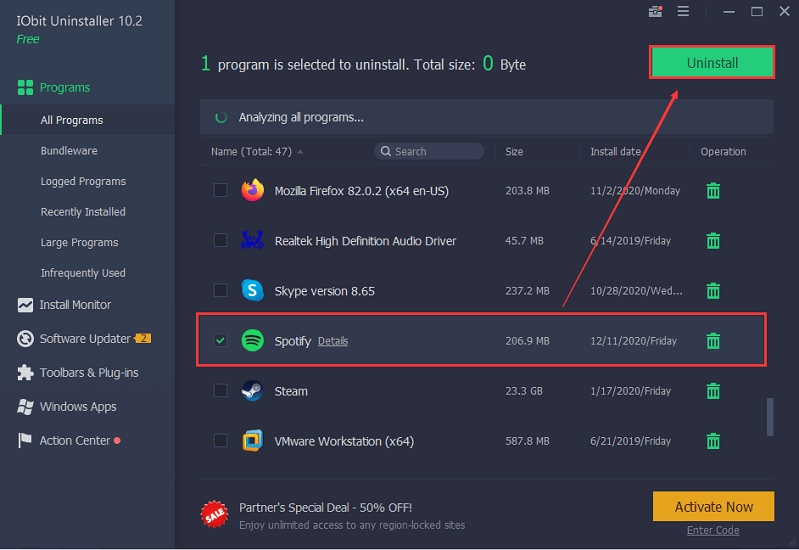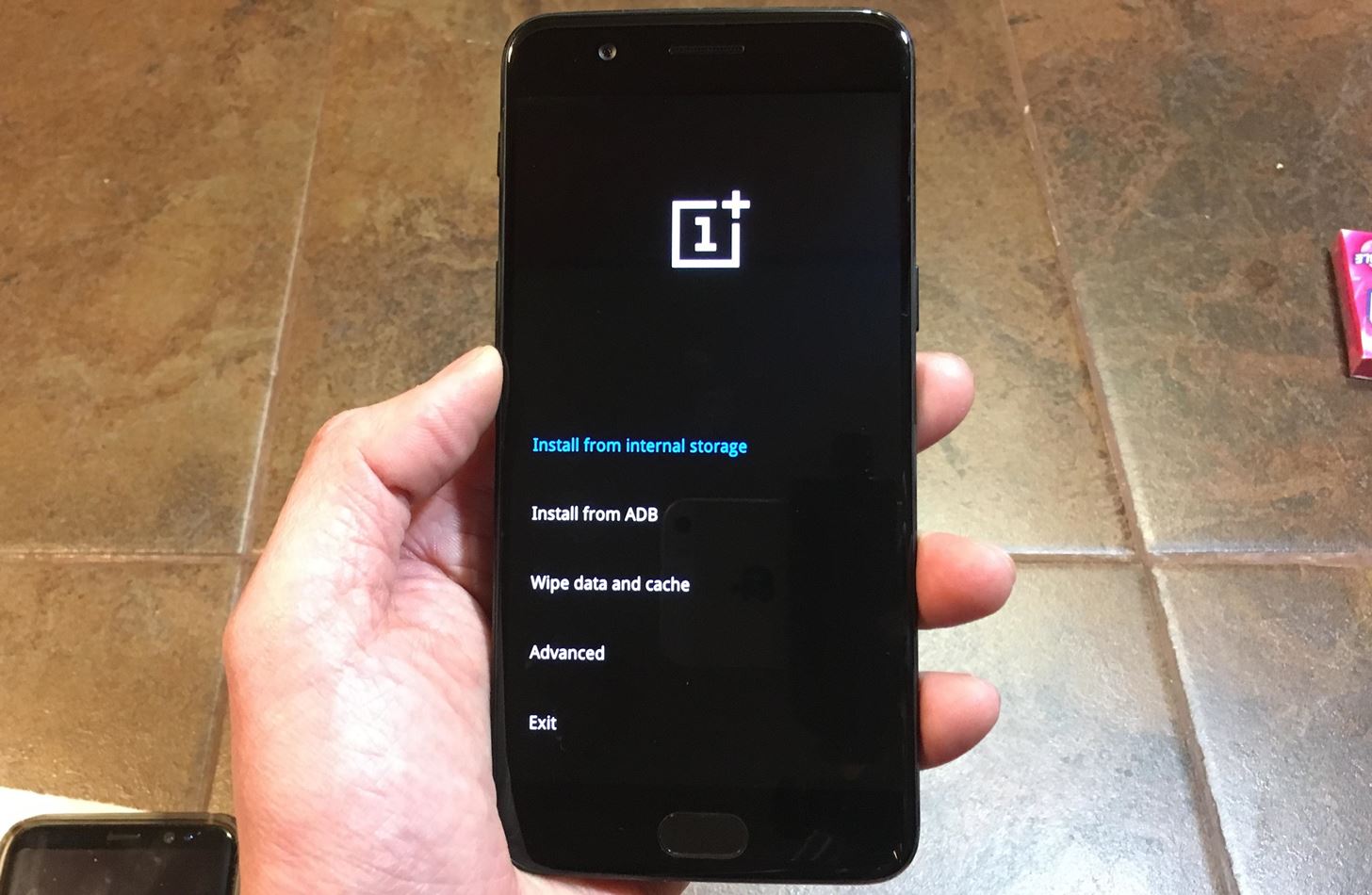Apple Music is a popular streaming service that allows users to access a vast library of music. While the default option for sharing Apple Music is through Family Sharing, some users prefer not to set up this feature. This is particularly true for those who do not want to share their iTunes store balances or have all purchases go through the credit card of the family account owner. Luckily, there are alternative methods to share Apple Music without using Family Sharing. In this article, we will explore these options and provide step-by-step instructions on how to share Apple Music exclusively.
One way to share Apple Music without Family Sharing is by utilizing the iCloud Music Library feature. This feature allows users to access their music library across multiple devices. By enabling iCloud Music Library on each device, you can sync your music and playlists, making them accessible to all devices connected to your Apple ID. Here’s how to set it up:
- Open the Settings app on your iPhone or iPad.
- Tap on your Apple ID at the top of the screen.
- Select “iCloud.”
- Scroll down and toggle on “iCloud Music Library.”
- Repeat these steps on all devices you want to share your Apple Music with.
By enabling iCloud Music Library on all devices, you can now access your Apple Music library seamlessly. Any changes you make, such as adding new music or creating playlists, will be reflected across all devices.
Using Apple Music Family Plan
Another option to share Apple Music without Family Sharing is by subscribing to an Apple Music Family Plan. The Family Plan allows up to six people to access Apple Music for a discounted price. Each member of the family will have their own individual account and will be able to access Apple Music independently. Here’s how to set it up:
Open the Apple Music app on your device.
Tap on the “For You” tab at the bottom of the screen.
Scroll down and tap on “Get Started” under the Family section.
Follow the prompts to set up your Apple Music Family Plan.
Invite family members to join your plan by sending them an invitation through the Apple Music app.
Once your family members accept the invitation and join the Family Plan, they can enjoy all the benefits of Apple Music without the need for Family Sharing. Each member will have their own personalized music recommendations, playlists, and access to the entire Apple Music library.
If you prefer not to use iCloud Music Library or the Apple Music Family Plan, you can create a shared Apple ID specifically for Apple Music. This method allows you to share a single Apple ID for music purposes while keeping your individual Apple IDs for other services. Here’s how to do it:
On one of the devices, sign out of your current Apple ID by going to Settings > iTunes & App Store > Apple ID > Sign Out.
Create a new Apple ID specifically for Apple Music. You can do this by going to appleid.apple.com and clicking on “Create Your Apple ID.”
Once you have created the new Apple ID, sign in to Apple Music on the device using the new credentials.
Repeat these steps on all devices you want to share Apple Music with, using the same shared Apple ID.
By using a shared Apple ID for Apple Music, you can access the same music library and playlists across multiple devices. However, it’s important to note that this method only applies to Apple Music and does not affect other services or purchases associated with your individual Apple IDs.
Conclusion
Sharing Apple Music without Family Sharing is possible through various methods. Whether you choose to use iCloud Music Library, the Apple Music Family Plan, or a shared Apple ID, you can enjoy the benefits of Apple Music while maintaining your personal preferences and privacy. Experiment with these methods and find the one that works best for you and your family. Happy listening!