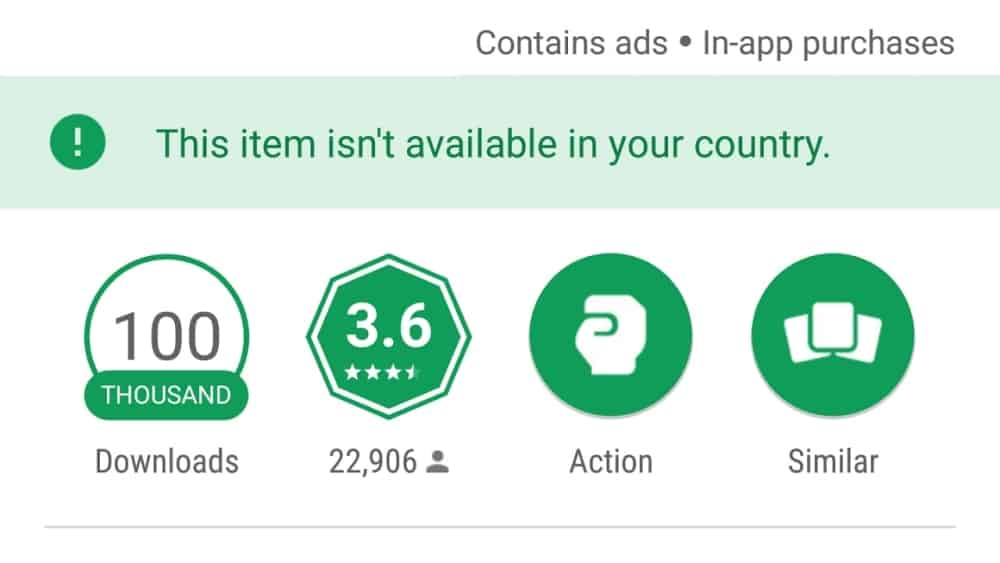In today’s digital age, social media platforms like Facebook have become an integral part of our lives. While these platforms offer various ways to connect and share with others, it’s not uncommon to find yourself being tagged in posts that you may not want to be associated with. Whether it’s unwanted attention or privacy concerns, there are ways to prevent people from tagging you on Facebook. In this comprehensive guide, we will explore different methods and settings that can help you take control of your online presence.
Facebook Tagging
Before we dive into the solutions, let’s first understand what tagging on Facebook entails. When someone tags you in a post, it means they have mentioned your name or profile in their content. This action often leads to the post appearing on your timeline, making it visible to your friends and followers. However, it’s important to note that Facebook does not provide a way to completely stop people from tagging you. Instead, you can manage the visibility of tagged posts and exercise more control over your Facebook experience.
Adjusting Privacy Settings
One of the most effective ways to control who can see posts you’re tagged in on your profile is by adjusting your privacy settings. By following these simple steps, you can customize the visibility of tagged posts according to your preferences:
- Log in to your Facebook account and click on the Account icon located at the top-right corner of the page.
- From the dropdown menu, select Settings & Privacy and then click on Settings.
- On the left side of the screen, click on Profile and Tagging.
- In the Tagging section, you will find the option Who can see posts you’re tagged in on your profile? Click on Edit next to it.
- A dropdown menu will appear, offering different visibility options. Choose the option that best suits your needs.
- Once you have made your selection, click Close to save the changes.
By following these steps, you can have more control over who can see posts you’re tagged in on your profile. This way, you can ensure that only the intended audience can view the tagged content.
Reviewing Tagged Posts
Another useful feature offered by Facebook is the ability to review tagged posts before they appear on your profile. This feature gives you the power to approve or reject any posts that mention you. To enable this review process, follow these steps:
- Access your Facebook account and click on the Account icon at the top-right corner of the page.
- From the dropdown menu, select Settings & Privacy and then click on Settings.
- On the left side of the screen, click on Profile and Tagging.
- In the Tagging section, find the option Review posts you’re tagged in before the post appears on your timeline? and click on Edit next to it.
- A dropdown menu will appear, offering two options: Enabled and Disabled. Choose the option that allows you to review tagged posts before they appear on your profile.
- Once you have made your selection, click Close to save the changes.
Enabling this review feature ensures that you have complete control over the content that is associated with your profile. You can carefully evaluate each tagged post before deciding whether it should be visible to others.
Utilizing the Activity Log
Facebook’s Activity Log is a powerful tool that allows you to review and manage all posts in which you’re tagged. By accessing the Activity Log, you can not only control the visibility of tagged posts but also remove tags that you don’t approve of. Here’s how you can utilize the Activity Log:
- Log in to your Facebook account and locate the sprocket icon (settings) on the top-right corner of the page.
- Click on the sprocket icon and select Activity Log from the dropdown menu.
- The Activity Log will display all the posts in which you’re tagged. You can click on each post to see the details and manage the visibility.
- To change the audience for a tagged post, click on the audience selector icon (usually a globe symbol) and choose the desired visibility option.
- If you want to remove a tag from a post, click on the three-dot menu icon and select Remove tag.
- Confirm your action by clicking OK in the prompt that appears.
By regularly checking your Activity Log, you can ensure that only the posts you want to be associated with are visible on your profile. This way, you have greater control over your Facebook presence.
Blocking Users
If you want to prevent specific individuals from mentioning or tagging you on Facebook altogether, you have the option to block them. When you block someone, it restricts their access to your profile, making it impossible for them to tag you or interact with your content. To block a user on Facebook, follow these steps:
- Go to the profile of the person you want to block. You can do this by searching for their name in the Facebook search bar.
- Once you’re on their profile, click on the three-dot menu icon on the top-right corner of their cover photo.
- From the dropdown menu, select Block.
- A prompt will appear asking you to confirm the block. Read the information carefully and click Block again to proceed.
- The person will be blocked, and they will no longer be able to mention or tag you on Facebook.
Blocking someone provides a more comprehensive solution if you want to avoid any interaction or mentions from specific individuals. However, keep in mind that blocking is a mutual action, meaning that the person you block will also lose access to your profile and content.
Additional Tips for Facebook Privacy
While the methods mentioned above can significantly help you prevent people from tagging you on Facebook, here are some additional tips to enhance your overall privacy on the platform:
Manage your friend requests: Be selective when accepting friend requests and only add people you know and trust. This can minimize the chances of unwanted tagging.
Adjust your tagging settings: In addition to the settings mentioned earlier, you can customize who can tag you in posts and comments. Explore the different privacy options available in the Timeline and Tagging section of your Facebook settings.
Educate your friends: Politely ask your friends not to tag you in posts without your consent. Most people will respect your wishes once they are aware of your preferences.
Regularly check your privacy settings: Facebook frequently updates its privacy options, so it’s important to review your settings periodically to ensure they align with your preferences.
Report abusive tags: If someone consistently tags you in inappropriate or offensive content, you can report their actions to Facebook. This can help maintain a safe and respectful online environment.
By implementing these additional tips, you can further safeguard your privacy on Facebook and have a more enjoyable social media experience.
Conclusion
Taking control of your online presence is essential in today’s digital landscape. While Facebook does not offer a way to completely prevent people from tagging you, there are various settings and features that can help you manage and control your visibility. By adjusting your privacy settings, enabling tag review, utilizing the activity log, and blocking users when necessary, you can significantly reduce unwanted tagging on Facebook. Remember to regularly review your settings and stay informed about new privacy features to ensure your online experience aligns with your preferences. With these proactive steps, you can enjoy a more personalized and secure Facebook experience.
Experiencing difficulties with your Device, check out our “How To” page on how to resolve some of these issues.