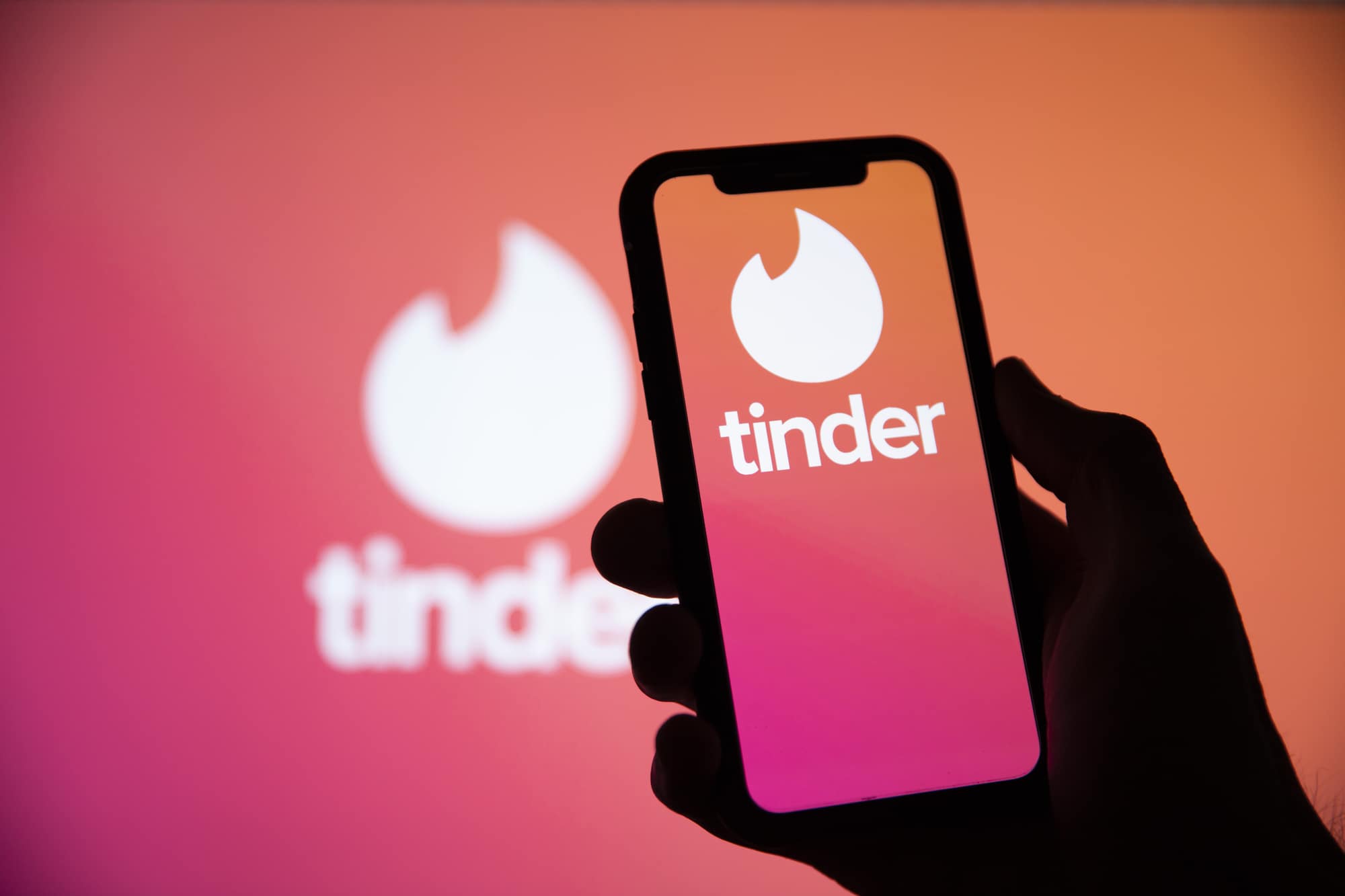In today’s digital age, our smartphones have become an integral part of our lives. We use them to communicate, store personal information, and access various online accounts. With the increasing threat of cybercrime, it’s crucial to take steps to protect our sensitive data, including our text messages. In this article, we will explore the risks associated with unauthorized access to text messages and provide you with actionable tips to ensure the privacy and security of your messages.
Understanding the Risks
Before we dive into the preventive measures, let’s first understand the potential risks of having your text messages accessed by unauthorized individuals.
1. Physical Access to Your iPhone
One way someone can gain access to your text messages is by physically stealing or obtaining your iPhone. If an unauthorized person gets hold of your device, they can attempt to view your messages directly.
2. iCloud Backup and Synchronization
If you back up or synchronize your iPhone with iCloud, anyone who has access to your iCloud account details or has their device connected to the same account could potentially see your personal text messages. This includes family members or individuals who share your iCloud account.
3. Installation of Spyware
Spyware is malicious software that can be installed on your device without your knowledge. Once installed, it allows the attacker to remotely access all the data on your iPhone, including your text messages.
Now that we are aware of the risks, let’s explore the preventive measures you can take to protect your text messages.
Protecting Your Text Messages
1. Set a Strong Passcode
Setting a strong passcode is the first line of defense against unauthorized access to your iPhone and your text messages. The longer and more complex your passcode, the harder it will be for someone to guess or crack it.
Consider using a custom alphanumeric passcode, which combines numbers, letters, and symbols. Avoid easily guessable combinations or sequences such as “123456” or “password.” According to the US Cybersecurity & Infrastructure Security Agency, it is recommended to use the longest passcode permissible by your device.
2. Disable Text Message Forwarding
Text message forwarding is a feature that allows other devices logged into the same iCloud account to receive iMessages. While convenient for users with multiple Apple devices, it can pose a security risk if you are sharing your account with others.
To mitigate this risk, avoid sharing your iCloud account with anyone. Each individual should have their own account for enhanced security. Alternatively, you can disable text message forwarding by navigating to Settings >Messages >Text Message Forwarding.
3. Turn off Lock Screen Message Previews
Having message previews appear on your lock screen can expose your text messages to prying eyes. By disabling this feature, you ensure that your messages remain private and require unlocking the device to view them.
To disable lock screen message previews, go to Settings >Notifications >Messages >Show Previews and select either ‘Never’ or ‘When Unlocked’ option.
4. Use Anti-Intruder Apps
Installing anti-intruder apps, such as iAntiTheft, can provide an additional layer of protection against unauthorized access to your iPhone. These apps can set off an alarm to deter potential snoopers when certain triggers are detected, such as device movement or unplugging the power cable.
5. Enable Two-Factor Authentication for iCloud
Enabling two-factor authentication adds an extra layer of security to your iCloud account. This feature requires anyone attempting to log in to input a unique code displayed on the device associated with the account. Even if an attacker knows your account credentials, they would still need physical access to your device to complete the login process.
Enabling two-factor authentication also helps prevent iCloud monitoring tools, which are used to steal data from your iPhone synced with iCloud.
6. Check Paired Bluetooth Devices
Bluetooth devices paired with your iPhone can potentially be used to read your text messages if they have been granted permission to do so. It is important to periodically check for any unfamiliar Bluetooth devices and remove them from your device.
To remove unknown Bluetooth devices, follow these steps:
- Go to your Bluetooth settings by navigating to Settings >Bluetooth >My Devices.
- Look for any devices that you do not recognize, specifically those with options like Show Notifications or Share System Notifications enabled.
- Tap Forget This Device to unpair it from your iPhone.
7. Use Security Software
Installing security software, such as Certo AntiSpy, can help protect your device against outside threats. These software solutions scan your device for any installed spyware or signs of hacking, ensuring your iPhone remains secure.
Once you have scanned your device for spyware using a reliable security software, it is essential to keep your iPhone updated, use a strong passcode, and enable two-factor authentication to maintain a high level of protection.
Conclusion
Protecting your text messages from unauthorized access is crucial to safeguard your privacy and personal information. By following the preventive measures outlined in this article, such as setting a strong passcode, disabling text message forwarding, and enabling two-factor authentication, you can significantly reduce the risk of your messages being accessed by unauthorized individuals.
Remember to regularly check for unfamiliar Bluetooth devices, use anti-intruder apps, and consider installing security software to enhance your device’s protection. By taking these steps, you can ensure that your text messages remain private and secure, providing you with peace of mind in this digitally interconnected world.
Take control of your privacy and secure your text messages today!