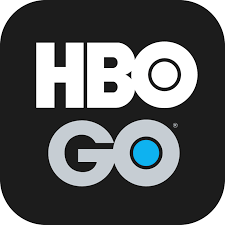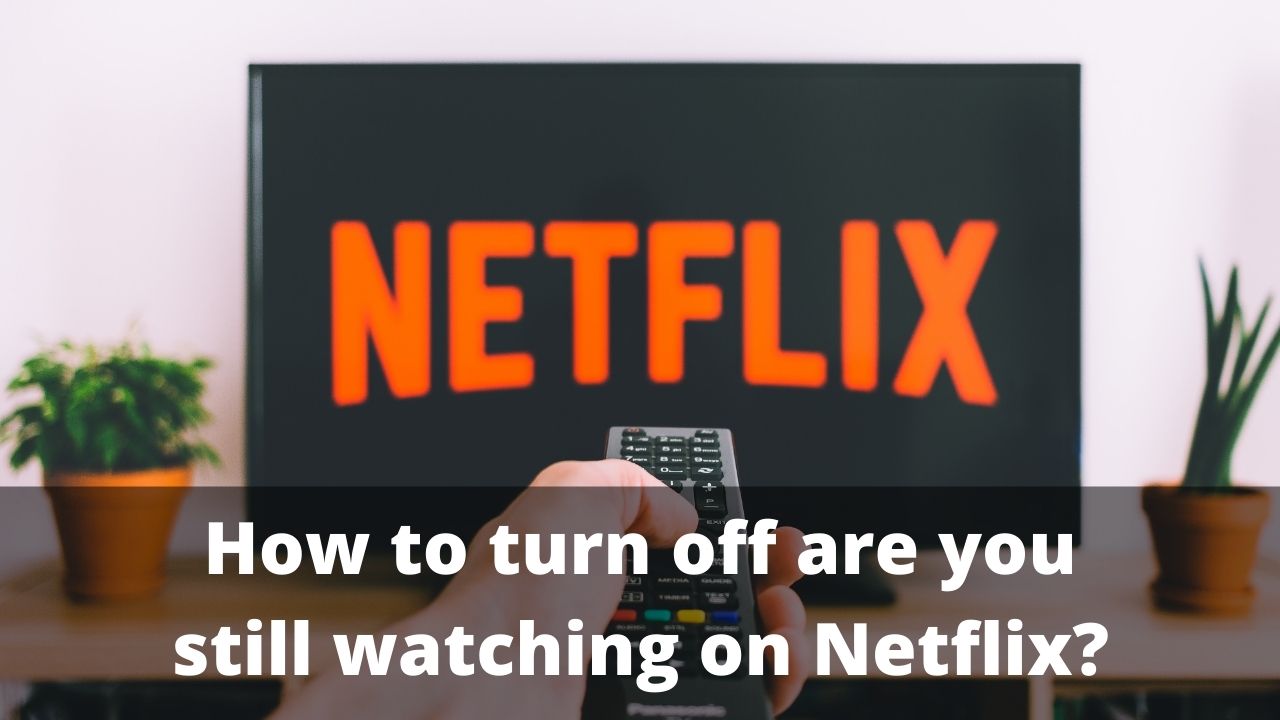If you’re a regular user of Tumblr, you may have come across the Safe Mode feature. Safe Mode is a filtering tool designed to protect users from viewing explicit and inappropriate content. While it’s enabled by default, you have the option to turn it off if you prefer. In this comprehensive guide, we will walk you through the steps to disable Safe Mode on Tumblr for both desktop and mobile platforms. So let’s dive in!
Tumblr is a popular social networking platform that allows users to share various types of content, including images, videos, and text posts. In the past, Tumblr had no restrictions on explicit content, but with the introduction of Safe Mode, users can now filter out such content and create a safer browsing experience. However, if you prefer to have more control over the content you see, disabling Safe Mode is an option worth exploring.
Disabling Safe Mode on Desktop
Accessing Account Settings
To disable Safe Mode on Tumblr from your desktop PC, follow these simple steps:
Open your web browser and visit the Tumblr website.
Click on the “Log in” button and enter your email address.
Select “Use password to log in” and enter your password.
Once you’re logged in, you will be redirected to your Dashboard.
Click on the Pencil icon, located at the top-right corner of the screen.
From the drop-down menu, select “Settings” to access your account settings.
Disabling Safe Mode
Now that you’ve accessed your account settings, follow these steps to turn off Safe Mode:
Scroll down to the “Filtering” section.
Locate the toggle next to “Hide potentially mature content” and click on it to disable Safe Mode.
Once the toggle is turned off, you have successfully disabled Safe Mode on Tumblr.
If you encounter any issues viewing images on Tumblr after disabling Safe Mode, refer to our troubleshooting guide for assistance.
Turning Off Safe Mode on Mobile
Disabling Safe Mode on Android
If you’re using the Tumblr app on an Android device, follow these steps to turn off Safe Mode:
Open the Tumblr app on your Android device.
Tap on the Account placeholder icon, usually located at the bottom-right corner of the screen.
Look for the Gear icon at the top-right corner of the screen and tap on it.
From the settings menu, navigate to “General Settings” and select “Filtering.”
Locate the Safe Mode switch and toggle it off to disable Safe Mode.
Disabling Safe Mode on iOS
If you’re using an iOS device, such as an iPhone or iPad, follow these steps to disable Safe Mode on Tumblr:
Open the Settings app on your iOS device.
Scroll down and select “Tumblr” from the list of options.
Within the Tumblr settings, tap on “Safe Mode.”
Choose the “Don’t hide anything” option to disable Safe Mode.
Bypassing Safe Mode without an Account
In addition to the methods mentioned above, there are a few third-party websites that allow you to bypass Safe Mode on Tumblr without logging into your account. One such popular option is Tumbex. Here’s how you can use Tumbex to access content flagged as NSFW:
Visit the Tumbex website.
Use the search function to find the specific blog you want to access.
Once you’ve found the blog, you’ll be able to view its content without any Safe Mode restrictions.
It’s important to note that after disabling Safe Mode on Tumblr, you may need to repeat the process for other logged-in devices. This ensures that Safe Mode is disabled across all platforms.
Conclusion
We hope this comprehensive guide has helped you disable Safe Mode on Tumblr and customize your browsing experience according to your preferences. Whether you’re using Tumblr on your desktop or mobile device, you now have the knowledge and tools to turn off Safe Mode and explore the content that interests you. If you have any further questions or need assistance, please don’t hesitate to leave a comment below. Happy browsing!