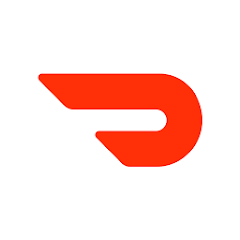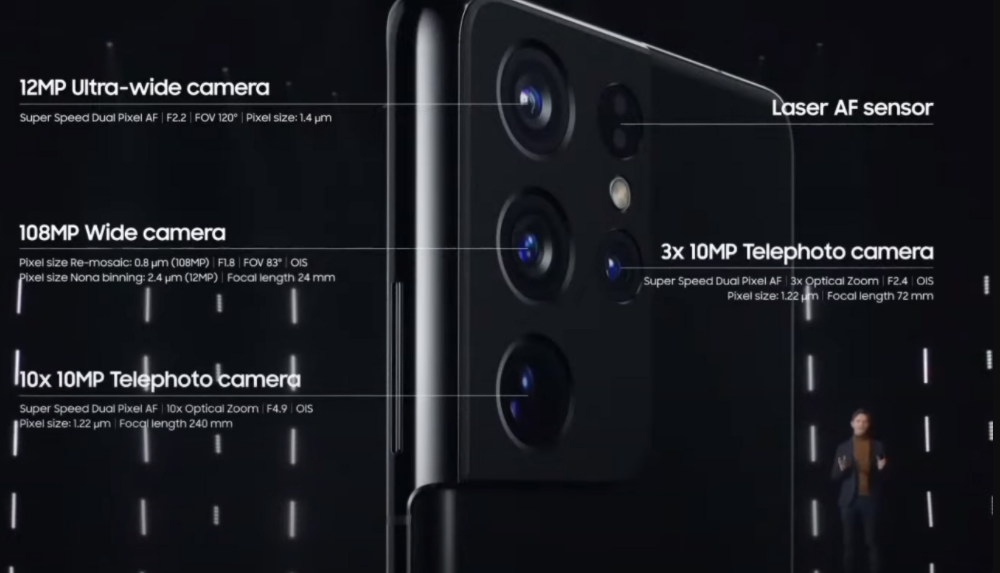In the fast-paced world of technology, smartphones have become an indispensable part of our daily lives. Oppo, a renowned brand, has carved a niche for itself in the smartphone market, delivering feature-rich devices to users worldwide. However, even the most advanced smartphones are not immune to issues that can render them into brick mode. This guide will provide you with step-by-step instructions on how to unbrick any Oppo smartphone powered by a Mediatek processor using SP Flash Tool.
Understanding Phone Bricking
Before we dive into the unbricking process, it’s important to understand what bricking a device means. When a phone is “bricked,” it becomes completely unresponsive and essentially turns into a brick. This situation can be daunting, leaving users in a state of frustration and helplessness. Bricking can occur when attempting to install a new ROM or custom ROM that is not suitable for your device.
Signs of a bricked device may include white lines on the screen, failure to charge even when connected to the original charger, or being stuck in a boot loop. If you have accidentally bricked your Oppo smartphone, there is a solution: the SP Flash Tool.
The Power of SP Flash Tool
SP Flash Tool is a powerful utility that can revive bricked Oppo phones, especially those powered by Mediatek processors. With this tool, you can flash the stock firmware onto your device and bring it back to life. Before we begin, make sure to download the necessary files and drivers for the unbricking process.
Downloads & Prerequisites
- SP Flash Tool
- VCOM drivers
- Stock ROM file for your specific Oppo device model and country.
Ensure that you have downloaded all the required files before proceeding with the unbricking process. Additionally, there are a few prerequisites you should fulfill:
- Charge your bricked Oppo smartphone for at least 1 hour.
- Use a high-quality data transfer USB cable.
- Make sure you have the correct stock firmware file ready and extracted to be used with SP Flash Tool.
- If needed, edit the firmware scatter file to flash a specific Android version or region.
- Install VCOM MTK drivers on your Windows machine.
To install the VCOM drivers, follow these steps:
- Go to Start and open Device Manager.
- Click on any given item and click on “Action.”
- Add legacy hardware and press Next.
- Click on “Install drivers manually” and click Next.
- Click on “Have Disk” and browse the VCOM driver best suitable for your operating system.
- Wait for it to get installed.
Unbricking Your Oppo Mediatek Phone
Once you have fulfilled the prerequisites and downloaded the necessary files, you can proceed with unbricking your Oppo smartphone. The process can be complex, so we have divided it into several steps to make it easier to follow.
- Install SP Flash Tool on your Windows PC and run the Flash_Tool.exe file from the SP Flashtool folder.
- Power off your Oppo smartphone.
- Connect your smartphone to your PC using a USB cable in BROM mode by pressing the Power and Volume Up keys simultaneously.
- Once connected, you will hear a sound on your PC, indicating successful connection. If you don’t hear this sound, it means the MTK or VCOM drivers are not installed correctly or the device is not giving you the correct COM port. In that case, you can use Download & Install libusb and manually install the COM port.
- After installing the COM port, head back to SP Flash Tool and select the Download Agent (DA) file.
- Choose the Scatter file and ensure that it is the correct one for your device.
- Make sure all the boot images are correctly loaded. If the Android partition is not loaded, you might need to edit the scatter file and set the download flag to true for these files.
- Select the download mode, which allows for a full customization of the flash process.
- Click on the download button at the top and wait for the process to complete.
- Once completed, your device will reboot. The first boot may take longer than usual, so be patient and wait for the booting process to finish.
Congratulations! You have successfully unbricked your Oppo smartphone using SP Flash Tool.
Conclusion
In conclusion, bricking a smartphone can be a frustrating experience, but with the right tools and knowledge, it is possible to revive your device. In this guide, we have provided step-by-step instructions on how to unbrick any Oppo smartphone powered by a Mediatek processor using SP Flash Tool. By following these instructions and ensuring you have the necessary files and drivers, you can bring your bricked Oppo phone back to life. Remember to exercise caution when flashing ROMs and always use the correct firmware for your device. If you have any questions or need further assistance, feel free to leave a comment below. Happy unbricking!