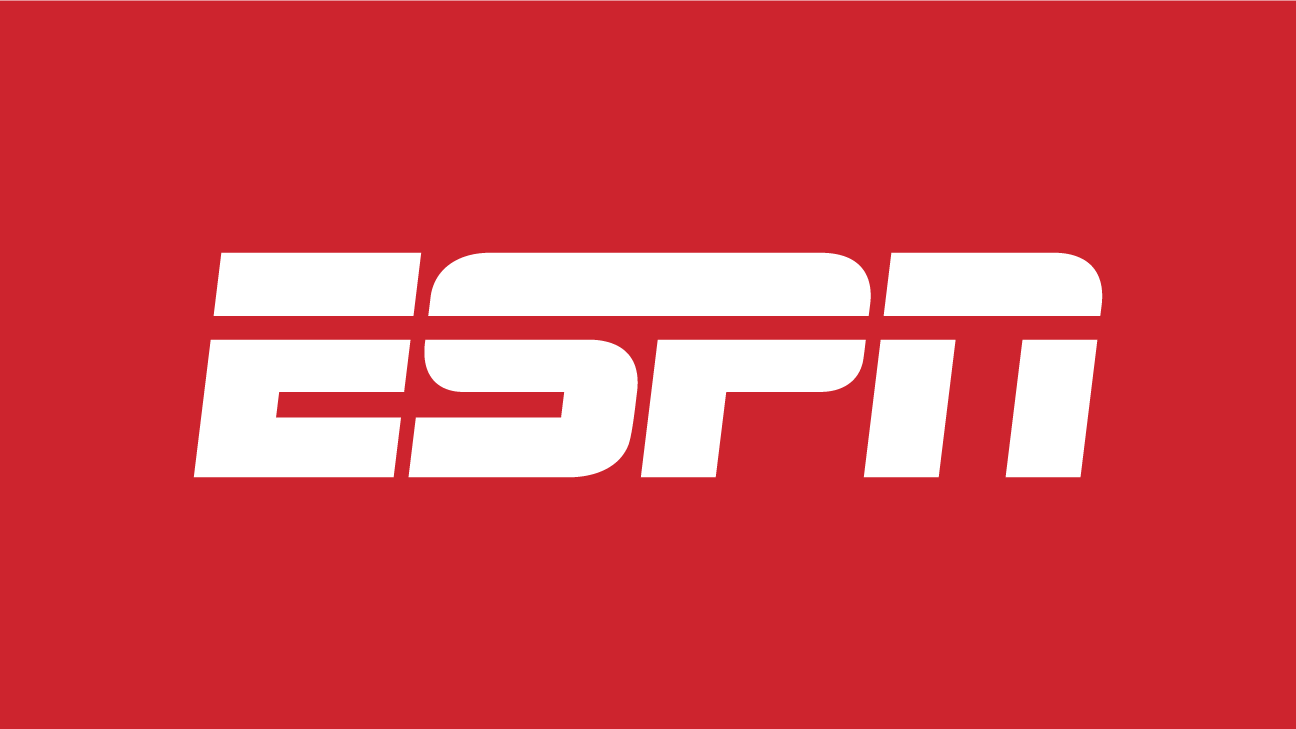Unlocking the bootloader on your Samsung Galaxy phone can provide you with endless possibilities to customize and enhance your device. Whether you’re looking to install a custom recovery, flash custom firmware, or root your handset, unlocking the bootloader is the first step. In this comprehensive guide, we will walk you through the process of unlocking the bootloader on Samsung Galaxy phones, using both PC and non-PC methods. So, let’s dive in and unlock the full potential of your Samsung device!
What is Bootloader?
The bootloader is a crucial piece of code or program that runs when you power on your Samsung Galaxy device. It determines whether to load the recovery or boot into the Android OS. The bootloader consists of the boot file, kernel, and system framework, which facilitate a smooth and fast booting process. In simpler terms, the bootloader is responsible for initiating the boot process and choosing the operating system to run on your device.
What is Bootloader Unlock?
Bootloader unlocking is the process of removing the restrictions imposed by the device manufacturer on your Samsung Galaxy phone. By default, most smartphone OEMs lock the bootloader to ensure device security and protect user data. However, for advanced users and developers, unlocking the bootloader is essential to gain full control over the device. Unlocking the bootloader enables you to install custom ROMs, custom recovery, gain root access, and perform various other customizations that are not possible on a locked device.
Advantages of Unlocking Bootloader
Unlocking the bootloader on your Samsung Galaxy phone offers several advantages:
- Flash Custom ROMs: With an unlocked bootloader, you can install custom ROMs that provide a wide range of features and customization options beyond what the stock firmware offers.
- Install a Custom Recovery (TWRP): A custom recovery like TWRP (Team Win Recovery Project) allows you to perform advanced tasks such as making full system backups, flashing custom kernels, and installing mods.
- Install Root Access (SuperSU or Magisk): Unlocking the bootloader allows you to gain root access to your device, giving you complete control over the operating system and the ability to modify system files and settings.
- Unlock Hidden Features: Some OEMs provide hidden features or options that are only accessible on unlocked devices. Unlocking the bootloader gives you the opportunity to explore and utilize these hidden features.
- Unlock Device’s Full Potential: By unlocking the bootloader, you unlock the full potential of your Samsung Galaxy phone, enabling you to customize and optimize your device to suit your specific needs and preferences.
It’s important to note that unlocking the bootloader may void your device warranty and can potentially lead to device instability if not done correctly. Make sure to proceed with caution and follow the instructions carefully.
Disadvantages of Unlocking Bootloader
While unlocking the bootloader provides numerous benefits, it also comes with a few downsides:
- Void Warranty: Unlocking the bootloader typically voids the warranty provided by the device manufacturer. This means that any hardware or software issues you encounter after unlocking may not be covered by the warranty.
- Potential Performance Issues: Unlocking the bootloader and installing custom software can sometimes result in performance issues such as reduced battery life, system instability, or compatibility problems with certain apps or features.
- Risk of Bricking the Device: Unlocking the bootloader requires precise execution of specific commands. If done incorrectly, it may lead to a bricked device, rendering it unusable until repaired.
- Security Risks: Unlocking the bootloader exposes the device to potential security risks, as it allows the installation of unofficial software that may contain malware or other malicious elements. It’s essential to only install trusted custom ROMs and mods from reputable sources.
- Data Loss: Unlocking the bootloader typically requires a factory reset, which erases all data on your device. It’s essential to back up your data before proceeding with the bootloader unlocking process.
Despite these disadvantages, many advanced users and developers find the benefits of unlocking the bootloader outweigh the risks. If you’re confident in your technical skills and understand the potential consequences, let’s move on to the supported Samsung devices and the methods to unlock the bootloader.
Supported Samsung Devices
The ability to unlock the bootloader may vary depending on the specific Samsung Galaxy device model and the region it was released in. Here is a list of supported Samsung Galaxy devices for bootloader unlocking:
| Samsung Galaxy F22 | Samsung Galaxy A8s | Samsung Galaxy Tab A7 10.4 (2020) |
| Samsung Galaxy M32 | Samsung Galaxy A9 (2016) | Samsung Galaxy M31S |
| Samsung Galaxy A22 5G | Samsung Galaxy A9 Pro (2016) | Samsung Galaxy Z Flip 5G |
| Samsung Galaxy A22 | Samsung Galaxy A9 (2018) | Samsung Galaxy M01S |
| Samsung Galaxy Tab A7 Lite | Samsung Galaxy A90 | Samsung Galaxy M01 Core |
| Samsung Galaxy Tab S7 FE | Samsung Galaxy A90 5G | Samsung Galaxy A01 Core |
| Samsung Galaxy F52 5G | Samsung Galaxy A80 | Samsung Galaxy M01 |
| Samsung Galaxy M42 5G | Samsung Galaxy A70 | Samsung Galaxy A21s |
| Samsung Galaxy F12 | Samsung Galaxy A71 | Samsung Galaxy A Quantum |
| Samsung Galaxy F02s | Samsung Galaxy A71 5G | Samsung Galaxy A11 |
| Samsung Galaxy A72 | Samsung Galaxy A70s | Samsung Galaxy M21 |
| Samsung Galaxy A52 5G | Samsung Galaxy A60 | Samsung Galaxy A41 |
| Samsung Galaxy A52 | Samsung Galaxy A50S | Samsung Galaxy A31 |
| Samsung Galaxy A52s 5G | Samsung Galaxy A50 | Samsung Galaxy Tab S6 Lite |
| Samsung Galaxy A32 | Samsung Galaxy A51 | Samsung Galaxy M11 |
| Samsung Galaxy Xcover 5 | Samsung Galaxy A40 | Samsung Galaxy A51 5G |
| Samsung Galaxy M62 | Samsung Galaxy A30S | Samsung Galaxy A51 5G UW |
| Samsung Galaxy F62 | Samsung Galaxy A30 | Samsung Galaxy J2 Core (2020) |
| Samsung Galaxy M12 | Samsung Galaxy A20E | Samsung Exhibit II 4G T679 |
| Samsung Galaxy S21 Ultra 5G | Samsung Galaxy A20s | Samsung Exhilarate i577 |
| Samsung Galaxy S21+ 5G | Samsung Galaxy A21 | Samsung Galaxy A3 |
| Samsung Galaxy S21 5G | Samsung Galaxy A20 | Samsung Galaxy A3 Duos |
| Samsung Galaxy S21 FE 5G | Samsung Galaxy A10E | Samsung Galaxy A3 (2016) |
| Samsung Galaxy A32 5G | Samsung Galaxy A10S | Samsung Galaxy A3 (2017) |
| Samsung Galaxy M02s | Samsung Galaxy A10 | Samsung Galaxy A5 |
| Samsung Galaxy A12 | Samsung Galaxy A01 | Samsung Galaxy A5 Duos |
| Samsung Galaxy A02 | Samsung Galaxy A9 Star | Samsung Galaxy A5 (2016) |
| Samsung Galaxy M21S | Samsung Galaxy Ace 2 (all variants) | Samsung Galaxy A5 (2017) |
| Samsung Galaxy M31 Prime | Samsung Galaxy Ace 3 | Samsung Galaxy A6s |
| Samsung Galaxy F41 | Samsung Galaxy Ace 4 (all variants) | Samsung Galaxy A6 (2018) |
| Samsung Galaxy S20 FE 5G | Samsung Galaxy Ace Advance S6800 | Samsung Galaxy A6 Plus (2018) |
| Samsung Galaxy S20 FE | Samsung Galaxy Ace Duos (all variants) | Samsung Galaxy A7 |
| Samsung Galaxy Tab Active3 | Samsung Galaxy Ace NXT | Samsung Galaxy A7 (2016) |
| Samsung Galaxy A42 5G | Samsung Galaxy Ace Plus S7500 | Samsung Galaxy A7 (2017) |
| Samsung Galaxy M51 | Samsung Galaxy Ace Style (all variants) | Samsung Galaxy A7 (2018) |
| Samsung Galaxy Golden (all variants) | Samsung Galaxy Alpha (all variants) | Samsung Galaxy A8 |
| Samsung Galaxy Grand (all variants) | Samsung Galaxy Appeal I827 | Samsung Galaxy A8 Duos |
| Samsung Galaxy Grand 2 | Samsung Galaxy Attain 4G | Samsung Galaxy A8 (2016) |
| Samsung Galaxy Grand Max | Samsung Galaxy Avant | Samsung Galaxy A8 2018 |
| Samsung Galaxy Grand Neo | Samsung Galaxy Axiom R830 | Samsung Galaxy A8 Plus 2018 |
| Samsung Galaxy Grand Prime | Samsung Galaxy Beam | Samsung Galaxy Mega 6.3 I9200 |
| Samsung Galaxy Grand Prime Duos TV | Samsung Galaxy Beam 2 | Samsung Galaxy Mini 2 S6500 |
| Samsung Galaxy Grand Prime Plus | Samsung Galaxy C5 | Samsung Galaxy Music S6010 |
| Samsung Galaxy J | Samsung Galaxy C5 Pro | Samsung Galaxy Music Duos S6012 |
| Samsung Galaxy J Max | Samsung Galaxy C7 | Samsung Galaxy Note (all variants) |
| Samsung Galaxy J1 | Samsung Galaxy C7 (2017) | Samsung Galaxy Note Edge |
| Samsung Galaxy J1 4G | Samsung Galaxy C7 Pro | Samsung Galaxy Note FE |
| Samsung Galaxy J1 Ace | Samsung Galaxy C9 Pro | Samsung Galaxy Note 2 (all variants) |
| Samsung Galaxy J1 Ace Neo | Samsung Galaxy Camera GC100 | Samsung Galaxy Note 3 (all variants) |
| Samsung Galaxy J1 (2016) | Samsung Galaxy Camera 2 GC200 | Samsung Galaxy Note 3 Neo |
| Samsung Galaxy J1 Mini Prime | Samsung Galaxy Chat B5330 | Samsung Galaxy Note 3 Neo Duos |
| Samsung Galaxy J2 (2016) | Samsung Galaxy A2 Core | Samsung Galaxy Note 4 (all variants) |
| Samsung Galaxy J2 (2017) | Samsung Galaxy Core (all variants) | Samsung Galaxy Note 4 Duos |
| Samsung Galaxy J2 Prime | Samsung Galaxy Discover S730M | Samsung Galaxy Note 4 (CDMA) |
| Samsung Galaxy J2 Pro | Samsung Galaxy E5 | Samsung Galaxy Note 5 |
| Samsung Galaxy J2 Core | Samsung Galaxy E7 | Samsung Galaxy Note 5 Duos |
| Samsung Galaxy J3 (2016) | Samsung Galaxy Exhibit T599 | Samsung Galaxy Note 5 (cdma) |
| Samsung Galaxy J3 (2017) | Samsung Galaxy Express (all variants) | Samsung Galaxy Note 7 (all variants) |
| Samsung Galaxy J3 Emerge | Samsung Galaxy Express 2 | Samsung Galaxy Note 8 |
| Samsung Galaxy J3 Pro | Samsung Galaxy Fame S6810 | Samsung Galaxy Note 9 |
| Samsung Galaxy J3 (2018) | Samsung Galaxy Fame Lite S6790 | Samsung Galaxy Note 10 5G |
| Samsung Galaxy J4 | Samsung Galaxy Fame Lite Duos S6792L | Samsung Galaxy Note 10 |
| Samsung Galaxy J5 | Samsung Galaxy Fresh S7390 | Samsung Galaxy Note10 Lite |
| Samsung Galaxy J5 (2016) | Samsung Galaxy Fold | Samsung Galaxy Note 10 Plus |
| Samsung Galaxy J5 (2017) | Samsung Galaxy Fold 5G | Samsung Galaxy Note 10 Plus 5G |
| Samsung Galaxy J5 Prime | Samsung Galaxy Z Fold2 5G | Samsung Galaxy Note 20 5G |
| Samsung Galaxy J6 | Samsung Galaxy Z Fold3 5G | Samsung Galaxy Note 20 |
| Samsung Galaxy J7 | Samsung Galaxy Prevail 2 | Samsung Galaxy Note20 Ultra |
| Samsung Galaxy J7 (2016) | Samsung Galaxy Proclaim S720C | Samsung Galaxy Note20 Ultra 5G |
| Samsung Galaxy J7 (2017) | Samsung Galaxy Reverb M950 | Samsung Galaxy Note 8.0 |
| Samsung Galaxy J7 Max | Samsung Galaxy Round G910S | Samsung Galaxy Note 8.0 Wi-Fi |
| Samsung Galaxy J7 Prime | Samsung Galaxy Rush M830 | Samsung Galaxy Note 10.1 (all variants) |
| Samsung Galaxy J7 Pro | Samsung Galaxy Rugby Pro I547 | Samsung Galaxy Note 10.1 (2014 Edition) |
| Samsung Galaxy J7 V | Samsung Galaxy S Light Luxury | Samsung Galaxy Note Pro 12.2 (all variants) |
| Samsung Galaxy J7 Prime 2 | Samsung Galaxy S Advance | Samsung Galaxy Nexus (all variants) |
| Samsung Galaxy J7 Duo 2018 | Samsung Galaxy S Blaze 4G T769 | Samsung Galaxy On5 |
| Samsung Galaxy J7 (2018) | Samsung Galaxy S Duos S7562 | Samsung Galaxy On5 Pro |
| Samsung Galaxy J8 | Samsung Galaxy S Duos 2 S7582 | Samsung Galaxy On6 |
| Samsung Galaxy K Zoom | Samsung Galaxy S Duos 3 | Samsung Galaxy On7 |
| Samsung Galaxy Light | Samsung Galaxy S Lightray 4G R940 | Samsung Galaxy On7 Pro |
| Samsung Galaxy M31 | Samsung Galaxy S Relay 4G T699 | Samsung Galaxy On7 (2016) |
| Samsung Galaxy M30s | Samsung Galaxy S2 (all variants) | Samsung Galaxy On8 |
| Samsung Galaxy M30 | Samsung Galaxy S2 Duos | Samsung Galaxy Player 70 Plus |
| Samsung Galaxy M20 | Samsung Galaxy S2 Plus | Samsung Galaxy Pocket S5300 |
| Samsung Galaxy M10s | Samsung Galaxy S2 Skyrocket HD I757 | Samsung Galaxy Pocket Duos S5302 |
| Samsung Galaxy M10 | Samsung Galaxy S3 (all variants) | Samsung Galaxy Pocket Plus S5301 |
| Samsung Galaxy M Style M340S | Samsung Galaxy S3 Mini | Samsung Galaxy Pocket 2 |
| Samsung Galaxy Mega 2 | Samsung Galaxy S3 Neo | Samsung Galaxy Pocket Neo S5310 |
| Samsung Galaxy Mega 5.8 I9150 | Samsung Galaxy S4 (all variants) | Samsung Galaxy Pop Plus S5570i |
| Samsung Galaxy Star S5280 | Samsung Galaxy S4 Active | Samsung Galaxy Premier I9260 |
| Samsung Galaxy Star Pro S7260 | Samsung Galaxy S4 Mini | Samsung Galaxy Tab 7.7 (all variants) |
| Samsung Galaxy Star Trios S5283 | Samsung Galaxy S4 Zoom | Samsung Galaxy Tab 8.9 (all variants) |
| Samsung Galaxy Star 2 | Samsung Galaxy S5 (all variants) | Samsung Galaxy Tab A 7.0 (2016) |
| Samsung Galaxy Star 2 Plus | Samsung Galaxy S5 Active | Samsung Galaxy Tab A 8.0 2019 |
| Samsung Galaxy Stellar 4G I200 | Samsung Galaxy S5 Duos | Samsung Galaxy Tab A 8.0 |
| Samsung Galaxy Tab S7+ | Samsung Galaxy S5 Plus | Samsung Galaxy Tab A 8.0 (2017) |
| Samsung Galaxy Tab S7 | Samsung Galaxy S5 Mini | Samsung Galaxy Tab A 9.7 |
| Samsung Galaxy Tab S6 5G | Samsung Galaxy S5 Mini Duos | Samsung Galaxy Tab A 10.1 (2016) |
| Samsung Galaxy Tab A 8 (2019) | Samsung Galaxy S5 Neo | Samsung Galaxy Tab Active (all variants) |
| Samsung Galaxy Tab A 10.1 (2019) | Samsung Galaxy S6 | Samsung Galaxy Tab Active 2 |
| Samsung Galaxy Tab Advanced2 | Samsung Galaxy S6 (CDMA) | Samsung Galaxy Tab E 8.0 |
| Samsung Galaxy Watch Active2 | Samsung Galaxy S6 Active | Samsung Galaxy Tab E 9.6 |
| Samsung Galaxy Tab Active Pro | Samsung Galaxy S6 Edge | Samsung Galaxy Tab S 8.4 (all variants) |
| Samsung Galaxy Tab 2 7.0 (all variants) | Samsung Galaxy S6 Edge (CDMA) | Samsung Galaxy Tab S 10.5 (all variants) |
| Samsung Galaxy Tab 2 10.1 (all variants) | Samsung Galaxy S6 Edge Plus | Samsung Galaxy Tab S2 8.0 |
| Samsung Galaxy Tab 3 7.0 (all variants) | Samsung Galaxy S6 Edge Plus Duos | Samsung Galaxy Tab S2 9.7 |
| Samsung Galaxy Tab 3 7.0 Lite (all variants) | Samsung Galaxy S6 Edge Plus (cdma) | Samsung Galaxy Tab S3 9.7 |
| Samsung Galaxy Tab 3 8.0 (all variants) | Samsung Galaxy S7 | Samsung Galaxy Tab S4 10.5 |
| Samsung Galaxy Tab 3 10.1 (all variants) | Samsung Galaxy S7 Active | Samsung Galaxy Tab S5e |
| Samsung Galaxy Tab 3 Lite 7.0 VE | Samsung Galaxy S7 Edge | Samsung Galaxy Tab S6 |
| Samsung Galaxy Tab 3 V | Samsung Galaxy S8 | Samsung Galaxy Tab A 10.5 (2018) |
| Samsung Galaxy Tab 4 7.0 (all variants) | Samsung Galaxy S8 Active | Samsung Galaxy Tab Pro 8.4 |
| Samsung Galaxy Tab 4 8.0 | Samsung Galaxy S8 Plus | Samsung Galaxy Tab Pro 10.1 |
| Samsung Galaxy Tab 4 10.1 (all variants) | Samsung Galaxy S9 | Samsung Galaxy Tab Pro 12.2 |
| Samsung Galaxy Tab 7.0 Plus (all variants) | Samsung Galaxy S9 Plus | Samsung Galaxy Trend II Duos S7572 |
| Samsung Google Nexus 10 P8110 | Samsung Galaxy S10 | Samsung Galaxy V |
| Samsung Illusion | Samsung Galaxy S10 5G | Samsung Galaxy V Plus |
| Samsung Repp | Samsung Galaxy S10 Plus | Samsung Galaxy Victory 4G LTE L300 |
| Samsung Rugby Smart I847 | Samsung Galaxy S10 Lite | Samsung Galaxy View |
| Samsung Z | Samsung Galaxy S10E | Samsung Galaxy View2 |
| Samsung Z1 | Samsung Galaxy S20 Ultra 5G | Samsung Galaxy W (all variants) |
| Samsung Z2 | Samsung Galaxy S20 Ultra | Samsung Galaxy Win I8550 |
| Samsung Z3 | Samsung Galaxy S20 Plus 5G | Samsung Galaxy Win Pro G3812 |
| Samsung Z3 Corporate Edition | Samsung Galaxy S20 5G | Samsung Galaxy Xcover Pro |
| Samsung Galaxy Z Flip | Samsung Galaxy S20 | Samsung Galaxy Xcover FieldPro |
| Samsung Galaxy Z Flip 5G | Samsung Galaxy S20 Plus | Samsung Galaxy Xcover 2 |
| Samsung Galaxy A13 | Samsung Galaxy A04e | Samsung Galaxy Xcover 3 |
| Samsung Galaxy A13 5G | Samsung Galaxy Tab Active4 Pro | Samsung Galaxy Xcover 4 |
| Samsung Galaxy A03 | Samsung Galaxy A04s | Samsung Galaxy Xcover 4s |
| Samsung Galaxy A03s | Samsung Galaxy A04 | Samsung Galaxy Y Duos S6102 |
| Samsung Galaxy A03 Core | Samsung Galaxy Z Fold4 | Samsung Galaxy Y Plus S5303 |
| Samsung Galaxy F42 5G | Samsung Galaxy Z Flip4 | Samsung Galaxy Y Pro Duos B5512 |
| Samsung Galaxy M52 5G | Samsung Galaxy A23 5G | Samsung Galaxy Young S6310 |
| Samsung Galaxy M22 | Samsung Galaxy M13 5G | Samsung Galaxy Young 2 |
| Samsung Galaxy M32 5G | Samsung Galaxy A53 5G | Samsung Galaxy A53 5G |
| Samsung Galaxy Z Flip3 5G | Samsung Galaxy F13 | Samsung Galaxy A73 5G |
| Samsung Galaxy M21 2021 | Samsung Galaxy Xcover6 Pro | Samsung Galaxy S20 FE 2022 |
| Samsung Galaxy Tab A8 10.5 2021 | Samsung Galaxy Tab A7 10.4 (2022) | Samsung Galaxy M53 |
| Samsung Galaxy S22 Ultra 5G | Samsung Galaxy M04 | Samsung Galaxy Tab S6 Lite 2022 |
| Samsung Galaxy S22 Plus 5G | Samsung Galaxy F04 | Samsung Galaxy M13 |
| Samsung Galaxy S22 5G | Samsung Galaxy M23 | Samsung Galaxy Tab S8 |
| Samsung Galaxy Tab S8 Ultra | Samsung Galaxy A23 | Samsung Galaxy F23 |
| Samsung Galaxy Tab S8 Plus | Samsung Galaxy A33 5G | Samsung Galaxy M33 |
| Samsung Galaxy A14 5G | Samsung Galaxy S23 | Samsung Galaxy S23+ |
| Samsung Galaxy S23 Ultra | Samsung Galaxy A14 | Samsung Galaxy M14 |
| Samsung Galaxy A34 | Samsung Galaxy A54 | Samsung Galaxy M54 |
| Samsung Galaxy F14 | Samsung Galaxy A24 4G | Samsung Galaxy F54 |
| Samsung Galaxy M34 5G | Samsung Galaxy Watch6 | Samsung Galaxy Tab S9 |
| Samsung Galaxy Tab S9+ | Samsung Galaxy Tab S9 Ultra | Samsung Galaxy Z Flip5 |
| Samsung Galaxy Z Fold5 | Samsung Galaxy F34 |
Please note that this list is not exhaustive, and new devices may be added to the supported list in the future. Before attempting to unlock the bootloader, make sure your device model is compatible.
What is Fastboot?
Fastboot is a powerful command-based tool used for flashing firmware or image files on Android devices. It is primarily used in the bootloader or fastboot mode. Fastboot allows you to perform various operations such as unlocking the bootloader, installing custom recovery, and more. By connecting your device to a PC and executing specific commands, you can make changes to your device’s software easily.
Pre-Requirements
Before you proceed with unlocking the bootloader on your Samsung Galaxy phone, make sure to fulfill the following pre-requirements:
- PC or Laptop: You will need a Windows or Mac computer to perform the bootloader unlocking process.
- USB Cable: Ensure you have a compatible USB cable to connect your Samsung Galaxy phone to your PC.
- Charge Your Device: It’s crucial to have your device charged to at least 60% before initiating the bootloader unlocking process. This helps avoid any interruptions due to low battery.
- Download ADB and Fastboot Tools: Download the ADB and Fastboot Tools on your PC and install them. You can find the installation guides for Windows and Mac on our website.
- Backup Your Device: Unlocking the bootloader will perform a factory reset, erasing all data on your device. It’s essential to back up your data before proceeding.
Please note that unlocking the bootloader may void your device warranty, and the process should be done at your own risk. KrispiTech will not be held responsible for any damage or loss of data that may occur during or after the bootloader unlocking process. If you’re ready to proceed, let’s move on to the methods of unlocking the bootloader on Samsung Galaxy phones.
Method 1: Steps to Unlock Bootloader on Samsung Galaxy Phones Without PC (Recommended)
This method is recommended for Samsung Galaxy devices that come with MediaTek, Qualcomm, or Exynos processors, primarily in Asia, Europe, or China regions. Follow these steps to unlock the bootloader without using a PC:
- Enable Developer Options: Go to the Settings menu on your Samsung Galaxy phone. Scroll down and tap on the “About Phone” section. Locate the “Build Number” and tap on it seven times continuously. This will enable the Developer Options on your device.
- Enable OEM Unlock: Go back to the main Settings menu and scroll down to find the newly enabled Developer Options. Tap on it and toggle on the “OEM Unlock” option. Confirm your selection when prompted.
- Power off your device: Press and hold the Bixby button and Volume Down button simultaneously. While holding these buttons, plug in your device to a PC using a USB cable. This will boot your device into download mode.
- Unlock the Bootloader: In download mode, long-press the Volume Up button to unlock the bootloader. Please note that unlocking the bootloader will wipe all data on your device. Make sure to back up your data beforehand.
Congratulations! You have successfully unlocked the bootloader on your Samsung Galaxy device using the non-PC method. Your device is now ready for further customization and modifications. Proceed to the next section to explore the PC method of unlocking the bootloader.
Method 2: Steps to Unlock Bootloader on Samsung Galaxy Phones via PC (ADB & Fastboot)
Some Samsung Galaxy devices may require the use of a PC and specific commands to unlock the bootloader. Follow these steps to unlock the bootloader using ADB and Fastboot:
- Enable Developer Options and USB Debugging: Similar to Method 1, enable Developer Options and toggle on the “OEM Unlock” option. Additionally, enable USB Debugging in the Developer Options menu. This allows your device to connect with your PC.
- Download and Install ADB & Fastboot Tools: Download the ADB and Fastboot Tools on your PC and install them. These tools are essential for executing commands to interact with your device’s bootloader.
- Connect Your Device to PC: Connect your Samsung Galaxy phone to your PC using a USB cable. Make sure to authorize USB Debugging when prompted on your device.
- Open Command Prompt: Open the ADB & Fastboot folder on your PC. Press Shift Key + Right Mouse Click on a blank area within the folder to open the Windows Command Prompt. This will allow you to execute commands.
- Check Device Connection: In the Command Prompt, type the command “adb devices” and hit enter. This command will verify if your device is properly connected to the PC and recognized by ADB.
- Enter Fastboot Mode: With your device connected, switch off your phone and enter fastboot mode. This is typically done by pressing a combination of buttons specific to your device model. Refer to your device’s user manual or search online for the correct button combination.
- Check Bootloader Status: In the Command Prompt, type “fastboot devices” and hit enter. This command will check if your device’s bootloader is locked or unlocked. If your device appears on the list, it means your bootloader is locked and ready for unlocking.
- Unlock the Bootloader: If your device’s bootloader is locked, proceed with caution as unlocking the bootloader will erase all data on your device. Type the command “fastboot oem unlock” and hit enter. Follow any additional prompts or instructions that appear on your device’s screen.
- Reboot Your Device: Once the bootloader is unlocked, type the command “fastboot reboot” and hit enter. Your device will reboot into the main system. Wait for the complete boot process, and you’re done!
Congratulations! You have successfully unlocked the bootloader on your Samsung Galaxy phone using the PC method. Your device is now ready for custom ROMs, custom recoveries, and various other customizations. Enjoy the newfound freedom and flexibility!
Conclusion
Unlocking the bootloader on your Samsung Galaxy phone opens up a world of possibilities for customization and optimization. Whether you choose the non-PC method or the PC method, the process requires careful execution and understanding of the potential risks involved. Make sure to follow the instructions diligently and back up your data before proceeding.
Remember, unlocking the bootloader may void your device warranty and can potentially lead to device instability if not done correctly. Proceed at your own risk and take the necessary precautions.
If you encounter any issues or have further questions, feel free to reach out to us in the comments section below. We’re here to assist you on your tech journey and help you make the most of your Samsung Galaxy device.
Unlock the full potential of your Samsung Galaxy phone by unlocking the bootloader and unleash a world of customization and personalization!