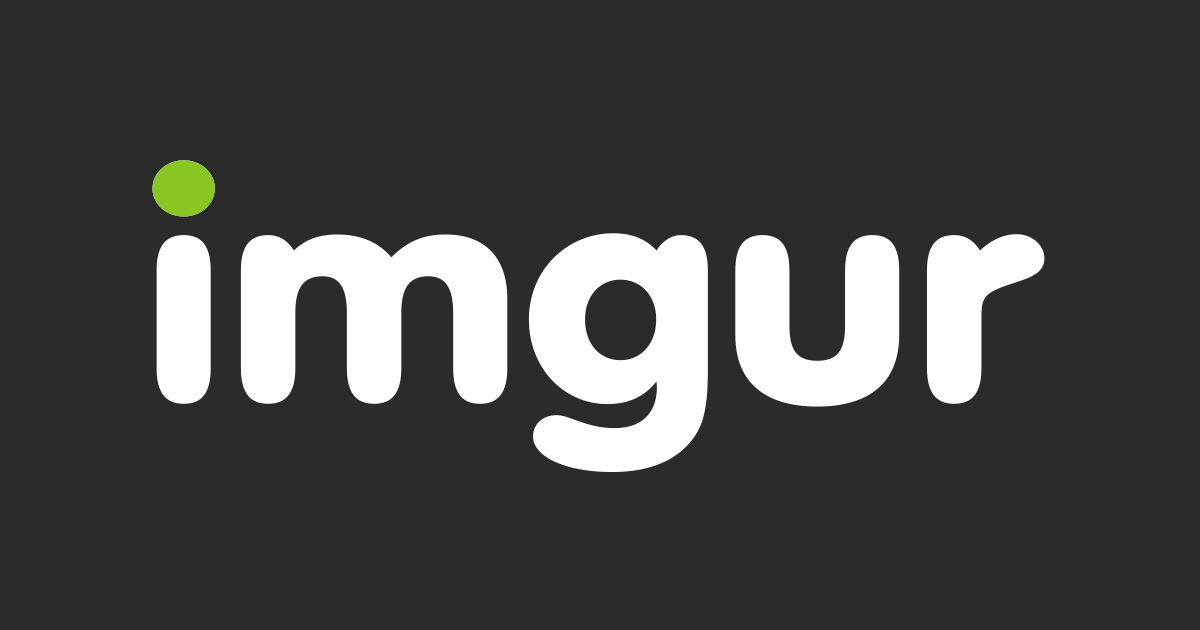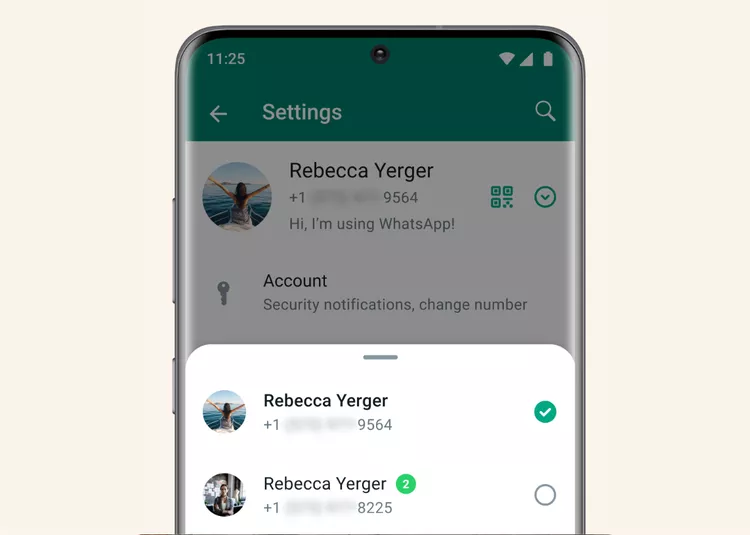Imgur is a popular image hosting platform that allows users to easily upload and share images on various platforms, including forums, blogs, and social media sites. It offers a user-friendly interface, supports multiple file formats, including GIFs, and provides free storage for your images. Whether you’re using a desktop or mobile device, this comprehensive guide will walk you through the step-by-step process of uploading images to Imgur.
Before Getting Started
Before we dive into the process of uploading images to Imgur, let’s go over a few key points to help you make the most out of your Imgur experience.
Creating an account on Imgur is not mandatory, but it offers several advantages. By creating an account, you can easily keep track of all your uploaded images, edit or delete them as needed, and access additional features. Without an account, your images will only be accessible via the direct link, and you won’t be able to edit or delete them once uploaded.
Uploading Images to Imgur on Desktop
If you prefer using a desktop computer to upload images to Imgur, follow these simple steps:
Visit the Imgur website: Open your preferred web browser and go to Imgur. You can choose to sign in using your Google, Apple, Twitter, Facebook, or Yahoo account for faster access, or you can continue without signing in.
Click on “New post”: Once you’re on the Imgur homepage, look for the “New post” option located at the top left corner of the page, next to the Imgur logo. Click on it to start the image upload process.
Upload an image: You have two options for uploading an image. You can either click on the “Choose photo/video to upload” button to select an image file from your computer, or you can paste the link of an image from the web to upload it to Imgur.
Add a title and description: After the image is uploaded, you’ll have the option to add a title and description to your post. Take a moment to provide relevant information that will help others understand the context of your image.
Copy the image link: Once you’ve added the necessary details, click on the “Copy link” button to obtain the direct link to your image. You can use this link to share your image with others.
Post to the Imgur community (optional): If you’d like to share your image with the Imgur community, you can add relevant tags to your post. This will help promote your image within the Imgur community and increase its visibility. However, posting to the community requires you to be signed in to your Imgur account.
Engage with the Imgur community: Once your image is posted, other members of the Imgur community can upvote, comment, and engage with your image. This can lead to increased visibility and interaction with your content.
Uploading Images to Imgur on Android and iOS
If you prefer using a mobile device, such as an Android or iOS smartphone, to upload images to Imgur, follow these steps:
Download the Imgur app: Visit the Google Play Store or Apple App Store and download the Imgur app. Once installed, open the app.
Log in (optional): If you have an Imgur account, you can log in to the app using your credentials. If you don’t have an account or prefer not to log in, you can still upload images without an account, but certain features will be limited.
Tap on the “+” icon: In the bottom bar of the app, you’ll find a “+” icon. Tap on it to begin the image upload process.
Select an image: Grant the app permission to access your device’s storage, and then choose an image from your gallery or take a new photo or video to upload to Imgur.
Add a title and description: After selecting the image, you’ll have the option to add a title and description. This information helps provide context and additional details about your image.
Upload the image: If you only want to obtain the direct link to your image, tap on the “Upload” button located at the top of the screen. This will upload the image and provide you with a shareable link.
Post to the Imgur community (optional): If you’d like to share your image with the Imgur community, tap on the “Hidden” button below the title and select the “Public” option. This will make your image visible to the Imgur community, allowing others to engage with it.
Engage with the Imgur community: Once your image is posted, you can engage with the Imgur community by upvoting, commenting, and interacting with other users’ content.
Editing or Deleting Images on Imgur
If you need to edit or delete an image on Imgur, follow these instructions:
- Access your profile: On the Imgur website, click on your profile picture located at the top right corner of the page. From the dropdown menu, select the “Posts” option.
- Find the image: In the “Posts” section, you’ll find a list of all the images you’ve uploaded. Images are categorized as either “Public” or “Hidden.” Click on the image you want to edit or delete to open it.
- Edit the image (optional): On the image page, click on the three-dot menu and select the “Edit post” option. This will allow you to make changes to the image’s visibility (public or hidden), title, description, and other details.
- Delete the image: If you wish to delete the image, navigate to the editing options and click on the “Delete post” button. Confirm your decision, and the image will be permanently removed from Imgur.
On mobile devices, follow similar steps to edit or delete images by accessing your profile and selecting the appropriate options for each image.
Frequently Asked Questions
Here are some frequently asked questions about Imgur and its image uploading capabilities:
Is Imgur completely free?
Yes, Imgur is a free image hosting service. However, there is an option to subscribe to an ad-free version for $5/month.
Can I upload unlimited photos on Imgur?
Yes, you can upload an unlimited number of images to Imgur. However, there is a limit of 50 photos per hour.
Can I post anonymously on Imgur?
Yes, you can post images anonymously on Imgur. However, anonymous posts will not appear in the Imgur feed, and you won’t be able to edit or delete them later.
Do I need an account to post on Imgur?
No, you can upload images to Imgur without creating an account. However, without an account, you won’t have access to certain features, such as editing or deleting your images.
Are Imgur photos safe and private?
Imgur photos are not private by default. Anyone with the direct link to your image can view it, even if it’s set to private. However, you can post anonymously if you prefer.
How long will my photos be available on Imgur?
There is no expiration date for posts on Imgur. Once uploaded, your photos will remain online indefinitely, even if you haven’t posted them to the Imgur community.
Can I upload videos on Imgur?
Yes, you can upload videos to Imgur, but the file size should be below 1GB. However, video hosting is not as popular on Imgur, and it’s recommended to use platforms like YouTube for video uploads.
Tips to Enhance Your Image
To make the most out of your Imgur experience and create visually appealing and engaging images, consider the following tips:
- Choose high-quality images: Select images that are clear, well-composed, and visually appealing. High-quality images often receive more engagement from the Imgur community.
- Add descriptive titles and descriptions: Provide informative and concise titles and descriptions for your images. This helps users understand the content and context of your image.
- Use relevant tags: When posting to the Imgur community, add relevant tags to your image. This increases the chances of your image being discovered by other users who share similar interests.
- Engage with the community: Take the time to upvote, comment on, and engage with other users’ content. Building connections and participating in the community can help increase the visibility of your own images.
- Monitor analytics: Imgur provides insights into views, likes, points, and comments received by your images. Pay attention to these analytics to gain a better understanding of your audience and improve your future uploads.
By following these tips, you can enhance your image uploads on Imgur and increase the chances of your content being seen and appreciated by the Imgur community.
Conclusion
In conclusion, Imgur is a versatile and user-friendly platform for uploading and sharing images. Whether you’re using a desktop or a mobile device, the process of uploading images to Imgur is straightforward and accessible. By understanding the features and options available, you can make the most out of your Imgur experience and engage with the Imgur community effectively. So go ahead and start sharing your images with the world through Imgur!