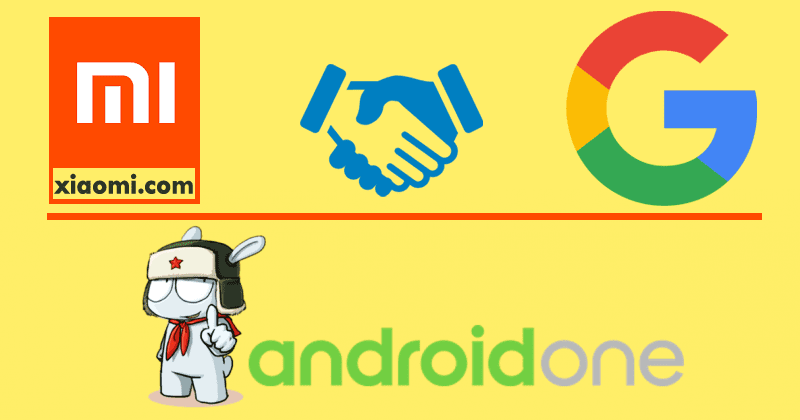Are you struggling to navigate your office phone? Don’t worry, we’ve got you covered. In this comprehensive guide, we will walk you through everything you need to know about using your office phone effectively. Whether you’re a beginner or just need a refresher, this guide will provide you with step-by-step instructions and helpful tips to make the most out of your office phone experience.
Using Your Voicemail
Voicemail is an essential feature of your office phone. It allows you to receive and manage messages efficiently. To access your voicemail, follow these simple steps:
- Dial 5542 on your office phone.
- Enter your unique PIN number when prompted.
- Once you’re in the voicemail system, you will be presented with six main menu options.
Here is a breakdown of each menu option and how to use them:
Option 1 – Listening to Messages
This option allows you to listen to your voicemail messages. Simply select this option, and the system will play your messages one by one. You can navigate through the messages using the provided prompts.
Option 2 – Recording and Sending a Message
If you need to record and send a voicemail message, choose this option. The system will guide you through the process of recording your message and selecting the recipient. Follow the prompts to complete the recording and sending process.
Option 3 – Setting User Options
To customize your voicemail settings, select this option. You can set preferences such as changing your greeting, updating your PIN, and managing other personal settings. The system will provide step-by-step instructions to help you navigate through the options.
Option 5 – Listening to Saved Messages
This option allows you to listen to any saved messages you have. It is essentially the same as Option 1, but specifically for messages you have marked as saved.
Option 6 – Listening to Selected Messages
If you have marked specific messages as important or flagged them for later reference, this option will allow you to listen to those selected messages. The system will guide you through selecting and playing the chosen messages.
Option 7 – Listening to Deleted Messages
Option 7 is similar to Option 1, but specifically for deleted messages. If you accidentally deleted a message and need to retrieve it, this option will let you listen to those deleted messages.
Making Calls Outside the School
Sometimes, you may need to make calls to individuals outside the school’s network. To ensure your calls go through successfully, follow these steps:
- Before dialing the rest of the phone number, dial91.
- Make sure to include the area code when dialing the recipient’s phone number.
By following these steps, you will be able to connect with individuals outside of the Chapman University network seamlessly.
Forwarding Calls to Your Cell Phone
If you’re frequently on the move and don’t want to miss any important calls, you can easily forward your office phone calls to your cell phone. Here’s how:
- Access the main menu on your office phone.
- Locate the forward button and click on it.
- Enter your cell phone number when prompted.
- From that point forward, any calls you receive on your office phone will be forwarded to your cell phone.
- If you no longer want calls to be forwarded, simply press the cancel button.
Forwarding calls to your cell phone is a convenient way to stay connected even when you’re away from your desk.
Placing a Call on Hold
Need to put a call on hold? It’s a simple process. Just follow these steps:
- During an active call, locate the “hold” button on your office phone.
- Press the hold button, and the light next to the line will start flashing, indicating that the call is on hold.
- To pick up the call again, press the flashing button, and you can continue your conversation.
Putting a call on hold allows you to attend to other matters without disconnecting the call.
Conclusion
Remember, mastering your office phone will enhance your productivity and communication capabilities. If you have any further questions or need assistance, don’t hesitate to reach out to the Chapman University Information Systems team.
Now that you have a solid understanding of how to use your office phone, you can navigate its features with ease. Enjoy seamless communication and make the most out of your office phone experience!