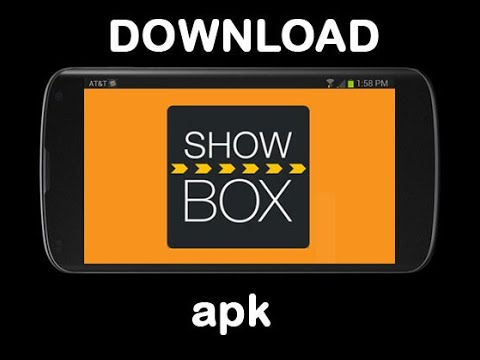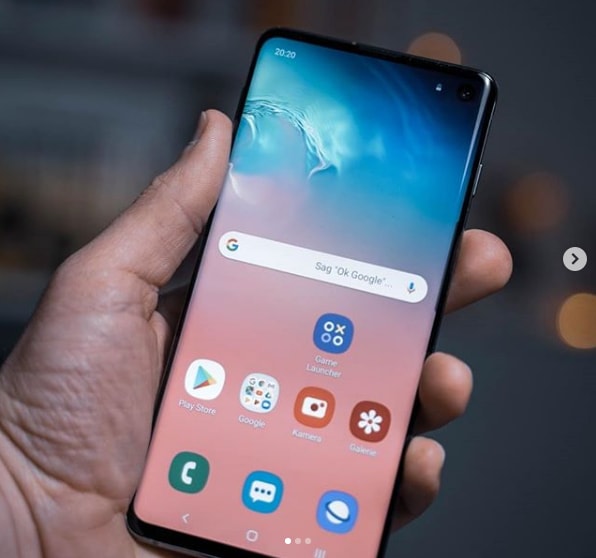Streaming movies online has become increasingly popular, and Popcorn Time is one of the simplest ways to enjoy your favorite films without much effort or technical know-how. While Popcorn Time may not be a legal service, many users still find it convenient and user-friendly. In this comprehensive guide, we will explore how to use Popcorn Time with Chromecast, allowing you to enjoy your favorite movies and TV shows on the big screen from the comfort of your home.
Understanding Popcorn Time
Popcorn Time is a free streaming platform that allows users to watch movies and TV shows instantly. It features an easy-to-use interface and supports various operating systems, including Windows, Mac, Linux, and smartphones. You can even access Popcorn Time directly from your web browser. However, it’s important to note that not all versions of Popcorn Time are official or safe. We recommend using versions developed by the creators of the original platform for a reliable and enjoyable streaming experience.
Is It Legal to Use Popcorn Time?
Before we dive into the details of using Popcorn Time with Chromecast, it’s essential to address the legality of this service. Popcorn Time, like other similar platforms, is considered a piracy service. Piracy laws vary by country, but it’s crucial to understand that using Popcorn Time to stream copyrighted content is illegal in many jurisdictions, including the United States. Most US internet service providers (ISPs) monitor and track illegal services being used on their networks. While you may go unnoticed, Popcorn Time has a higher risk of attracting attention from ISPs and copyright enforcement agencies.
We strongly discourage the use of Popcorn Time for your regular movie consumption. Supporting the film industry by paying for movies either at the theater or through legal digital platforms encourages the creation of new projects and the continuation of the films you enjoy. However, if you decide to use Popcorn Time despite the risks, it’s important to understand the potential consequences, such as receiving a warning from your ISP or facing legal action from copyright holders. To mitigate these risks, we recommend using a VPN (Virtual Private Network) to protect your privacy and mask your online activities.
Choosing the Right Version of Popcorn Time
Since its shutdown in 2014, various versions of Popcorn Time have emerged, each claiming to be the rightful successor to the original platform. However, not all versions are trustworthy or reliable. To ensure a safe and seamless streaming experience, we recommend using the Popcorn Time .sh version. This version is supported by the official Popcorn Time subreddit and has gained a strong reputation among users. While some users advocate for alternative versions like .to, we will focus on the .sh version throughout this guide for consistency and reliability.
Streaming with Popcorn Time and Chromecast
Now that we have covered the basics, let’s explore the different methods of streaming movies with Popcorn Time and Chromecast. There are several options available, each with its own benefits and limitations. Whether you are using an Android device, a PC, or want to download content locally, we have you covered.
The Android App
If you own an Android phone or Android TV, using the Popcorn Time Android app is the simplest way to stream movies with Chromecast. Although the app is not available on the Google Play Store due to its piracy capabilities, you can still download it directly from the PopcornTime.sh website. To install the app, make sure to enable the installation of apps from unknown sources in your phone’s settings.
Once installed, the Popcorn Time Android app offers a modern and user-friendly interface. You can easily browse new releases, read movie descriptions, and even watch trailers. The app also supports streaming over your network, including Chromecast. Simply tap the Cast icon in the top-right corner of the app, select your Chromecast device, and enjoy your favorite movies on the big screen. The Android app provides a seamless streaming experience and allows you to control playback directly from your phone.
Streaming Over WiFi from Your PC
If you prefer using your PC to stream movies with Popcorn Time and Chromecast, the PC version of the app has built-in Chromecast support. However, it’s important to note that Chromecast compatibility on PC can be a bit temperamental and may require some troubleshooting. To get started, open Popcorn Time on your computer and click on a movie or TV show to access the playback options.
The PC version of Popcorn Time offers a selection of video players, including the built-in player called Butter and popular players like VLC. To cast to your Chromecast device, click on the Butter icon next to the “Watch Now” button and select your Chromecast from the list of available devices. If you encounter any issues, try changing your Chromecast name or seeking assistance from the Popcorn Time subreddit. While the PC version may have its quirks, it still provides a viable option for streaming content with Chromecast.
Downloading Locally
If you encounter difficulties using the Android app or the PC version of Popcorn Time, you can always download the content directly to your device and use a local video player with Chromecast support. Popcorn Time allows you to download movies and TV shows using the magnet link provided for each title. To download the content, you will need a torrent client such as qBittorrent, which is compatible with Mac, Windows, and Linux.
Once you have downloaded the content, you can use video players like Videostream or Stremio to stream the locally saved files to your Chromecast device. Videostream, available for Windows and macOS, provides seamless casting of local videos to Chromecast and Android TV. Stremio, on the other hand, offers a versatile media center experience with Chromecast support, allowing you to stream content from various sources, including your local library.
For a more advanced solution, you can set up a Plex server on your computer and stream your locally downloaded Popcorn Time content to Chromecast using the Plex web client. Plex offers a comprehensive media management platform and allows you to access your content from anywhere. By integrating your locally downloaded movies and TV shows into Plex, you can enjoy a personalized streaming experience across multiple devices, including Chromecast, Roku, and smart TVs.
Conclusion
Streaming movies with Popcorn Time and Chromecast provides a convenient way to enjoy your favorite films on the big screen. While Popcorn Time may not be a legal service and comes with certain risks, it continues to be a popular choice for many users. By following the methods outlined in this guide, you can stream movies with ease using Popcorn Time and Chromecast. Remember to use a reliable version of Popcorn Time, consider the legal implications, and protect your privacy with a VPN. With the right approach, you can create your own movie theater experience within the comfort of your home. So grab your popcorn, sit back, and enjoy the show!
Additional Information:
- It is important to note that using a VPN is not foolproof, and there is still a risk of being detected by copyright enforcement agencies. Use a VPN at your own discretion and ensure you are following the laws of your country.
- When using Popcorn Time, it is recommended to have a reliable and fast internet connection to ensure smooth streaming.
- Always make sure to update Popcorn Time to the latest version to benefit from bug fixes and improved performance.