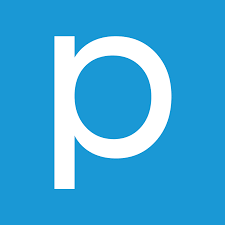In recent years, the trend of cord-cutting and turning to streaming services has been on the rise. With platforms like Roku and Chromecast rapidly replacing regular cable TV, more and more households are embracing the convenience and flexibility of streaming. While watching Roku on your TV is straightforward, many users wonder if it’s possible to enjoy Roku on their computer. In this article, we will explore various methods to watch Roku on your computer, providing you with step-by-step instructions and alternative solutions.
Why Doesn’t the Laptop Recognize Roku’s HDMI?
Before we dive into the methods, let’s first understand why connecting Roku to your computer via HDMI doesn’t work. While most laptops feature an HDMI port similar to the one on your smart TV, it serves a different purpose. The HDMI port on your laptop is output-only, which means you can use an HDMI cable to transfer your laptop’s screen to your TV, but not the other way around. This makes it challenging to cast another screen, such as Roku or Chromecast, to your computer using the HDMI port.
Watch Roku via the Roku Channel
If you reside in the United States, there’s good news for you. The Roku Channel, a free streaming service app, is now available in the country. While it may not offer all the features of a regular Roku streaming stick or set-top-box device, it provides access to a variety of music and video content supported by ads. The Roku Channel features content from major players in the entertainment industry, including Warner Bros, Paramount, and Sony Pictures.
To set up the Roku Channel on your computer, visit The Roku Channel website and sign in to your existing Roku account or create a new one. Follow the on-screen instructions, and in no time, you’ll be streaming top-quality content on your PC. However, if you encounter a message stating that the Roku Channel is not available in your country, don’t worry. Roku recently launched The Roku Channel in Canada, with plans to expand further.
Use Alternative Methods to Stream Content
If you live outside the United States or Canada, accessing The Roku Channel on your computer can be challenging. However, there is a workaround — setting up a Virtual Private Network (VPN). By connecting to a US-based server through a VPN, you may be able to bypass regional restrictions and access The Roku Channel.
Several VPN services, such as NordVPN, ProtoVPN, and ExpressVPN, offer affordable prices and free trials. These services allow you to test if their servers can work around the limitations and enable you to watch The Roku Channel from anywhere in the world. However, keep in mind that streaming content consumes bandwidth, so consider whether the premium subscription for unlimited bandwidth is worth it. In some cases, subscribing to a streaming service available in your country may be a more convenient and cost-effective solution.
No Roku? Access Channels Directly
Even if you don’t have a Roku device, you can still access most channels and subscriptions without it. Streaming services like Netflix, Hulu, and others can be accessed directly through their respective websites via your web browser. However, if you specifically want to stream content from Roku, the methods mentioned in this article will be more suitable.
Conclusion
In conclusion, while watching Roku on your computer might not be as straightforward as on your TV, there are several methods you can use to achieve it. Whether through the Roku Channel, VPN services, or accessing channels directly, you have options to enjoy your favorite Roku content on your computer. Consider the limitations and regional restrictions before deciding on the best approach for your situation. By following the instructions provided in this article, you’ll be able to stream Roku on your computer and enhance your entertainment experience.