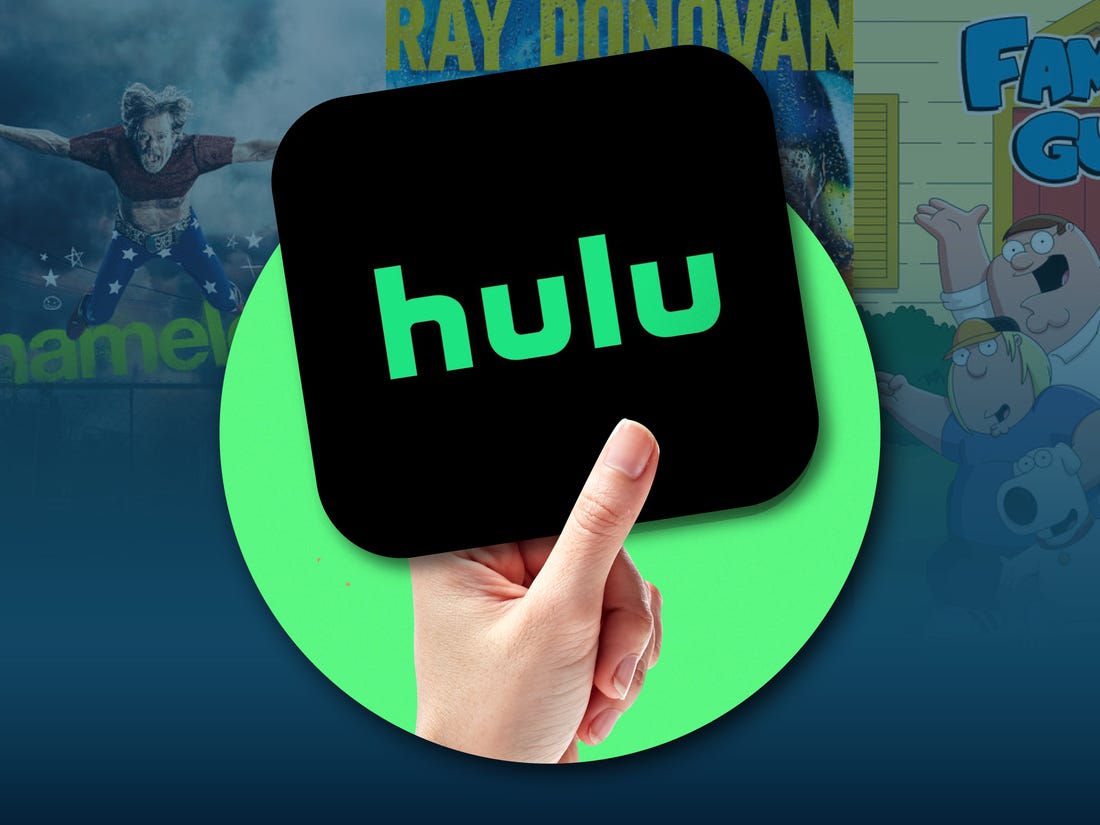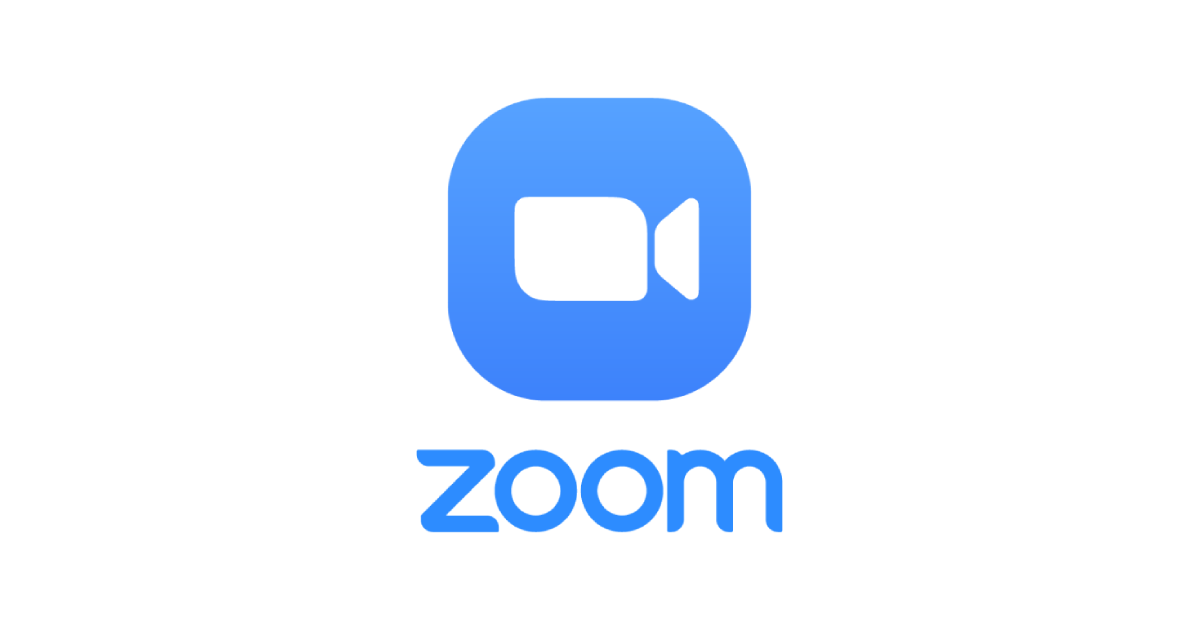Are you an avid user of Hulu, the popular online streaming service, but have been experiencing the frustrating Hulu Error Code P-EDU122? Don’t worry, you’re not alone. This error code often occurs when you try to access Hulu’s content from outside the United States or when you encounter licensing restrictions. In this comprehensive guide, we will walk you through various troubleshooting methods to help you resolve this error and get back to enjoying your favorite shows and movies on Hulu.
Why Does Hulu Show Error Code P-EDU122?
Before we dive into the solutions, let’s understand why you might be encountering the Hulu Error Code P-EDU122. This error typically occurs when you try to stream content that is restricted to viewers outside the United States. Hulu, like other streaming services, must adhere to licensing agreements and copyright laws, which dictate the availability of certain programs and events in specific regions. Additionally, certain live broadcasts, such as sports events, may be subject to blackout restrictions, affecting accessibility across various platforms.
How to Fix Hulu Error Code P-EDU122
Now that we have a better understanding of the error, let’s explore some effective troubleshooting methods to fix the Hulu Error Code P-EDU122. We will walk you through each method step by step, so you can easily follow along and resolve the issue.
Method 1: Restart Devices
One of the simplest and often effective solutions to various technical issues is to restart your devices. Whether you’re streaming on a web browser, PC, Apple TV, or smartphone, try restarting all the connected devices. This simple action can reset any technical glitches and resolve the Hulu Error Code P-EDU122 for many users.
Method 2: Re-Login to Hulu Account
Sometimes, the error code arises due to a mismatch of device identifiers used by Hulu to stream shows. This can occur when you switch from watching Hulu content on your smartphone to a device with a larger screen. To fix this issue, log out of your Hulu account on all devices, including your smartphone, and then log back in on your Smart TV or Hulu application. This should help resolve the P-EDU122 error code and allow you to continue streaming.
Method 3: Check Internet Connection
A stable and fast internet connection is crucial for uninterrupted streaming on Hulu. Ensure that your Wi-Fi or Ethernet connection is working correctly and that you have sufficient bandwidth. Pause any background downloads or uploads that might be consuming your internet speed. You can also run a speed test to verify if your internet speed meets Hulu’s requirements. If your internet speed falls short, consider contacting your Internet Service Provider for better streaming packages.
Method 4: Reinstall or Update Hulu App
Outdated or corrupted app files can often cause error codes. If you’re using Hulu on a Smart TV or TV box, it’s common to overlook updating the streaming apps. To ensure compatibility with Hulu’s algorithms, try reinstalling the Hulu app to ensure you have the latest version. If reinstalling is not possible, uninstall the app from your device, visit the app store or Hulu website, and download the latest version. Additionally, check for any available updates within the app store and install them to address any issues.
Method 5: Reset DNS Settings
Incorrect Domain Name System (DNS) settings can lead to streaming errors. DNS helps your device and application find websites and servers. By resetting your DNS settings and flushing your DNS cache, you can prompt your device to search for the correct servers. The process for resetting DNS settings varies depending on your device:
Windows Users:
- Press Win + X and choose “Command Prompt (Admin)” or “PowerShell (Admin).” Alternatively, right-click on the Start button and select “Command Prompt (Admin).”
- To flush the DNS resolver cache, type:
ipconfig /flushdnsand press Enter. - To reset the TCP/IP stack, type:
netsh int ip resetand press Enter.
Mac Users:
- Open the Terminal app from Applications > Utilities or search for it using Spotlight (Cmd + Space, then type Terminal).
- Type:
sudo dscacheutil -flushcacheand press Enter. You may be prompted to enter your admin password. - After flushing the DNS cache, restart your Mac to complete the process.
Wifi Router:
- Open a web browser and enter your router’s IP address (commonly 192.168.1.1 or 192.168.0.1) in the address bar.
- Look for DNS settings in the router control panel.
- Replace existing DNS server addresses with public DNS servers such as Google’s (8.8.8.8 and 8.8.4.4) or OpenDNS’s.
- Save these changes and restart your router to reset the DNS.
Method 6: Change Streaming Device
If you encounter the P-EDU122 error on one device but not on others, consider switching to a different streaming device. Some users have reported issues specific to certain devices, such as TVs, Apple TVs, or Roku boxes. If you find that Hulu works fine on your smartphone but not on your TV, continue watching on your smartphone or consider casting the screen to your TV for a larger viewing experience until the compatibility issue is resolved by Hulu developers.
Method 7: Reset Samsung Smart Hub
If you’re using Hulu on a Samsung Smart TV, resetting the Smart Hub can often resolve certain issues, including the P-EDU122 error. This method has been suggested by many users in the Hulu community and is applicable to Samsung Smart TVs manufactured from 2013 to 2020. Follow these steps to reset your Samsung Smart Hub:
- Go to the Settings menu of your Smart TV and navigate to Support, then select Self Diagnosis.
- Choose Reset Smart Hub, enter your PIN if prompted, and confirm the reset.
- This process will refresh the Smart Hub and may resolve the Hulu P-EDU122 error.
Method 8: Access Channel from Hulu Guide
Instead of directly selecting a show or movie, try accessing the content from Hulu’s guide. Sometimes, bypassing the error code can be as simple as navigating through Hulu’s interface and choosing the content from the guide rather than directly from your watchlist. Follow these steps to access content through Hulu’s guide:
- Open Hulu and go to a channel that is working apart from the live category.
- Press the down button on your Hulu remote to access the guide section.
- In the recent tab, choose the channel you wish to watch live TV from.
- Open the channel via the recent tab, and it should run without encountering the P-EDU122 error.
Method 9: Change Network Provider
If the error persists, consider trying a different network provider. Switching to a mobile hotspot or using a different Wi-Fi network can help determine whether the issue is related to your current internet connection or your network provider. Some users in the Hulu community have reported issues with streaming platforms, including Hulu, while using certain network providers like Liberty and Verizon. If you suspect your network provider is causing the error, connect to a different network or switch to your mobile network for streaming.
Method 10: Mock Device Location
Some developers in the Hulu community have suggested that the error is caused by a mismatch in the location of your connected devices. This restriction is designed by Hulu to ensure that users can only watch their shows at home. However, you can work around this restriction by mocking your device’s location using location spoofing apps and tools. For Android devices, such as smartphones and Smart TVs, you can use location spoofing apps to set a custom location to your home area. After setting the mock location, restart the Hulu app, and all the live channels should work normally without encountering the P-EDU122 error.
Method 11: Use Third-Party Proxy
While Hulu is primarily available in the United States, it has expanded its reach to other countries. However, the majority of its services are still geo-locked for United States users only. If your internet connectivity traces you to a region outside the US, Hulu will not work and may throw streaming errors, including the P-EDU122 error. To bypass this restriction, you can use proxy servers to reroute your connection through a free server located in the US. This way, you can potentially watch your favorite shows again. Keep in mind that using third-party proxies may affect your streaming quality and introduce security risks, so exercise caution when using them.
Method 12: Use VPN Networks
If none of the previous methods work for you, and you desperately need to watch your favorite shows on Hulu, consider using VPN networks. A VPN, or virtual private network, creates a secure and encrypted connection for your internet traffic. By connecting to a VPN server located in the United States, you can mask your actual IP location and appear as if you’re browsing from within the US. This can help you bypass the P-EDU122 error and access Hulu’s content. Many users, especially those traveling outside the United States, have reported success in resolving the error using VPN networks. However, keep in mind that using a VPN may impact your internet speed, so choose a reliable and high-speed VPN service for the best streaming experience.
Method 13: Wait for Server Blackout
In some cases, the P-EDU122 error may be caused by a server blackout or an outage in your region. This can result in certain videos being unavailable due to region restrictions imposed by sports leagues and other rights holders. If you encounter this error, you can either wait for a few hours until the blackout is resolved or try accessing the content from another location, such as a different region or country.
Conclusion
We’ve reached the end of this comprehensive guide to fixing the Hulu Error Code P-EDU122. While it’s unfortunate that this error has been affecting the streaming experience since 2020, it’s important to note that it is not a severe issue and primarily occurs due to technical glitches in the streaming server. By following the troubleshooting methods we’ve discussed in this guide, you can resolve the P-EDU122 error and enjoy uninterrupted streaming on Hulu. Remember to try each method step by step and find the one that works best for your specific situation. If you’re still experiencing difficulties, don’t hesitate to reach out to Hulu’s support team for further assistance.
With these solutions, you can now overcome the Hulu Error Code P-EDU122 and get back to enjoying your favorite shows and movies on Hulu, no matter where you are in the world. Happy streaming!