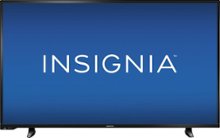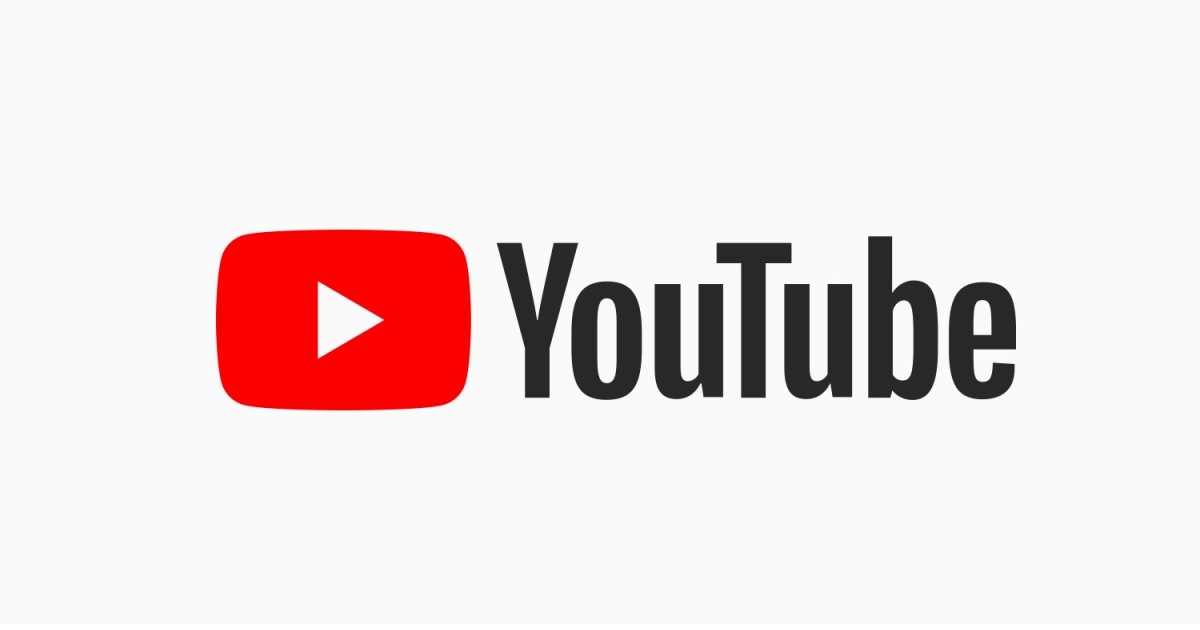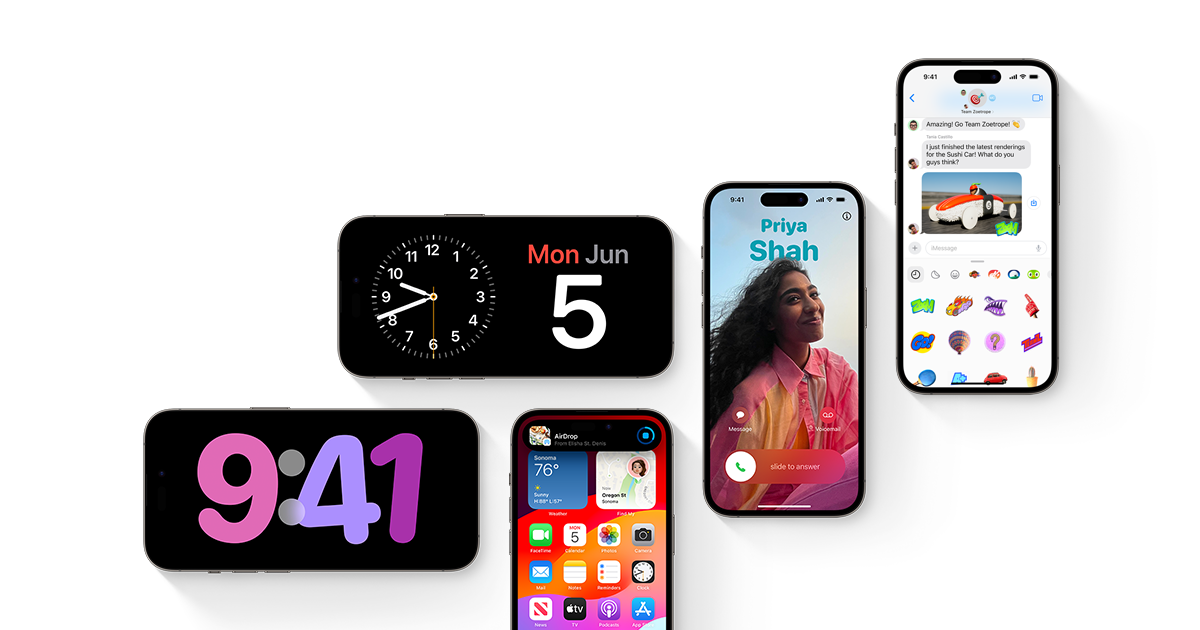Insignia is a popular brand known for offering affordable yet quality Smart Televisions with various features. One standout feature is the support for a universal remote, which simplifies controlling multiple devices with just one remote. This comprehensive guide will provide you with a list of Insignia TV universal remote codes, along with step-by-step instructions on how to program the remote. Say goodbye to juggling multiple remotes and let’s get started!
List of Insignia TV Universal Remote Codes
If you own an Insignia TV and want to program a universal remote, here is a list of codes that can be used to set it up:
All-in-One Insignia TV Universal Codes: 0150, 0091, 0133, 0029, 0103, 0116
One For All Codes for Insignia TV: 0103, 0189, 0217, 0029, 0135, 0133, 0116, 0167, 0456
4-Digit Universal Codes for Insignia TV: 0103, 0189, 0217, 0135, 0133, 0116, 0167, 0456, 0029
Remote Codes for Insignia TV(Other Brands):
- Bose: 10171, 11204, 11326, 11517, 11641, 12002, 11564
- General Electric: 1406, 1407, 1408, 1181, 1180, 1175, 0456, 0029, 0905, 1171, 0103, 0189, 0217, 0135, 0133, 0116, 0167, 1148
- InnovAge: 000, 001, 004, 009, 035, 038, 045
- MasterControl: 350
- One for All: 0054, 1204
- Panasonic: 06, 07, 15, 18, 20, 0017, 0054, 0178, 0317, 0457, 1564, 0171, 1204, 2002, 2003, 2004, 1326, 1517, 1660
- Philips: 0198, 0490, 0115
- Potenza: 2002, 0171, 1204, 1326, 1517, 1963
- RCA: 12184, 12417, 135, 12049, 11423, 11564, 10171, 10463, 11810, 11892, 11963
- RadioShack: 505, 511, 038, 173, 228, 238, 252, 253, 272, 290, 307, 325, 381, 417, 420, 477
- Samsung: 47, 48, 49, 59, 60, 98, 00, 01, 02, 03, 04, 05, 06, 07, 08, 09, 15, 16, 17, 18, 40, 43, 46
- Simplicity: 564, 575
- Sony: 068, 069, 078, 096, 100, 164, 168, 229, 026, 0171, 1204, 01423, 01564, 02049, 10675, 12428, 12596, 01710, 01780, 01892, 02002, 02049, 20288, 02417
How to Program Insignia TV Remote Codes
There are two simple methods to program your Insignia TV remote: auto-search and manual programming. Let’s explore both methods:
Program Insignia Universal Remote with Auto-Search
If you prefer using the auto-search feature, follow these steps:
Step 1: Turn on the Smart TV you want to program.
Step 2: Grab the TV remote control and press and hold the “TV” button for at least 3 seconds. The LED light will indicate that your remote is ready to be programmed.
Step 3: Point the remote towards your TV and press the “CH+” and “CH-” buttons simultaneously.
Step 4: Keep pressing the Down or Up keys on the remote until your Smart TV turns off.
Step 5: To confirm the code, press the “Power” key. Your Smart TV should turn on. Test by changing channels to ensure the remote control is correctly programmed. Step 6: Save the universal remote code by pressing the “Device” button. The LED light will flash twice, indicating that your remote code has been successfully stored.
Program Insignia Universal Remote with Manual Method:
If you prefer using the manual programming method, follow these steps:
Step 1: Turn on your Smart TV and press the “TV” button on your universal remote.
Step 2: Press and hold the “Setup” button on the remote until the LED light flashes.
Step 3: Enter the remote code from the provided list. If the code doesn’t work, try another one from the list.
Step 4: Aim your remote control at the TV and press the “Power” button.
Step 5: Release the buttons when your TV turns off.
Congratulations! Your Smart TV is now successfully programmed with the universal remote control. If the codes provided don’t work, try using alternative codes from the list until you find one that works for your specific model.
Conclusion
In this comprehensive guide, we have provided you with a list of Insignia TV universal remote codes for various brands, along with step-by-step instructions on how to program your remote. With the convenience of a universal remote, you can effortlessly control multiple devices and enjoy a hassle-free entertainment experience. Say goodbye to the clutter of multiple remotes and enjoy the simplicity of one remote control for all your devices.
Other Technical Reviews:- Reviews