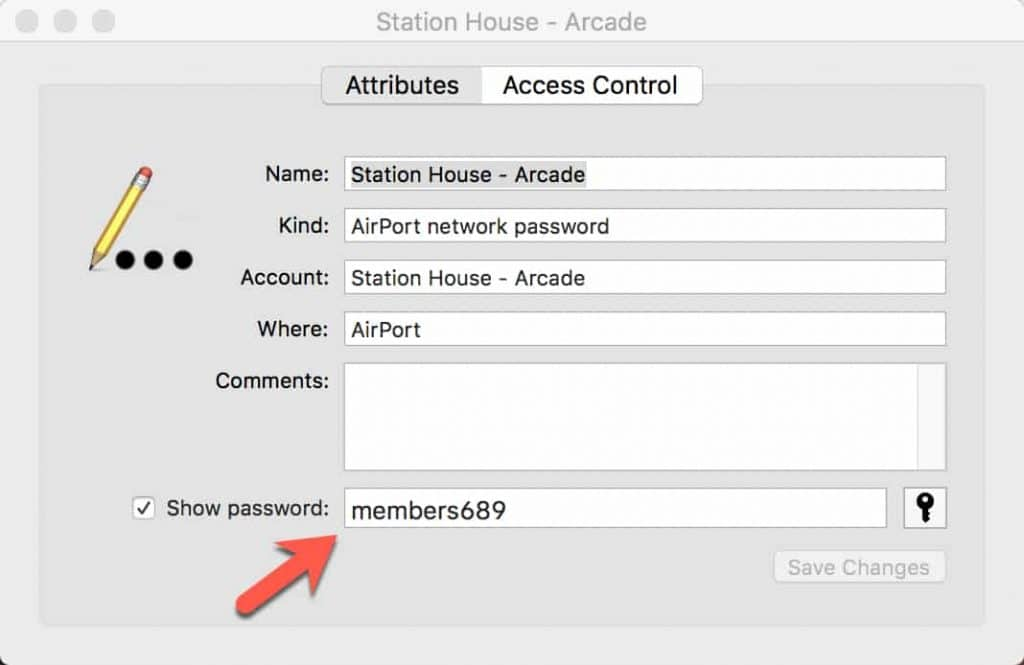Call of Duty: Modern Warfare III (MW3) is a highly popular game known for its improved gameplay and graphics quality. However, like any other game, MW3 is not immune to bugs and errors. One such error that many players have encountered is the “You Cannot Continue Further Without Resetting Your Data” error. This error message appears when players try to log into the MW3 Warzone and prompts them to reset their data. In this article, we will explore various solutions to fix this error and get you back into the game.
1. Run MW3 as an Administrator
Running MW3 as an administrator can help avoid user account control issues and ensure the game has the necessary permissions to run smoothly. To do this, follow these steps:
- Right-click on the COD MWIII.exe app on your PC.
- Select Properties and click on the Compatibility tab.
- Enable the Run this program as an administrator option.
- Click Apply and then OK to save the changes.
Running the game as an administrator may resolve any privilege-related conflicts and allow you to bypass the “You Cannot Continue Further Without Resetting Your Data” error.
2. Update Modern Warfare 3
Outdated game patches can often lead to stability issues and bugs. It’s essential to keep Modern Warfare 3 up to date to ensure a smooth gaming experience. Here’s how you can check for updates:
Battle.net:
- Open Battle.net and navigate to the Game Library.
- Choose Modern Warfare III and click on the cog wheel icon.
- Select Check for Updates and download/install any available updates.
Steam:
- Open Steam and go to the Game Library.
- Right-click on Modern Warfare III.
- Select Properties and click on Updates.
- Under Automatic Updates, choose Only update this game when I launch it.
- Steam will automatically install updates whenever available.
Updating Modern Warfare 3 to the latest version can resolve compatibility issues and potentially fix the “You Cannot Continue Further Without Resetting Your Data” error.
3. Scan and Repair the Game Files
Corrupted or missing game files can also cause errors while launching the game. Verifying and repairing the game files can help resolve this issue. Follow the steps below to scan and repair the game files:
For Battle.net:
- Open Battle.net and click on Modern Warfare III in the Game Library.
- Click on the Cog Wheel icon next to the Play button.
- Select Scan and Repair and wait for the repair process to complete.
- Once done, reboot your PC to apply the changes.
For Steam:
- Open the Steam client and go to Library.
- Right-click on Modern Warfare III in your library.
- Go to Settings and select Properties.
- Click on Local Files and choose Verify integrity of game files.
- Wait for the process to complete and then reboot your PC.
Scanning and repairing the game files can fix any corrupted or missing files, potentially resolving the “You Cannot Continue Further Without Resetting Your Data” error.
4. Check for Activision Online Services
Issues with the Activision online services can sometimes cause errors in the game. Checking the server status can help determine if the problem is on your end or with the game servers. Follow these steps to check the Activision Online Services:
- Visit the Activision Online Services page.
- Select Call of Duty: Modern Warfare III from the drop-down menu.
- If you see “All Platforms ONLINE,” it indicates that there are no server issues at the moment.
- You can manually refresh the page by clicking on the Refresh link.
If there are server issues, wait for a few hours and check again. If the services are running fine, proceed to the next method.
5. Contact Activision Support
If none of the above solutions have resolved the “You Cannot Continue Further Without Resetting Your Data” error, it’s important to reach out to Activision Support for further assistance. They have dedicated support teams to help players with game-related issues. You can contact them through their support website or submit a support ticket to receive personalized help.
Remember to provide detailed information about the error and any troubleshooting steps you’ve already taken to help them better understand the issue.
Conclusion
Encountering errors while playing MW3 can be frustrating, but with the right troubleshooting steps, you can get back to enjoying the game without the “You Cannot Continue Further Without Resetting Your Data” error. Running the game as an administrator, updating Modern Warfare 3, scanning and repairing game files, checking Activision online services, and contacting Activision Support are all viable solutions to resolve this issue.
If you’re still experiencing the error after trying these solutions, it’s possible that the developers are working on a fix. Keep an eye out for game updates and announcements from the official Call of Duty channels.
Remember, gaming is meant to be enjoyable, and with a little patience and persistence, you’ll be back in the virtual battlefield in no time.