Are you facing the frustrating issue of one AirPod not charging? Don’t worry – you’re not alone. While Apple’s AirPods are known for their exceptional performance and user experience, occasional charging issues can still arise. Fortunately, there are several simple steps you can take to troubleshoot and fix this problem. In this comprehensive guide, we’ll walk you through the process of resolving the issue of one AirPod not charging correctly. So, let’s dive in and get your AirPods back to full power!
1. Check the Charging Case
The first step in troubleshooting the issue of one AirPod not charging is to ensure that the charging case itself is fully charged. To do this, open the case near your iPhone or iPad. It’s important to note that the charging case needs to have at least a 10% charge to function properly. If the case is not charged, connect it to a power source and wait until it reaches a sufficient charge before proceeding to the next step.
2. Put Both AirPods in the Charging Case
Once you’ve confirmed that the charging case is adequately charged, place both AirPods in the case and close the lid securely. Leave them in the case for at least 30 seconds. This step allows the AirPods to reset and establish a connection with the charging contacts inside the case.
3. Place the Case Next to Your iPhone or iPad
Now, position the charging case next to your iPhone or iPad and open the charging case lid. This step ensures that the AirPods are in close proximity to your device, allowing for a stable connection and optimal charging performance.
4. Check Battery Status of Both AirPods
To determine the battery status of both AirPods, take a look at the battery widget on your connected iPhone or iPad. This widget displays the battery levels of your AirPods and their charging case. Ensure that both AirPods are showing a battery level and that they are charging. If one AirPod is not charging or the battery level is significantly lower than the other, proceed to the next step.
5. Play Music or Podcast to Test Both AirPods
To verify if both AirPods are working correctly, play some music or a podcast from your connected iPhone or iPad. Pay close attention to the audio output and ensure that both AirPods are producing sound. If you notice that one AirPod is still not working or charging, it’s time to move on to the next step.
6. Remove and Reinsert AirPods
If you’re still experiencing charging issues with one AirPod, try removing both AirPods from the case and then reinserting them back into the case. This action has the same effect as turning the AirPods off and on, which can often resolve charging contact issues. After reinserting the AirPods, check if both are charging correctly. If the problem persists, you may need to consider resetting your AirPods.
Note: Resetting your AirPods will erase any custom settings you have, including device name, ear detection, controls setup, and personalized spatial audio. Make sure to back up any important settings before proceeding.
7. Additional Tips for Resolving Charging Issues
If the above steps didn’t solve the problem, here are some additional tips to help you resolve any charging issues with your AirPods:
Keeping Your AirPods Clean
Regularly cleaning your AirPods is not only good for hygiene but also essential for maintaining a proper connection with the charging contacts inside the case. Make sure to clean the inside of the case and the tip of the AirPods’ drop stem. For a detailed guide on how to safely clean your AirPods, check out our article on how to clean AirPods.
Use the Official Apple Charging Cable
It’s always recommended to use the Apple charging cable that was supplied with your AirPods. Using alternative cables may not provide the necessary power or charge the devices correctly. If you do need a replacement cable, make sure to buy an official Apple version to ensure compatibility and optimal charging performance.
Check for the Latest Firmware
Keeping your AirPods up to date with the latest firmware is crucial for optimal performance and compatibility. To check the firmware version, go to Settings on your iPhone, select Bluetooth, and navigate to the AirPods device in the list of connected devices. Tap the ‘i’ icon next to the name of the connected AirPods, scroll down to About, and look for the firmware version number. If an update is available, follow the on-screen instructions to install it.
Conclusion
Experiencing the issue of one AirPod not charging can be frustrating, but with the right troubleshooting steps, you can resolve the problem and get back to enjoying your wireless audio experience. In this comprehensive guide, we’ve covered the essential steps to fix one AirPod not charging correctly. By following these steps and implementing the additional tips provided, you should be able to resolve the issue and have both AirPods charging seamlessly. If the problem persists, it’s recommended to contact Apple support for further assistance. Happy listening!
Experiencing difficulties with your Device, check out our “How To” page on how to resolve some of these issues.



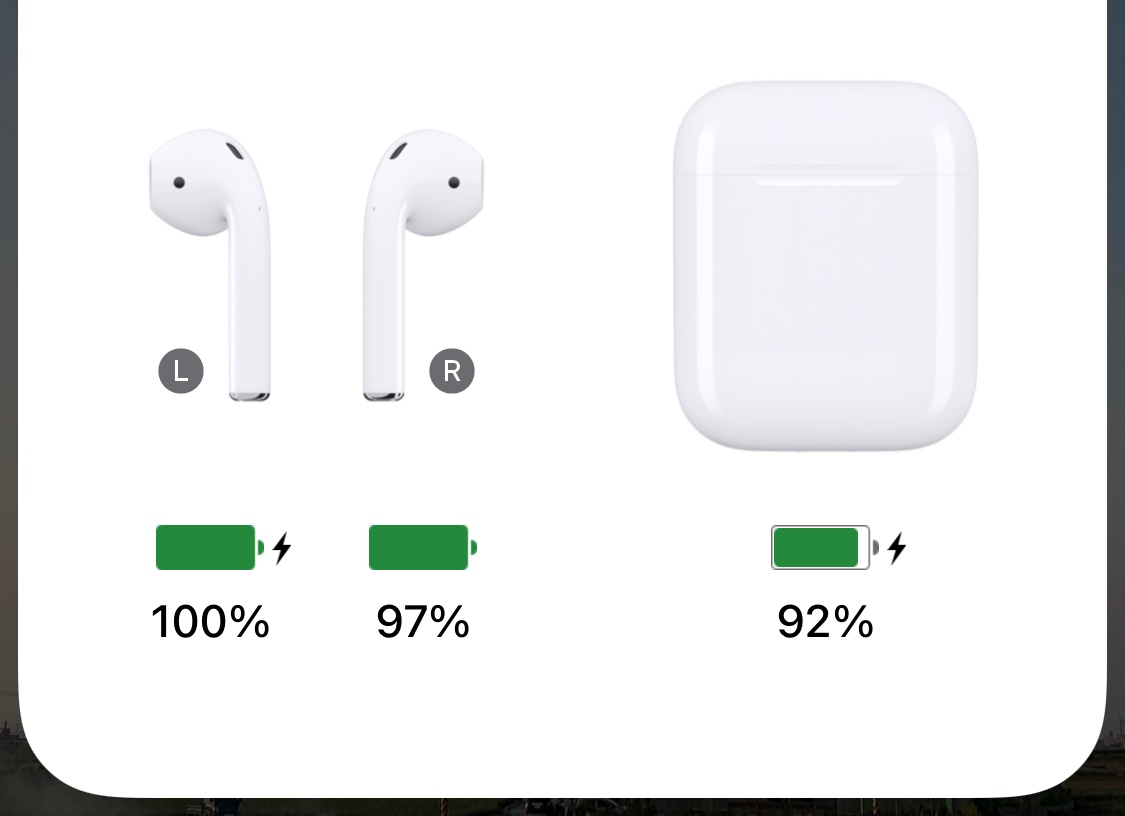



1 comment