Android 11 is around the corner as Google released the beta version a few months back. The launch event has been canceled by Google due to global pandemic and travel restrictions. So the event will help online just like Apple’s WWDC.
The beta version is being available for the Pixel devices only and the pixel users can test the latest version of the new version of the operating system. Many developers and testers have tested the new version and there are a lot of changes that will enhance the user experience. Most of the changes are made under the hood which improves the performance and security of the device.
For the official version, you need a supported device and a little patience. Your OEM will start distributing the OS to the supported and flagship devices once it goes live.
There are some features that will give a pleasant experience to the users and will enhance the user experience. The features I will be mentioned here are not the only new features in Android 11. Google has more features that will be beneficial for users.
Here are the top 5 features of the Android 11
New Quick Control Center:
Google has completely changed the quick control center. Whether you are using the beta version or the official version the first thing you should do is check the quick control center. Long press the power button and you will see the quick control center with a new look. As usual, there is power oof or restart settings. Along with that now there is Google pay option and the controls to manage your smart home devices.
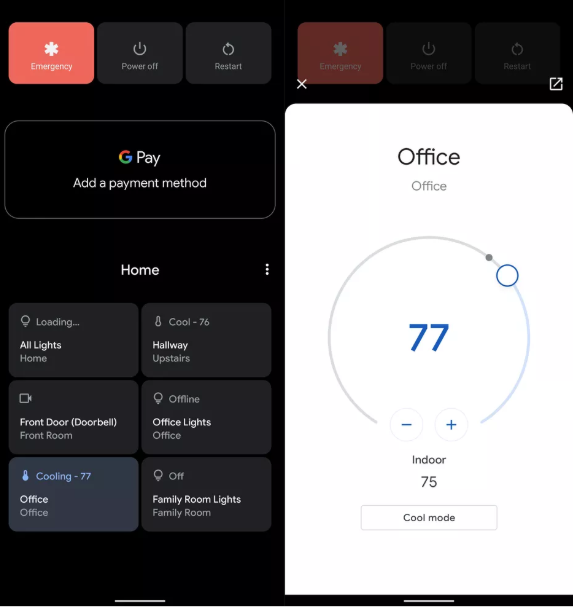
If you have smart devices in your home and it is linked to the Google Assistance that it will probably automatically pick all the smart devices at your home. You can manage all your smart devices with that even without opening their apps. Additionally, if some of your apps are not added by Google assistance than you can add it. If you want to remove any app then you will also be able to remove it.
Chat Bubbles for Messaging Applications:
This feature is previously part of the Android 10 beta version but removed from the official conversion. Now Google has added it again and this time it seems like a real deal.
This feature is similar to the Facebook messenger Chat head. When you enable this feature in Android 11, a bubble appears on your screen with an Avatar on it whenever you received a message from any of the supported apps. The bubble will appear on any app even when watching a youtube video. Click the bubble and there is a small window appear which shows the incoming text and will help you to reply from the opened windows. The position of the bubble is movable so you can move it towards any corner of the screen by just dragging it. To support the feature Google already updates its messages app.
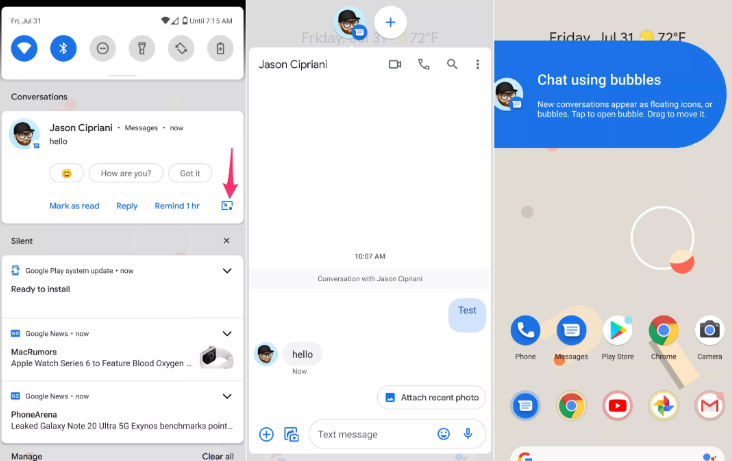
If you want to have a conversation when the message comes then just click on the bubble icon on the message notification in the notification shades. The bubble appears on your screen and you can start a long conversation while using another app.
To automatically start the bubble you have to long-press on the message notification and select bubble on a priority basis. After that When the messages arrive from that contact bubble automatically appear.
To close the bubble hold it and drag it to the bottom of the screen, there will be a cross icon, drop the bubble over that icon.
App Suggestions in place of App Dock:
When you install the beta version or upgrade to the official version you will be asked to choose the app suggestion for the home screen. This is the same feature that we saw in our app drawer for years. Similar to the app drawer, this feature shows your most-used apps on the home screen in place of the dock.
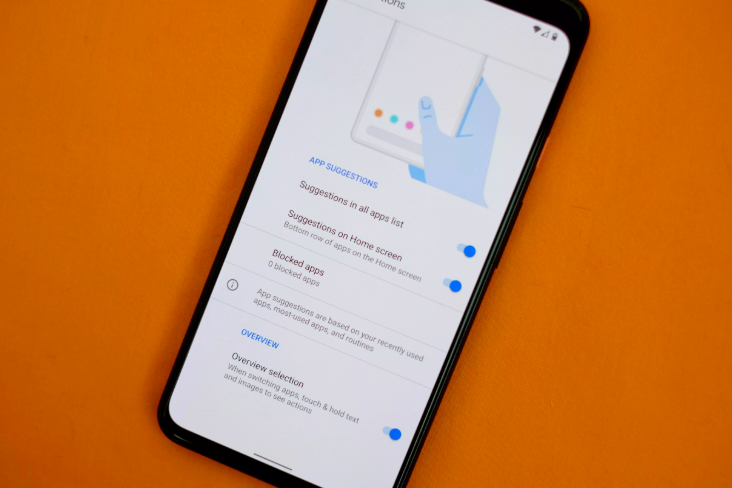
The apps in the app suggestions always change depends on the app you use. You have the option to pin some app in the app suggestions by long press on it. You can pin such apps you use on a daily basis. Similarly, if you don’t want some app in that you can have the option to block it. If you don’t want that you can always go back to the app dock.
You can always access this feature by long pressing on the empty space on the home screen. Then select suggestions from the open menu and you can block some apps from appearing in the suggestion.
Improved Music Controls:
Google has introduced improved and fancier music control and it is amazing by the looks. The new music controls now look like an app notification. The music control sits on the top of the notification shade and has all the music controls along with song cover picture and name.
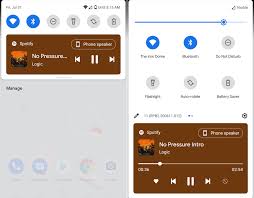
As of now, this feature is enabled by default and users don’t need to do anything to enable it. If you are using the beta version and if you didn’t find this feature then don’t worry. It is hidden in the developer’s option in the beta version.
You have to enable developer option, then go to the developer option in the settings and then go to the system. There you will find media resumption options enable it and restart the device.
Android 11 Screen Recorder:
This is among the most requested feature in Android. Screenshots help you capture important things but there are occasions when you need to record something on your screen. There are many third party screen recorders available on the play store and users use that before. But the built-in app is optimized in a better way and performs better.
This will help you if you are recording something on your device for you a Youtube Channel or you need to give some tutorials using your device.
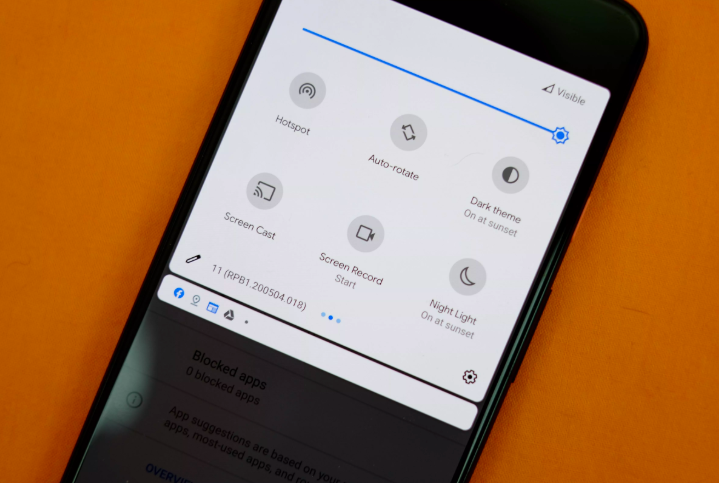
You can enable it the notification shade, open notification shade there is a pencil icon tap on it and there you find screen recorder in the list. Drag it to the notification shade where it will be easy for you to access it.
It has some options which increase the usability. Top on the screen recorder icon and it will ask you to record audio using microphone if you don’t want it you can disable it. It will also ask you whether you want to record touch movement, To stop recording just tap on the notification and it will stop recording.
These are the best 5 features in Android 11. As discussed these are not the only new features, there are some more most of which are under the hood. When the Android 11 goes live we will tell you more new and interesting stuff about that.
Other Technical Reviews:- Reviews



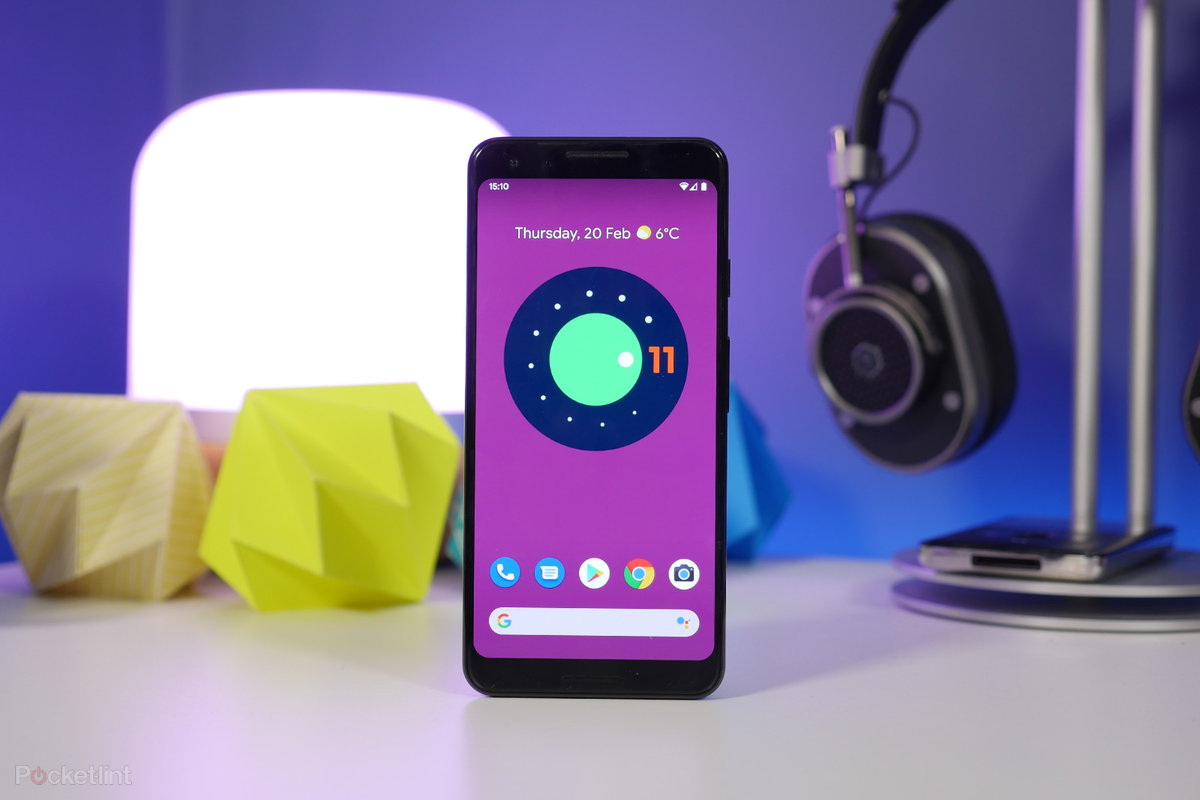
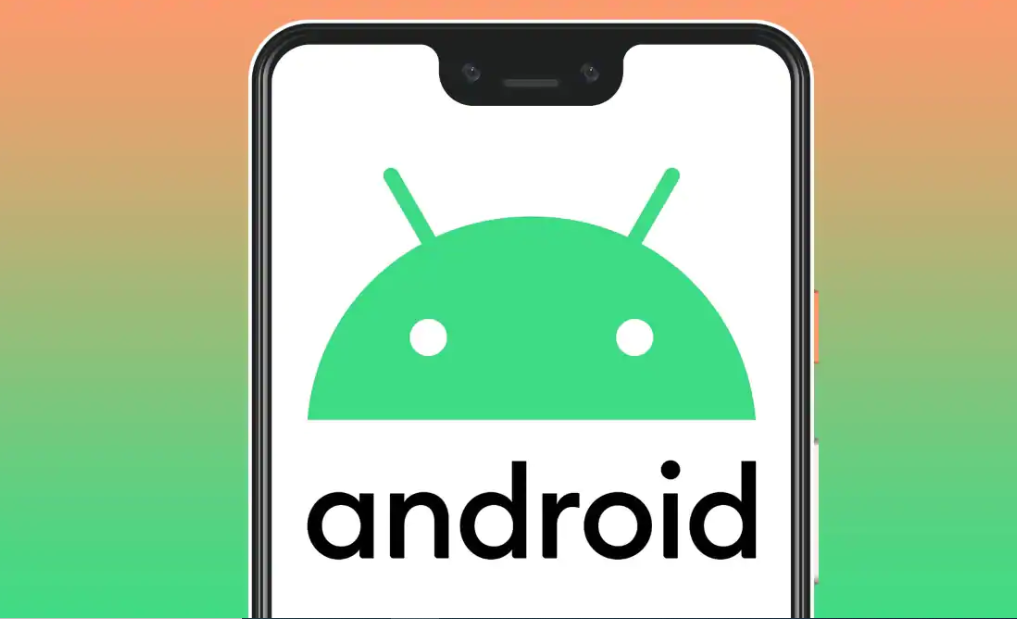

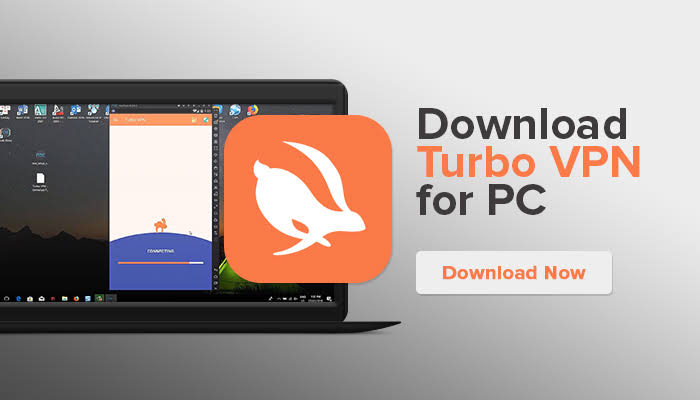
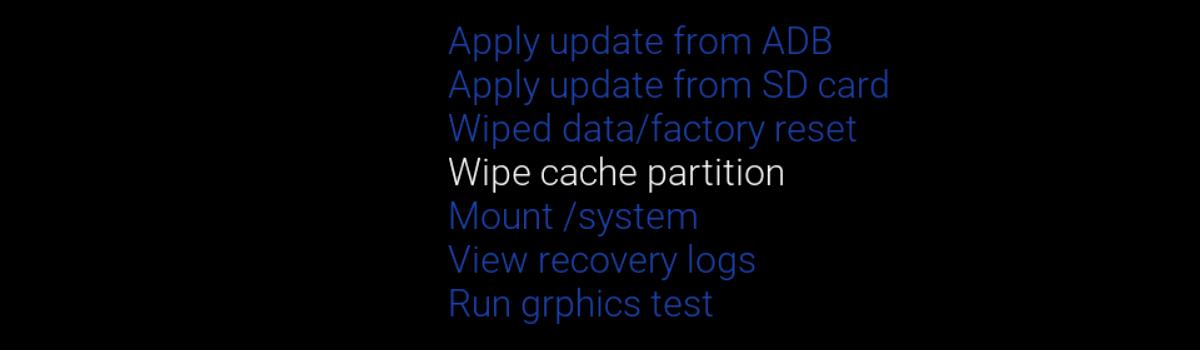
2 comments