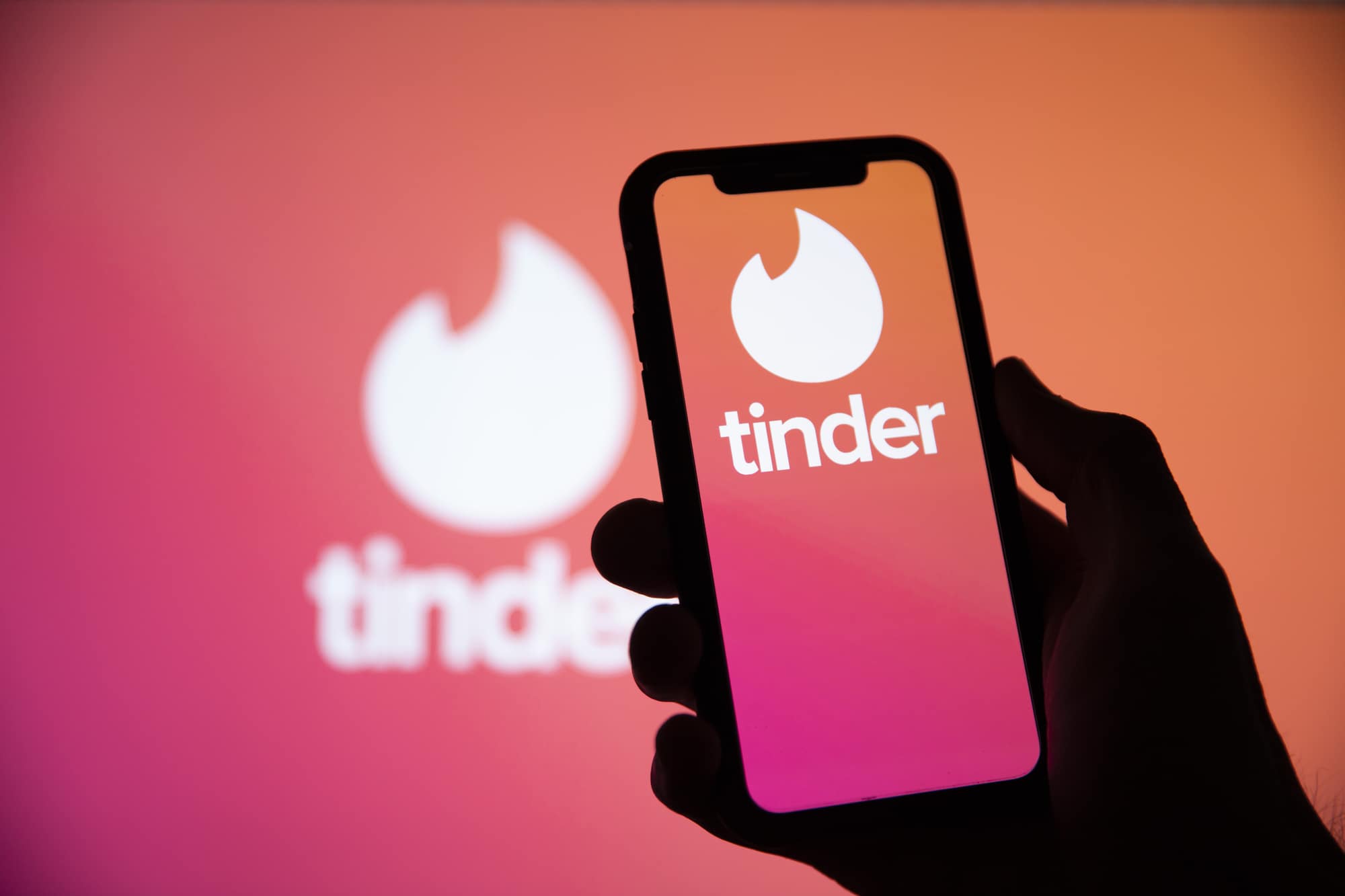Tinder, the world’s most popular online dating service, is not immune to glitches. One common issue that users encounter is the inability to unmatch with someone. This can be frustrating and awkward, especially if you no longer want to communicate with that person. In this article, we will explore various solutions to fix the unmatch not working glitch on Tinder. Whether it’s a temporary glitch or a persistent problem, we’ve got you covered.
Understanding the Unmatch Glitch
If you find yourself unable to unmatch with someone on Tinder, the first thing to know is that it’s likely a temporary glitch that will eventually resolve itself. In most cases, it’s best to wait for a while and try again later. However, if you’re impatient or the problem persists, there are a few steps you can take to address the issue.
Restart the App or Log Out and Log Back In
One simple solution is to restart the Tinder app or log out and log back in. This can help refresh the app and resolve any temporary issues. Here’s how you can do it:
- On the app’s main screen, tap the icon in the top-left corner.
- Go to “Settings.”
- Tap “Logout.”
After logging out, wait for a few seconds, and then log back in. This might help reset the app and allow you to unmatch with the person.
Report Unacceptable Conduct
If you’re unable to unmatch with someone on Tinder and you have a legitimate reason to report them, it’s important to take action. Reporting inappropriate behavior not only helps you protect yourself but also contributes to creating a safer environment for all users. To report a person on Tinder, follow these steps:
- Find the person you want to report among your message threads.
- Tap on the three dots in the top-right corner.
- Choose “Report.”
- Select the reason why you’re reporting the match, ensuring that it aligns with the community guidelines.
It’s crucial to use this option responsibly and only report someone if they have violated the guidelines, such as spamming you with inappropriate content.
Reset Your Account
If you’re returning to Tinder after a long hiatus or simply want to start fresh, resetting your account might be the best solution. This involves deleting your current account and creating a new one. Here’s how you can do it:
- Go to your profile.
- Tap “Settings.”
- Find “Delete account.”
- Confirm your decision to delete the account.
After successfully deleting your account, you’ll need to disconnect your Facebook profile from Tinder. Follow these steps:
- Log in to your Facebook profile on your computer.
- Enter Facebook’s settings.
- Click on “Apps and websites” on the sidebar to the left.
- Locate Tinder in the list of apps and click the checkbox next to it.
- Click the blue “Remove” button to disconnect Tinder from your Facebook account.
- Confirm your decision when prompted.
Once your account is deleted and disconnected from Facebook, you can create a new Tinder account. Keep in mind that if you want to bypass the three-month waiting period, you’ll need to use a different phone number.
Tips to Avoid Getting Unmatched in the Future
While it’s important to know how to fix the unmatch not working glitch, it’s equally essential to understand how to prevent it from happening in the first place. Here are some helpful tips to avoid getting unmatched on Tinder:
Don’t get too emotionally intense early on: Take your time to build a connection and avoid overwhelming the other person with excessive emotions.
Ensure your grammar is on point: Poor grammar can be a turn-off for many people, so proofread your messages before sending them.
Spell the person’s name correctly: Attention to detail shows that you care and are genuinely interested in the other person.
Avoid discussing politics: Political discussions can be divisive, especially in the early stages of getting to know someone. Focus on light and enjoyable topics instead.
Respond in a timely manner: Avoid long delays in replying to messages as it may give the impression of disinterest or lack of enthusiasm.
Read the person’s bio before chatting: Understanding their interests and preferences can help you tailor your conversations and show that you’ve taken the time to get to know them.
Just be yourself: Authenticity is key. Trying to be someone you’re not will only lead to disappointment in the long run.
By following these tips, you can increase your chances of maintaining a successful match on Tinder.
Conclusion
Experiencing the unmatch not working glitch on Tinder can be frustrating, but there are solutions available. Whether it’s a temporary issue that will resolve itself or a persistent problem, you now have a range of options to address the situation. From restarting the app to reporting unacceptable conduct or resetting your account, these steps will help you navigate through the glitch and continue your Tinder journey smoothly. Remember to also implement the tips provided to avoid getting unmatched in the future. Happy swiping!