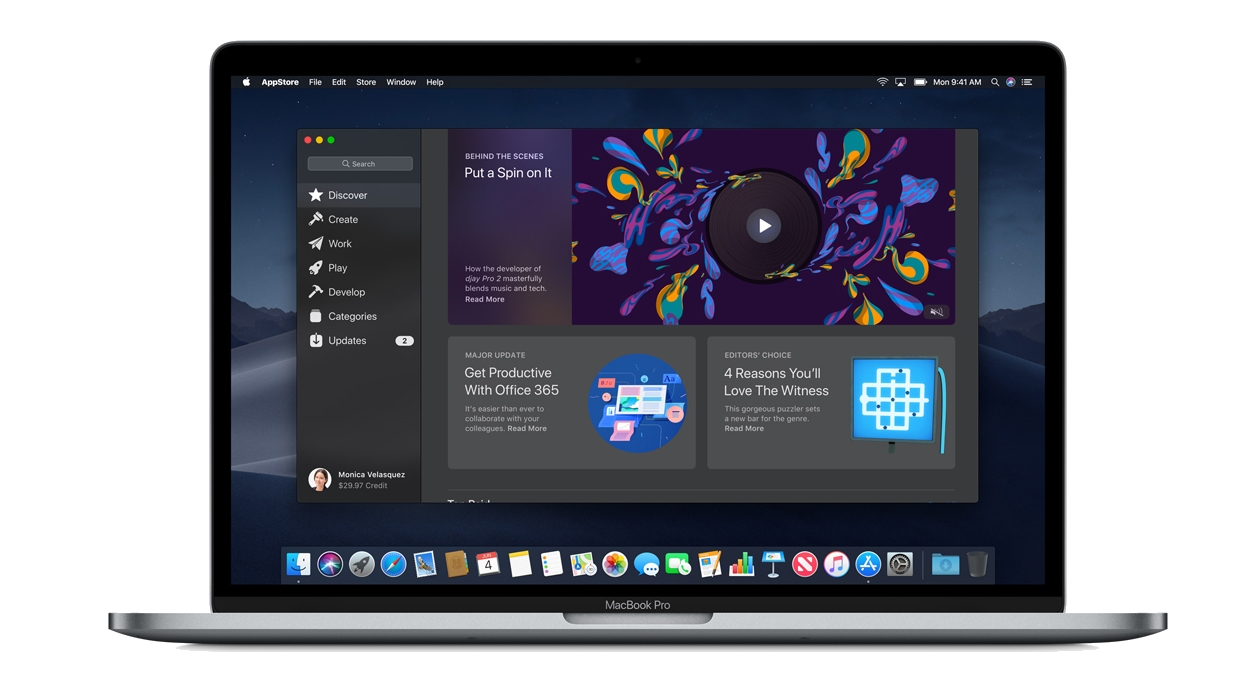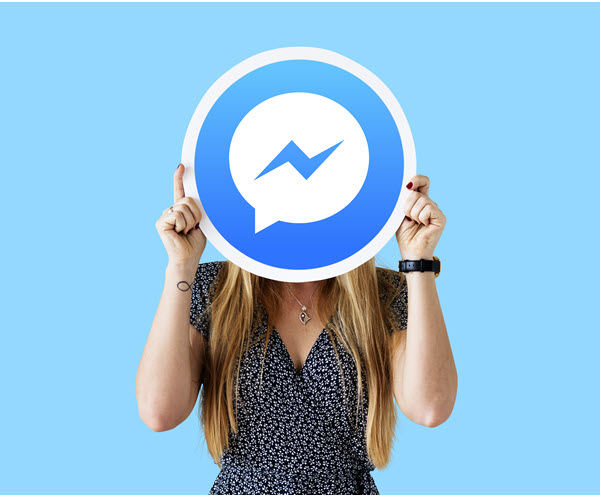To unlock the OSD on your LG monitor, follow these steps:
- Ensure that your LG monitor is turned on.
- Press and hold the menu button on your monitor for several seconds.(Note: In older LG model monitors, the menu button may be located at the front.)
- If your OSD was locked, it will display the “OSD Unlocked” message, indicating that the on-screen display is now unlocked. You can release the menu button.
- If your OSD was not locked, it will continue to display the “OSD Locked” message, indicating that the on-screen display is still locked. Repeat the process of pressing and holding the menu button until the “OSD Unlocked” message appears.
By following these steps, you can easily unlock the OSD on your LG monitor and regain access to the on-screen display menu to adjust your monitor’s settings according to your preferences.
Conclusion
The OSD(on-screen display) feature on LG monitors allows you to adjust various display settings. OSD Lock is a feature that locks the on-screen display to prevent accidental or deliberate changes to your personalized monitor settings. If you encounter the “OSD Locked” message on your LG monitor, you can easily disable the OSD lock by pressing and holding the menu button. This will unlock the OSD and allow you to access the on-screen display menu again.
Experiencing difficulties with your Device, check out our “How To” page on how to resolve some of these issues.