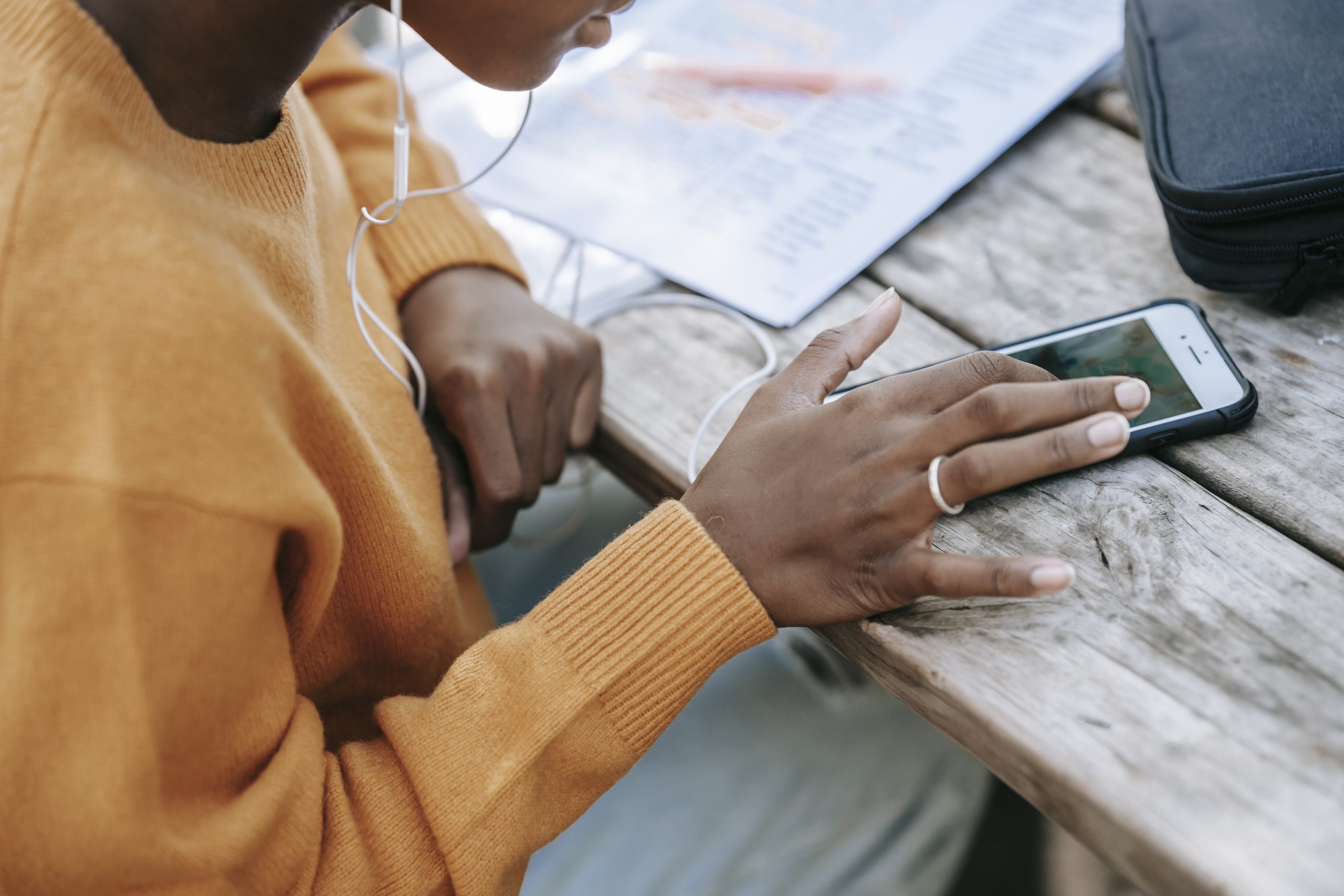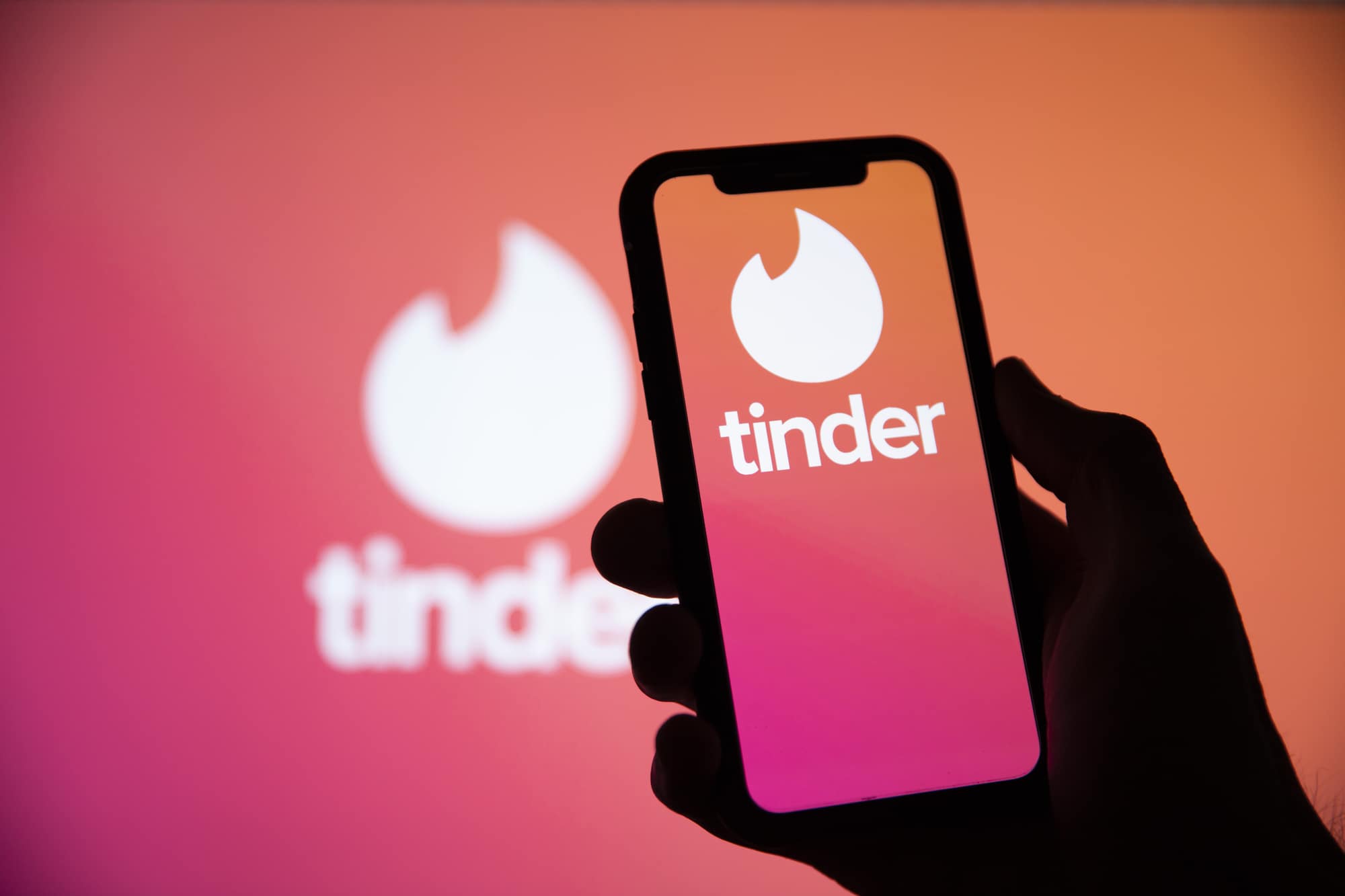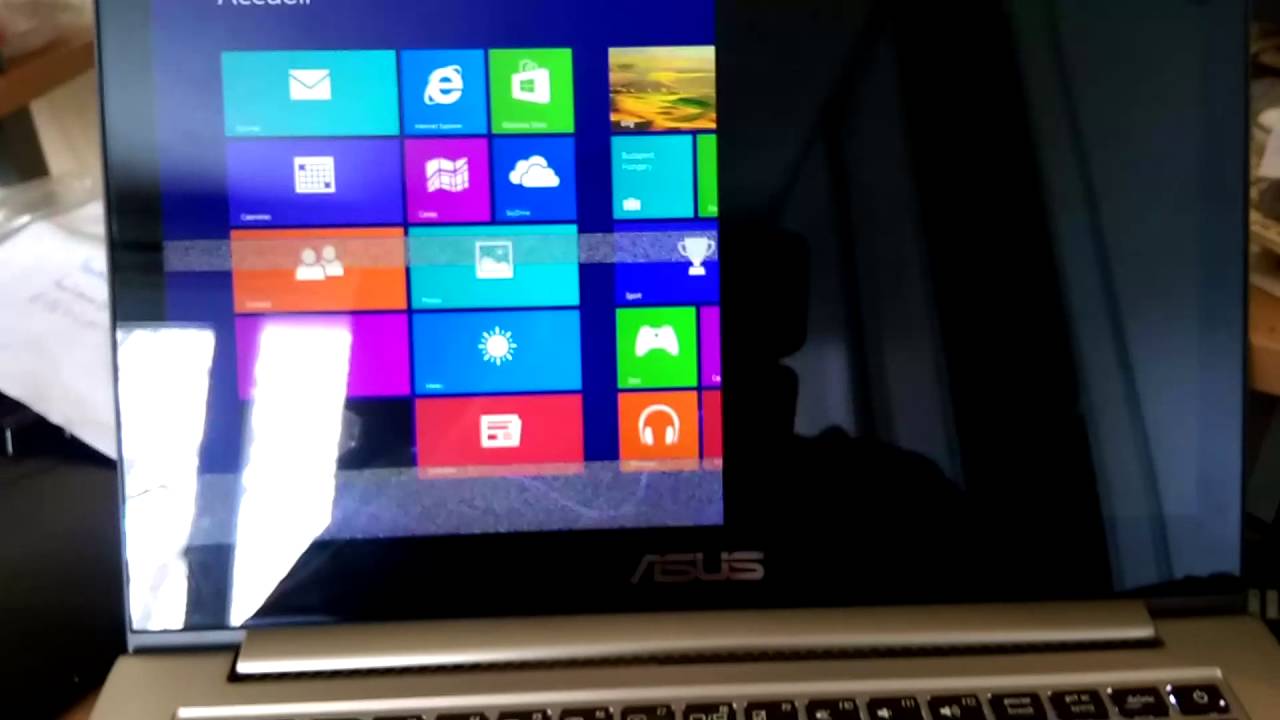Unlocking the Power of Right Clicking
Have you ever landed on a website and encountered the frustrating inability to right click? You may have come across this restriction on certain websites that disable right clicking to prevent theft or copying of their content. While it’s important to respect copyright laws, there are legitimate reasons why you might want to copy quotes, pieces of code, or other snippets from web pages.
In this guide, we will explore various methods to enable right click on websites that block it. Whether you’re a developer in need of code snippets or someone who wants to save useful information for later, we’ve got you covered. Let’s dive in and explore the different techniques that can help you regain control over the right click functionality.
Understanding the Block: How Websites Disable Right Click
Before we dive into the solutions, it’s important to understand how websites disable right click in the first place. Website administrators typically employ JavaScript or HTML code to block the right click context menu. This prevents users from accessing the usual options that appear when they right click on a web page. However, with a few clever workarounds, you can bypass this limitation and regain the power to right click and copy desired content.
One of the simplest methods to enable right click on websites is to utilize the JavaScript snippet ‘void document oncontextmenu null’. It can be easily applied by pasting it into the URL bar of the page you wish to copy from. This method effectively overrides the website’s right click block and allows you to right click as you normally would. Keep in mind that you’ll need to repeat this process each time you want to copy something from a blocked webpage.
While this method works like a charm on many pages, it’s not a foolproof solution. Different website owners employ various techniques to block right click functionality. If the ‘void document oncontextmenu null’ method doesn’t work for you, don’t worry. We have more tricks up our sleeves.
Method 2: Saving the Entire Page as HTML
If you’re looking to copy multiple quotes, pieces of code, or other snippets from a webpage, saving the entire page as HTML can be a convenient solution. By saving the page and reopening it in your browser, you’ll be able to right click, copy, paste, and perform any desired actions without restrictions. This method is compatible with most browsers, although users of Microsoft Edge may need to save the page as HTML and open it in Firefox or Chrome for optimal functionality.
Method 3: Disabling JavaScript Altogether
Disabling JavaScript is a more drastic option, as it can potentially break certain websites or hinder their functionality. However, if the website you’re accessing uses JavaScript to block the right click dialog, disabling it will effectively stop it from interfering with your actions. The process of disabling JavaScript varies depending on the browser you’re using.
Disabling JavaScript in Firefox
- Open a new tab and type ‘about:config’ in the URL bar.
- Search for ‘JavaScript’ in the search bar.
- Double click on ‘javascript.enabled’ to change its value from ‘true’ to ‘false’.
Disabling JavaScript in Chrome
- Click on the three-dot menu icon in the top right corner and select ‘Settings’.
- Choose ‘Advanced’ and navigate to ‘Privacy and Security’.
- Within the ‘Content Settings’ section, select ‘JavaScript’ and toggle it to the ‘off’ position.
It’s important to exercise caution when disabling JavaScript, as it can impact the functionality of certain websites. Only use this method if it’s absolutely necessary and be prepared to re-enable JavaScript if you encounter any issues.
Method 4: Utilizing Browser Plugins
Using browser plugins to re-enable the right click dialog is a more targeted and effective approach compared to disabling JavaScript altogether. Both Firefox and Chrome offer a wide range of plugins that can help restore the right click functionality on blocked web pages. Simply search for ‘right click’ or related keywords in your browser’s plugin section to find suitable options.
For instance, if you’re using Firefox Quantum, you’ll find numerous plugins related to ‘right click’. While some may not be relevant, you can easily identify the top few plugins that align with your needs. The same applies to other browsers as well. Explore the available options and choose the plugin that best suits your requirements.
Method 5: Exploring the Source Code
If you only occasionally need to copy content from web pages, viewing the source code might be a more convenient alternative to using ‘void document oncontextmenu null’ or other methods. By opening the page you want to right click on and pressing Ctrl + U, you can access the source code in a new tab. From there, you can use Ctrl + F to search for specific text or code snippets that you wish to copy. This method allows you to copy the desired content without any restrictions.
It’s important to note that the ability to right click and copy text from web pages should be used sparingly and responsibly. Content creators invest significant time and effort into crafting valuable information for you to enjoy. By respecting their work and copying content responsibly, you contribute to a healthier online ecosystem.
Conclusion
In conclusion, while some websites may disable right click to protect their content, there are several ways to regain the right click functionality and copy desired text or code snippets. From using JavaScript snippets like ‘void document oncontextmenu null’ to saving the entire page as HTML, disabling JavaScript, and utilizing browser plugins, you have a range of options at your disposal. Additionally, exploring the source code can provide a convenient alternative for occasional copying needs.
Remember to use these methods responsibly and respect copyright laws. Happy right clicking!