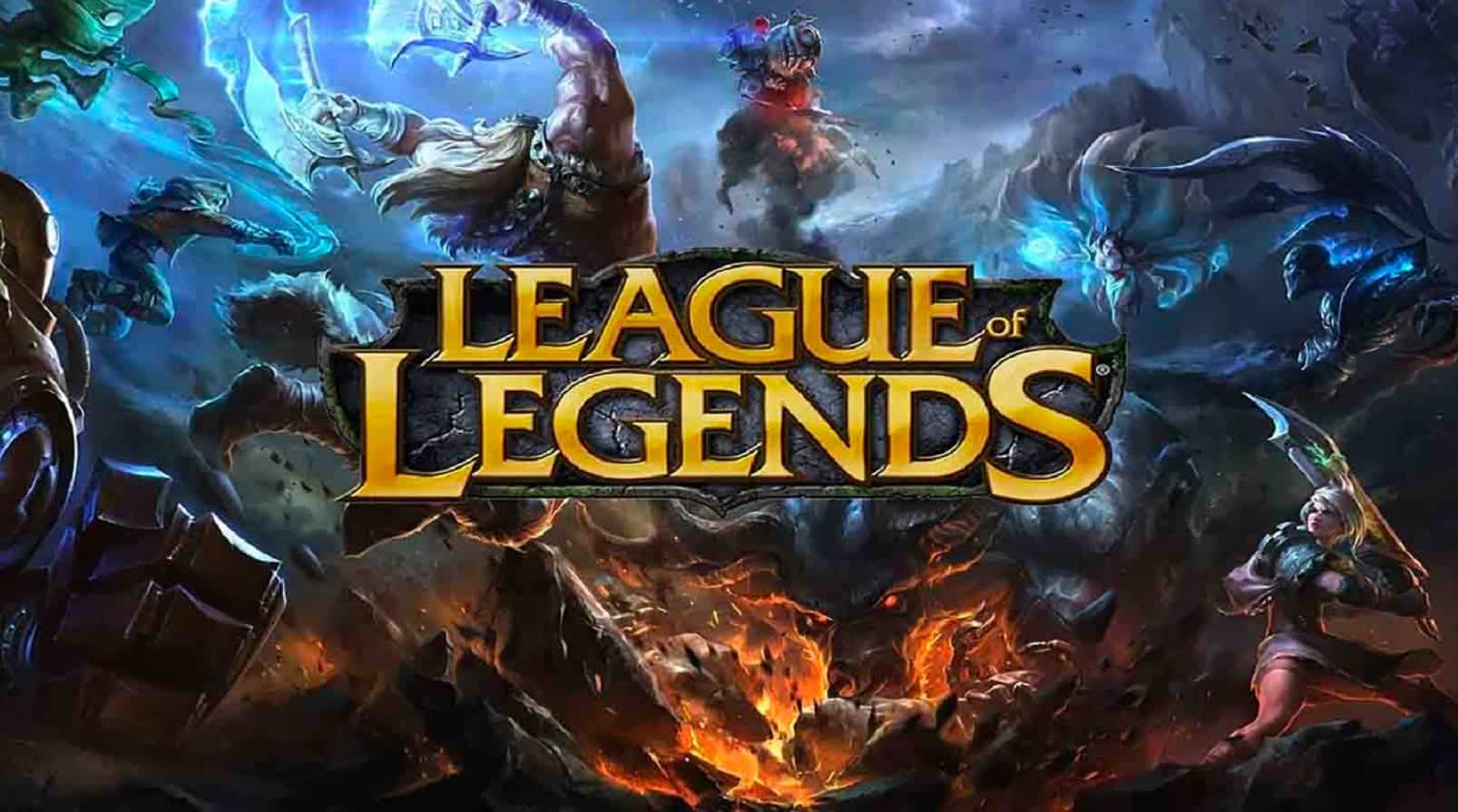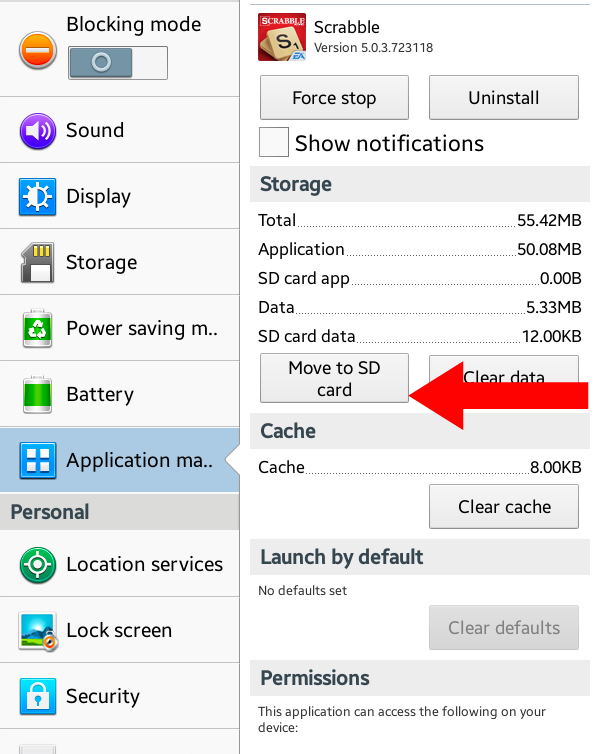In the world of Android messaging, users may have noticed a small blue dot next to some of their contacts’ names. This seemingly innocuous dot holds significant meaning and functionality within the Android messaging ecosystem. In this article, we will delve into the purpose and implications of the blue dot, exploring its role in enhancing communication capabilities and optimizing user experience.
Understanding the Blue Dot
The blue dot serves as a visual indicator that signifies the ability to engage in chat messaging with a particular contact. While traditional SMS (Short Messaging Service) and MMS (Multimedia Messaging Service) have been the go-to methods for text-based communication, Android devices have now embraced Rich Communication Service (RCS) messaging. RCS messaging allows users to send and receive text and media messages with end-to-end encryption over the internet, surpassing the limitations of conventional SMS and MMS.
When you encounter a blue dot next to a contact’s name, it means that the person you are communicating with has enabled the chat messaging feature on their Android device. This feature enables you to send RCS messages over a Wi-Fi or mobile data connection, providing a more versatile and feature-rich messaging experience.
Enabling RCS Messaging on Android
To take advantage of the chat messaging feature and utilize the benefits of RCS, you need to enable it on your Android device. Here’s a step-by-step guide on how to enable RCS messaging on the Messages app:
- Open the Messages app on your Android device.
- Tap the three vertical dots icon located in the top-right corner of the screen.
- Select “Settings” from the dropdown menu.
- Tap on “Chat features” or “Chat settings” (depending on your device).
- Toggle the switch next to “Enable chat features” to turn it on.
- Follow the on-screen instructions to set up chat messaging, including verifying your phone number.
Once you have successfully enabled chat features, you will see a blue dot next to contacts who have also enabled RCS messaging. This indicates that you can now enjoy the enhanced capabilities and features of chat messaging with those contacts.
Benefits of RCS Messaging
RCS messaging offers several advantages over traditional SMS and MMS. Here are some key benefits of utilizing the chat messaging feature on Android:
1. Enhanced Messaging Features
With RCS messaging, you can enjoy a range of additional features not available in standard SMS or MMS. These features include read receipts, typing indicators, reactions to messages, end-to-end encryption, and the ability to send larger file sizes of up to 100MB. The chat messaging experience becomes more dynamic and interactive, allowing for a richer communication experience.
2. Seamless Internet-Based Messaging
By utilizing RCS messaging, you can send and receive messages over the internet, either through Wi-Fi or mobile data. This eliminates the limitations of relying solely on carrier signals for SMS and MMS. You can stay connected and engage in conversations even when cellular network coverage is limited or unavailable.
3. High-Quality Media Sharing
RCS messaging allows for the seamless sharing of high-quality images and videos. Unlike traditional MMS, which often compresses media files, RCS preserves the original resolution and quality of the shared content. This ensures that your photos and videos retain their clarity and detail when shared with contacts who have also enabled chat messaging.
4. Expanded Character Limit
Unlike the character limit imposed by SMS, chat messaging removes these constraints, allowing for longer messages. You can express yourself more comprehensively without the need to split your thoughts into multiple texts. This expanded character limit facilitates more fluid and expressive conversations.
Compatibility and Limitations
It’s worth noting that the availability of chat messaging features may vary depending on your device, service provider, and carrier. While Google’s Messages app and Samsung’s Messages app (exclusive to Samsung devices) currently support chat messaging, other default messaging apps on different Android devices may not have RCS messaging capabilities.
To ensure compatibility, it’s recommended to use the Google Messages app, which comes pre-installed on most Android phones or can be downloaded from the Google Play Store. By using Google Messages, you can leverage the full functionality of RCS messaging and enjoy a seamless chat messaging experience.
Removing the Blue Dot on Samsung
If you’re using a Samsung device and wish to remove the blue dot from a contact’s icon, you can do so within the Messages app. Follow these steps:
- Open the Messages app on your Samsung device.
- Tap the three-dot menu icon located in the upper-right corner of the screen.
- Select “Advanced messages” from the menu.
- Toggle the switch next to “Advanced messages” to the OFF position.
By disabling the advanced messages feature, the blue dot will no longer appear next to contacts, indicating that you have reverted to the standard SMS and MMS messaging format.
Final Thoughts
The blue dot next to contacts in the Android Messages app represents the availability of chat messaging capabilities. By enabling RCS messaging, Android users can enjoy enhanced features, improved media sharing, and an overall more versatile messaging experience. Whether you’re sending high-quality images or engaging in interactive conversations, RCS messaging opens up a world of possibilities for seamless communication. So, embrace the blue dot and unlock the full potential of your Android device’s messaging capabilities.