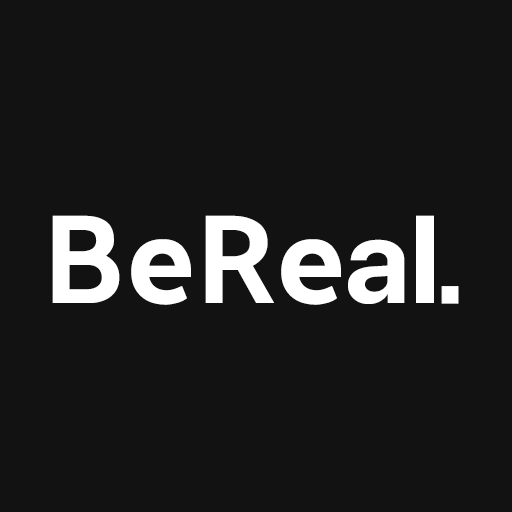In the modern age of social media, platforms like BeReal have redefined how we share our lives with friends, family and even the world at large. BeReal, a distinctive photo-sharing application, has established itself as a space where users can authentically capture and present snapshots of their daily experiences. This focus on real-time sharing and genuine connections has made BeReal a popular choice among individuals seeking more meaningful interactions in the digital realm.
However, despite it’s appeal and unique approach to social media, BeReal, like any other application, isn’t immune to occasional glitches and bugs. One such perplexing issue that users have encountered is the “phantom notification” problem. This phenomenon occurs when the app displays a notification badge, signaling the presence of an unread notification, but upon opening the app, no new notifications are found. This curious occurrence has left users baffled and frustrated, seeking both answers and solutions to restore the seamless experience they expect from BeReal.
Why Does BeReal Mislead With Phantom Notifications?
At the heart of this issue lies a bug that disrupts the synchronization between the app’s notification badge and it’s actual notification content. This bug predominantly affects iOS users, particularly those using iPhones, causing an unwarranted notification badge to persist on the app icon even after the user has cleared or addressed all available notifications. The underlying reasons for this occurrence are rooted in the complexities of software coding and app interactions.
The challenge arises from the fact that app notifications are a multifaceted mechanism. They involve a delicate interplay between the app itself, the operating system and the user’s interaction with the device. In the case of BeReal, this interaction sometimes falters, leading to an inaccurate display of unread notifications. This situation can be especially perplexing for users who rely on timely notifications to engage with their friends’ posts and stay connected to the platform’s real-time nature.
Effective Strategies to Fix the Notification issue
While encountering phantom notifications can be frustrating, the good news is that there are several practical strategies to address and potentially resolve this issue. Users can adopt a systematic approach to troubleshoot and regain control over their notification experience on BeReal:
Restart Your Device
On Android:
- Press and hold the Power button and the Volume Down button simultaneously until the “Power off” or “Restart” options appear on your screen.
- Select “Restart” and wait for your device to turn off and on again.
On iPhone:
- Press and hold the Power button and either the Volume Up or Volume Down button simultaneously until the power off slider appears.
- Slide the power off slider to turn off your iPhone.
- After your iPhone is completely turned off, press and hold the Power button again until the Apple logo appears on the screen, indicating that your iPhone is restarting.
Toggle BeReal Notification Settings
On Android:
- Open your device’s “Settings”.
- Scroll down and tap on “Apps” or “Apps & Notifications”.
- Tap on “See all apps” to view the list of all installed apps.
- Find and select “BeReal” from the list.
- Tap on “Notifications”.
- Disable the toggle next to “All BeReal Notifications”.
- Re-enable the toggle next to “All BeReal Notifications”.
On iPhone:
- Open your device’s “Settings”.
- Scroll down and find “BeReal”.
- Tap on “Notifications”.
- Ensure that all notification toggles are enabled.
- Disable the toggle next to “Allow Notifications”.
- Wait for a moment, then re-enable the toggle next to “Allow Notifications”.
Disable Do Not Disturb Mode
On Android:
- Open your device’s “Settings”.
- Look for “Do Not Disturb” or “Sound & vibration”.
- Disable the toggle next to “Do Not Disturb” to turn off this mode.
On iPhone:
- Swipe down from the top-right corner of your screen to access the Control Center.
- If the crescent moon icon is highlighted, tap it to disable “Do Not Disturb” mode.
Remove Battery Restrictions
On Android:
- Open your device’s “Settings”.
- Scroll down and tap on “Battery” or “Battery & performance”.
- If you have a “Battery saver” mode, disable the toggle to turn off this mode.
- Go back to the list of apps and select “BeReal”.
- Tap on “Battery”.
- Choose the “Unrestricted” option to allow BeReal to run without battery restrictions.
Clear BeReal Cache Data
On Android:
- Open your device’s “Settings”.
- Tap on “Apps” or “Apps & Notifications”.
- Tap on “See all apps” to view the list of all installed apps.
- Find and select “BeReal” from the list.
- Tap on “Storage and cache”.
- Tap “Clear cache” and then tap “Clear Storage”.
On iPhone:
- Uninstall the BeReal app by pressing and holding it’s icon on the home screen until the icons start jiggling.
- Tap the “x” button on the BeReal app icon to uninstall it.
- Go to the App Store and download BeReal again.
- Open BeReal and log in with your credentials.
Force Stop BeReal App
On Android:
- Open your device’s “Settings”.
- Tap on “Apps” or “Apps & Notifications”.
- Tap on “See all apps” to view the list of all installed apps.
- Find and select “BeReal” from the list.
- Tap on “Force Stop” and confirm.
Update BeReal App
On Android:
- Open the Google Play Store.
- Tap on your profile icon at the top right corner.
- Tap on “Manage apps & device”.
- Select “Update available”.
- Find “BeReal” from the list and tap “Update”.
On iPhone:
- Open the App Store.
- Search for “BeReal” and tap on it.
- If an update is available, tap “Update”.
Reinstall BeReal App
On Android:
- Open the Google Play Store.
- Search for “BeReal” and tap on it.
- Tap “Uninstall” to remove the app.
- After uninstalling, tap “Install” to download and install BeReal again.
On iPhone:
- Press and hold the BeReal app icon on the home screen until the icons start jiggling.
- Tap the “x” button on the BeReal app icon to uninstall it.
- Go to the App Store and download BeReal again.
- Open BeReal and log in with your credentials.
By following these step-by-step instructions, you can systematically troubleshoot and potentially resolve the “phantom notification” issue on BeReal. Each solution targets different aspects of the problem, ensuring that you’re covering all possible angles to regain the smooth and accurate notification experience you expect from the app.
The Value of Seamless Notifications on BeReal
BeReal’s unique proposition of real-time sharing and authenticity sets it apart from other social media platforms. Users rely on timely notifications to engage with their friends’ posts, stay updated on their lives and connect meaningfully. The phantom notification issue disrupts this flow of communication and connection, underscoring the importance of addressing the problem promptly.
BeReal users invest their time and emotional energy in creating and sharing moments from their lives. Whether it’s capturing the beauty of a sunrise or sharing a special moment with loved ones, these moments are meant to be experienced together. The phantom notification issue can compromise this experience, potentially leading to frustration and detachment from the platform.
Conclusion
In the grand tapestry of technology, glitches and bugs are inevitable, yet they don’t diminish the value and potential that these innovations bring to our lives. Platforms like BeReal enrich our connections and provide avenues for genuine interactions. While the phantom notification issue might appear as a momentary setback, the proactive strategies outlined above can empower users to reclaim the seamless experience they cherish on BeReal.
In a world where our digital interactions are becoming increasingly integral to our sense of connection and belonging, it’s essential to troubleshoot and resolve issues that hinder our ability to engage authentically. By understanding the intricacies of app interactions, embracing the potential of technological advancements and employing effective solutions, BeReal users can navigate the phantom notification conundrum and continue to share, connect and experience life’s moments, unimpeded.
Experiencing difficulties with your Device, check out our “How To” page on how to resolve some of these issues.