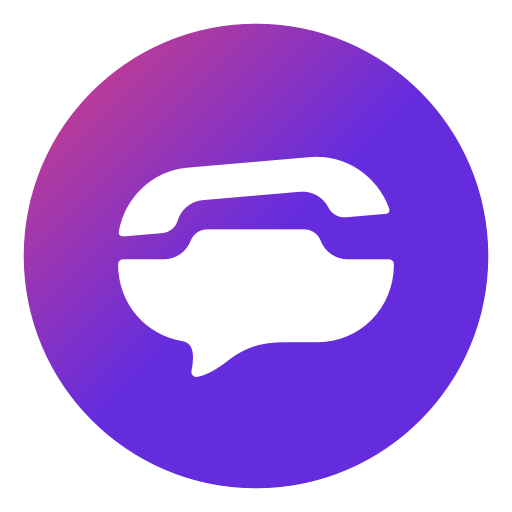Instagram is undoubtedly one of the most popular social media platforms, allowing users to connect with friends, share photos and videos, and stay updated on the latest trends. However, many users have experienced the frustration of being accused of being online when they’re not. In this blog post, we will explore the reasons behind this issue and provide actionable solutions to prevent it from happening. So, if you’re tired of Instagram showing you as “Active Now” when you’re not online, keep reading!
Understanding the Issue
Have you ever been in a situation where someone accuses you of ignoring their messages because they see you as “Active Now” on Instagram, even though you’re not actually using the app? It can be incredibly frustrating and lead to misunderstandings. To resolve this issue, it’s essential to understand why it happens in the first place. Here are some common reasons:
Case #1: Delayed Offline Status Update
When you go offline on any social media platform, it takes some time for the servers to register and reflect this change. In most cases, it may take a couple of minutes for your status to update. So, if you appear online shortly after going offline, it’s normal. However, if the “Active Now” status persists for more than five minutes, there might be a problem.
Case #2: App Running in the Background
Smartphones have become an integral part of our lives, and we often leave apps running in the background while attending to other tasks. If you’ve left the Instagram app running on your phone, it may give the impression that you’re online when you’re actually away from your device. This can cause confusion among your followers.
Case #3: App Running in the Background
Another reason you might appear online on Instagram when you’re not is if you don’t fully close the app. When you exit the app without closing the tab, it continues to run in the background. This can lead to the “Active Now” status being displayed even when you’re not using the app actively. To prevent this, make sure to close the tab every time you exit Instagram.
Case #4: Account Security Breach
If you’ve ruled out the previous possibilities and are still experiencing the issue, it’s crucial to consider the possibility of your account being hacked. Look out for any unusual activities on your account, such as unintended direct messages, posts being added or removed, changes in your username or bio, or any other suspicious behavior. If you suspect your account has been compromised, take immediate action to secure it.
Resolving the Issue
Now that we have a better understanding of why Instagram may show you as “Active Now” when you’re not, let’s explore some solutions to resolve and prevent this issue. Follow these steps to regain control over your online status:
Step 1: Check Your Offline Status
If you’ve recently gone offline on Instagram, give it a few minutes for your status to update. If it continues to show you as “Active Now” after five minutes, move on to the next step.
Step 2: Close the App Completely
Ensure that you fully close the Instagram app when you’re not using it. This means closing the tab from the tab window, not just exiting the app. By doing so, you can prevent the app from running in the background and showing you as “Active Now” when you’re not.
Step 3: Secure Your Account
If you’ve tried the previous steps and the issue persists, it’s essential to consider the possibility of your account being hacked. Look for any signs of unusual activity and take immediate action to secure your account. Change your password, log out of all devices, and enable two-factor authentication for added security.
Step 4: Hide Your Activity Status
To prevent others from seeing your “Active Now” status on Instagram, you can use the platform’s built-in feature to hide your activity status. Here’s how:
- Launch the Instagram app on your smartphone and log into your account.
- Navigate to your profile tab by tapping on your profile picture at the bottom right corner of the screen.
- Tap on the hamburger icon (three horizontal lines) next to your username at the top right corner of the screen.
- Select “Settings” from the menu that appears.
- On the Settings tab, choose “Privacy.”
- Under the “Interactions” category, select “Activity Status.”
- Toggle off the switch next to “Show Activity Status.”
- Your active status will now be hidden from others.
Conclusion
Being falsely accused of being online on Instagram can be frustrating and lead to misunderstandings. By understanding the reasons behind this issue and following the steps to resolve and prevent it, you can regain control over your online status and avoid unnecessary confusion. Remember to regularly check your account for any signs of hacking and take immediate action to secure it if necessary. By implementing these solutions, you can enjoy a more accurate online presence on Instagram.