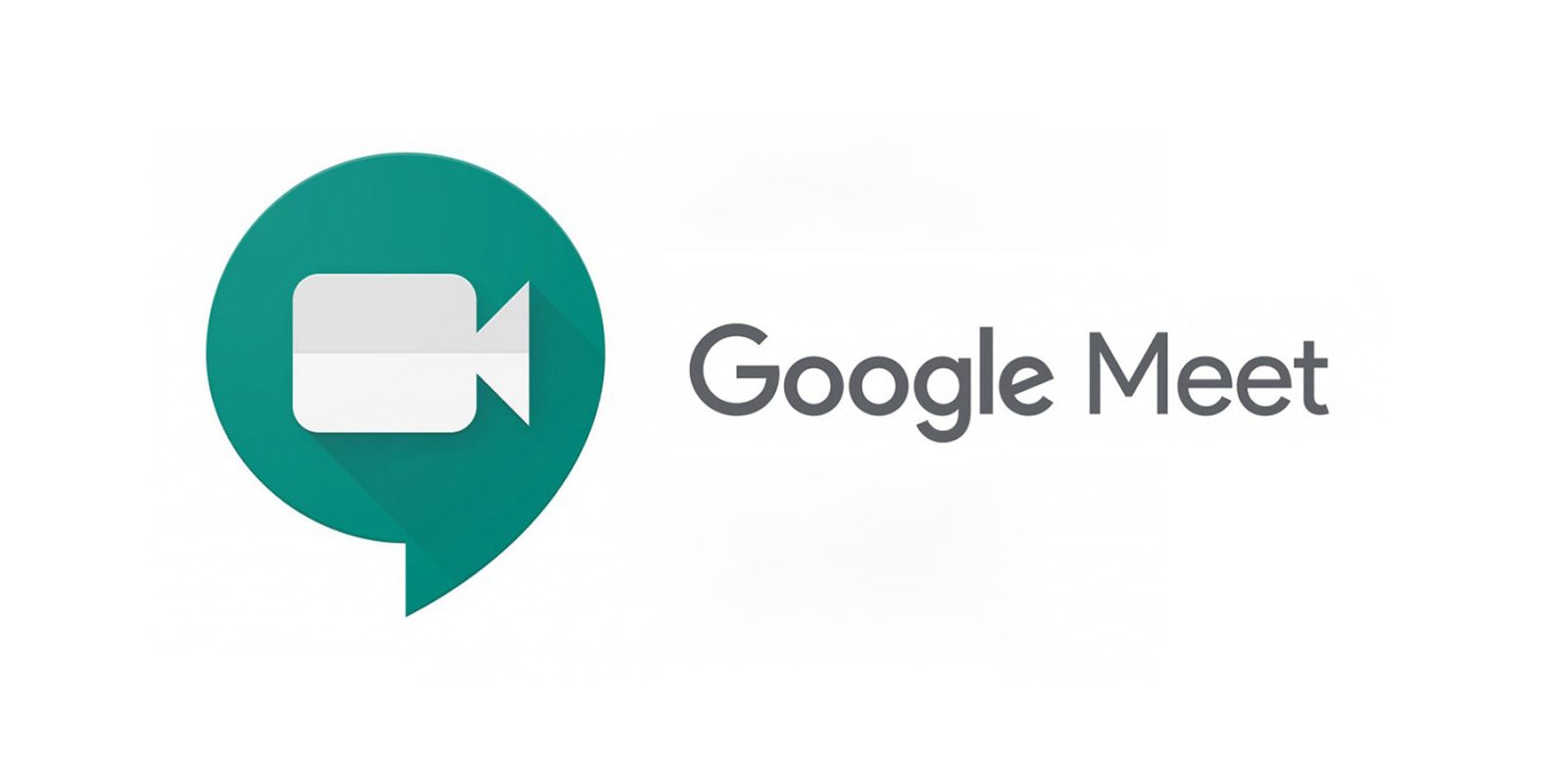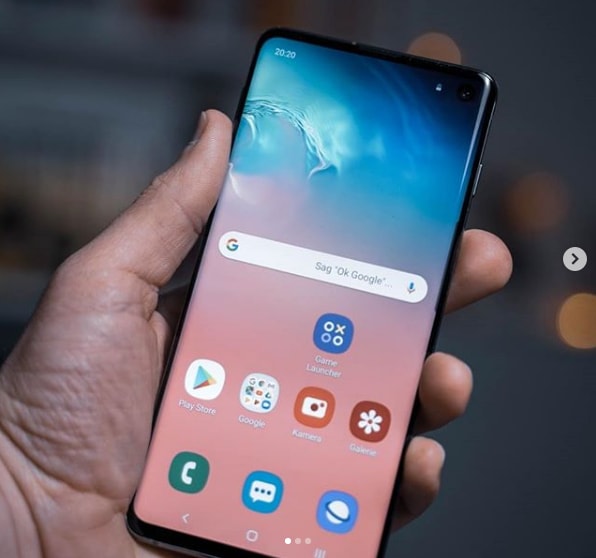If you’re an avid Apple Music user and have been experiencing frequent interruptions while listening to your favorite songs, you’re not alone. Many users have reported issues with Apple Music randomly pausing, which can be frustrating and disrupt the overall listening experience. In this comprehensive troubleshooting guide, we will explore the most common reasons why Apple Music keeps pausing and provide practical solutions to resolve the problem. Whether you’re using an iPhone or iPad, we’ve got you covered. Read on to find out how you can enjoy uninterrupted music streaming on your Apple device.
Possible Reasons for Apple Music Pausing
Before we dive into the solutions, let’s first understand some of the potential causes behind Apple Music randomly pausing. By identifying the root cause, you can effectively troubleshoot the issue and prevent future interruptions. Here are some common reasons why your Apple Music may keep pausing:
- Slow Wi-Fi or Mobile Data: A sluggish internet connection can disrupt the streaming process and cause frequent pauses in Apple Music playback.
- Dirty or Ill-fitting Earbuds: If you’re using AirPods or other earbuds that are dirty or don’t fit properly, they may send unintended pause commands to your device, resulting in music interruptions.
- Low Data Mode or Low Power Mode: Enabling Low Data Mode or Low Power Mode on your device can limit background app activity and may cause Apple Music to pause unexpectedly.
- Outdated Apple Music App: Using an outdated version of the Apple Music app can lead to performance issues, including random pauses during playback.
- Network Connectivity Issues: Problems with your Wi-Fi router or network settings can interfere with the streaming of Apple Music, resulting in frequent interruptions.
- Automatic Ear Detection Glitch: Apple Music is designed to pause when it detects that an earbud has been removed. However, if this feature malfunctions, it can cause unnecessary pauses.
- Background Apps: Running multiple apps simultaneously in the background can overload your device’s resources and lead to unexpected pauses in Apple Music.
Now that we have a better understanding of the possible causes, let’s explore the step-by-step solutions to resolve these issues and enjoy uninterrupted Apple Music playback.
Solutions to Fix Apple Music Pausing
Solution 1: Check Your Internet Connection
A slow or unstable internet connection is often the culprit behind Apple Music pausing issues. To check if your network is causing the problem, follow these steps:
- Switch to a different Wi-Fi access point or use cellular data if your Wi-Fi connection is slow. Sometimes, a change in the network can resolve buffering and pausing problems.
- If the issue persists, try connecting to a different Wi-Fi network or switch to using mobile data instead. This will help determine if the problem is specific to your Wi-Fi network.
- If you suspect that your Wi-Fi router is experiencing issues, restart it by unplugging it from the power source, waiting for a few seconds, and then plugging it back in. This can often resolve connectivity problems.
Solution 2: Clean Your Earbuds
If you’re using AirPods or other earbuds, it’s essential to keep them clean to prevent unintended pause commands. Here’s how you can clean your earbuds:
- Gently wipe the earbuds with a soft, lint-free cloth to remove any dirt or debris.
- Use a small brush or a cotton swab dipped in isopropyl alcohol to clean the earbuds’ charging contacts.
- Make sure the earbuds fit properly in your ears. If they’re loose or uncomfortable, they may trigger unintended actions, such as pausing Apple Music.
Solution 3: Disable Automatic Ear Detection
If your Apple Music keeps pausing even when your earbuds are securely in place, you can try disabling the Automatic Ear Detection feature. Here’s how:
- Open the Settings app on your iPhone or iPad.
- Scroll down and tap on “Bluetooth.”
- Locate your AirPods or other connected earbuds in the list of devices and tap on the “i” icon next to them.
- Toggle off the “Automatic Ear Detection” option.
Disabling this feature should prevent Apple Music from pausing when it mistakenly detects that your earbuds have been removed.
Solution 4: Update the Apple Music App
Using an outdated version of the Apple Music app can lead to performance issues, including random pausing. To ensure you have the latest version installed, follow these steps:
- Open the App Store on your iPhone or iPad.
- Tap on your initials or profile picture in the top right corner of the screen.
- Scroll down and look for the “Available Updates” section.
- If Apple Music is listed under available updates, tap on “Update” next to it.
Updating the app to the latest version can often resolve bugs and glitches that may be causing Apple Music to pause unexpectedly.
Solution 5: Restart Your iPhone or iPad
Sometimes, a simple restart can solve various software-related issues, including Apple Music pausing problems. Here’s how you can restart your iPhone or iPad, depending on the model:
- For devices with a physical Home button, press and hold the Home button and the Sleep/Wake button simultaneously until the Apple logo appears.
- For devices with Face ID (e.g., iPhone X, Xs, Xr, 11, 12, 13, and iPhone 14), press and release the Volume Up button, then the Volume Down button, and finally, press and hold the side button until the Apple logo appears.
Solution 6: Reset Network Settings
If you’re still experiencing Apple Music pausing issues, resetting your network settings can help resolve any underlying network connectivity problems. Here’s how to reset your network settings:
- Open the Settings app on your iPhone or iPad.
- Scroll down and tap on “General.”
- Tap on “Transfer or Reset iPhone” (or “Reset” on older devices).
- Select “Reset Network Settings” and enter your device’s passcode when prompted.
Please note that resetting your network settings will remove saved Wi-Fi passwords, so make sure you have them handy to reconnect to your Wi-Fi network after the reset.
Solution 7: Disable Low Data Mode and Low Power Mode
Enabling Low Data Mode or Low Power Mode on your device can limit background app activity, which may cause Apple Music to pause unexpectedly. Here’s how to disable these modes:
- Open the Settings app on your iPhone or iPad.
- Tap on “Cellular Data” or “Mobile Data” (depending on your device).
- Tap on “Cellular Data Options” or “Mobile Data Options.”
- Toggle off the “Low Data Mode” option.
- To disable Low Power Mode, go back to the main Settings screen and tap on “Battery.” Toggle off the “Low Power Mode” option.
Disabling these modes should allow Apple Music to function without interruptions caused by power-saving measures.
Solution 8: Update iOS
Apple regularly releases updates for its operating system, which can include bug fixes and improvements that may resolve Apple Music pausing issues. Here’s how to update your iOS:
- Open the Settings app on your iPhone or iPad.
- Scroll down and tap on “General.”
- Tap on “Software Update.”
- If an update is available, tap on “Download and Install.”
Please note that if you don’t see the “Download and Install” option, it means you’re already using the latest version of iOS.
Solution 9: Force Close Background Apps
Having multiple apps running in the background can consume your device’s resources and lead to unexpected pauses in Apple Music. Here’s how to force close background apps:
- Swipe up from the bottom of your screen (or double tap the Home button if you have one) to access the app switcher.
- Swipe left or right to locate the Apple Music app.
- Swipe up on the Apple Music app to force close it.
Restarting the app after force closing it should help alleviate any glitches causing the pauses.
Solution 10: Reinstall Apple Music
If all else fails, reinstalling the Apple Music app can help resolve persistent pausing issues. Here’s how to do it:
- Tap and hold the Apple Music app icon on your device’s home screen.
- When the app icons start shaking, tap on the “x” icon on the Apple Music app to delete it.
- Confirm the deletion when prompted.
- Open the App Store on your device.
- Search for “Apple Music” and tap on the cloud icon or “Get” button to reinstall the app.
After reinstalling, open the Apple Music app and check if the pausing issue has been resolved.
Conclusion
Experiencing interruptions while listening to Apple Music can be frustrating, but with the troubleshooting solutions provided in this guide, you can resolve the issue and enjoy uninterrupted music playback on your iPhone or iPad. By checking your internet connection, cleaning your earbuds, updating the app, and applying other relevant solutions, you can troubleshoot and fix the random pausing problem. Remember to keep your device and apps up to date to prevent future issues. Now, go ahead and enjoy your favorite tunes without any interruptions!