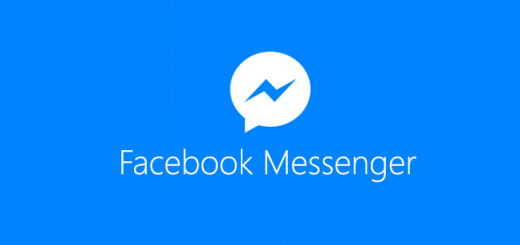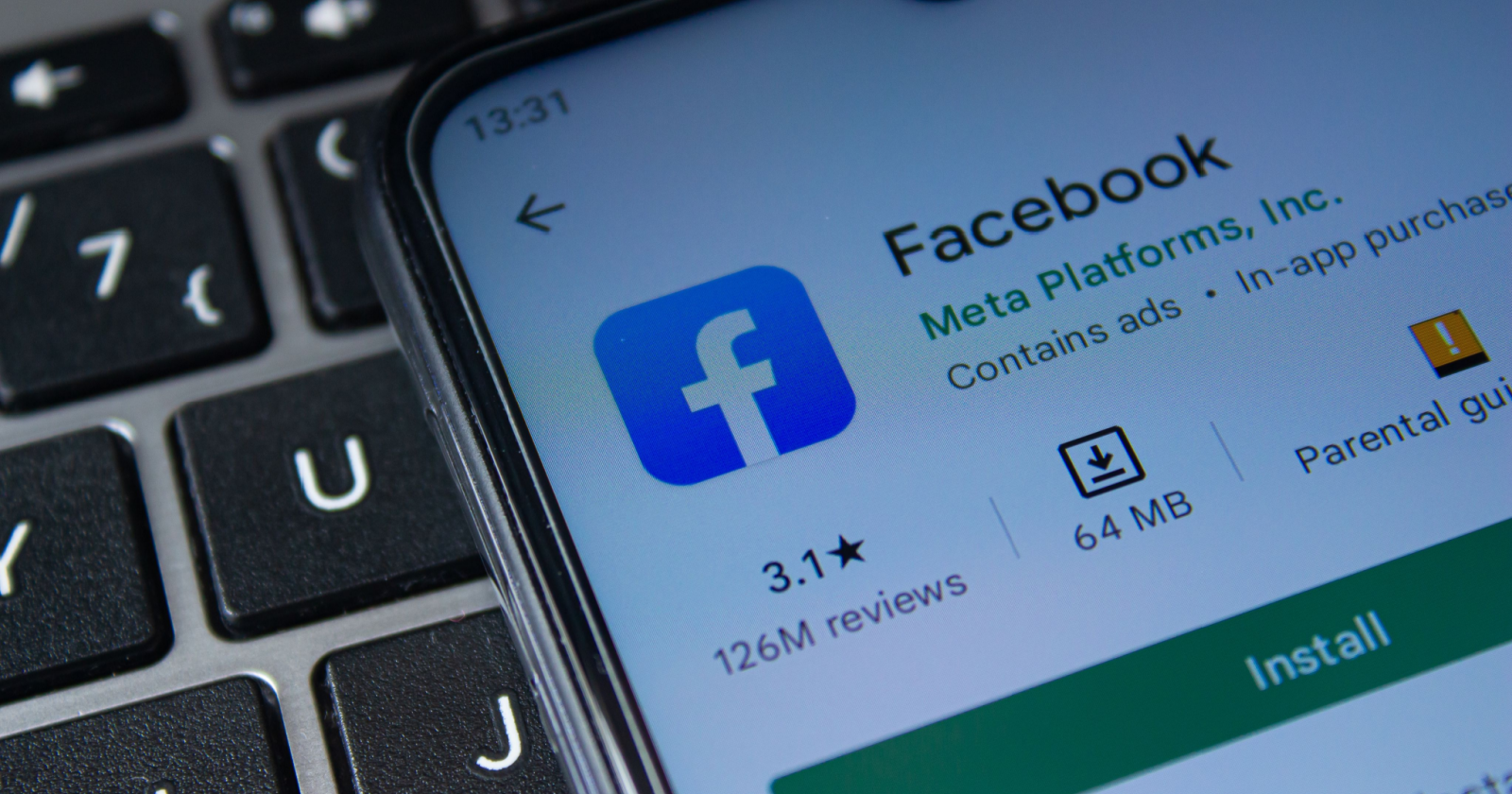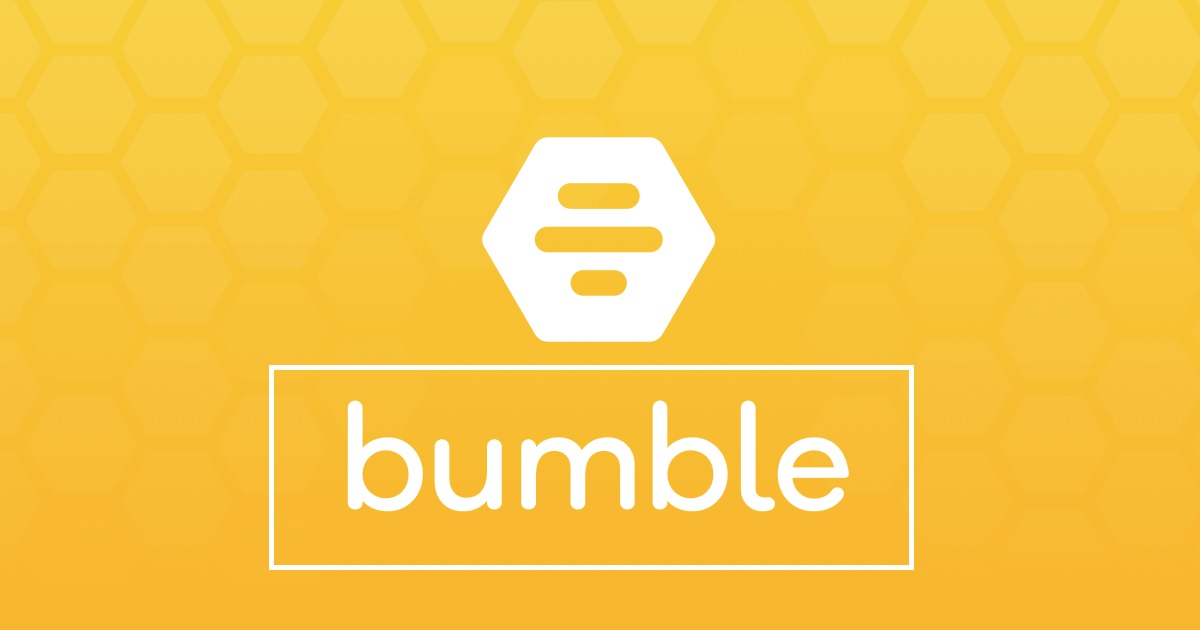As avid users of messaging apps, we’ve all experienced the frustration of encountering bugs and glitches that cause our conversations to disappear or behave unexpectedly. Whether it’s a minor inconvenience or a more serious issue, understanding the reasons behind these disappearing messages and finding solutions is crucial. In this comprehensive guide, we’ll explore the various factors that can cause your Messenger conversations to vanish and provide actionable steps to resolve the problem.
When your Messenger conversations suddenly disappear, it can be frustrating and worrisome, especially if they contain important business information or cherished memories. In this article, we’ll delve into the possible reasons behind the vanishing messages and provide practical solutions to help you retrieve and restore your conversations.
Possible Reasons for Disappearing Messages
Bug
Sometimes, the cause of disappearing messages is simply a bug within the Messenger app itself. Bugs can occur for various reasons, and they may not be directly related to your device or settings. Unfortunately, it can be challenging to predict and resolve such bugs. In some cases, unconventional solutions may be necessary to fix the issue permanently.
Server Issues
Messenger conversations may also disappear due to temporary server issues on Facebook’s end. When server problems occur, they tend to affect a large number of users, and it’s likely that the issue will be resolved once Facebook’s servers are back to normal. Waiting for a few hours is often the best course of action in these situations.
Removal from Group Chat
If you notice that a conversation is missing, particularly a group chat, it’s possible that you have been removed from the group. While we may not know the reasons for your removal, reaching out to an admin or group member can help shed light on the situation and potentially resolve the issue.
Vanish Mode
Facebook introduced Vanish Mode as a feature to allow temporary messages similar to those found on Snapchat and Instagram. Messages sent in Vanish Mode are designed to disappear after being read. If you or your friend sent a message in Vanish Mode, this could explain why the messages are disappearing. To retain the messages, you can disable Vanish Mode or take screenshots before they disappear. Keep in mind that all participants will be notified if a screenshot is taken.
Accidental Archiving
In addition to deleting messages, Messenger offers the option to archive them. Archiving allows you to save messages in a separate folder without cluttering your inbox. Similar to email apps, Messenger may automatically send messages to the archive instead of deleting them permanently. If you’re unable to find a conversation, it’s possible that you accidentally archived it. Fortunately, accessing your archive is easy, and your conversations will be safely stored until you retrieve them.
Message Restriction
Restricting someone on Facebook Messenger is similar to blocking them. When you restrict someone, you won’t receive notifications for their messages or calls, and you won’t be able to see the conversation in your Chats list. If you’ve restricted someone, it may appear as if your messages have disappeared. To regain access to the conversation and contact the person again, you’ll need to unrestrict them.
Policy Violation
Facebook scans Messenger conversations to ensure users are not engaging in harmful or prohibited activities. If specific messages disappear, it may be because they violated Facebook’s policies or triggered a flag in the system. While innocent conversations are typically not a cause for concern, Facebook’s automated scanning may identify and remove messages containing explicit content, child pornography, or discussions promoting harm. Unless a conversation requires human review, it is usually processed by an automated system.
Marketplace Message Folder
If your conversation pertains to Facebook Marketplace, it’s important to note that Marketplace now has its own dedicated messaging area separate from Messenger. If your Marketplace conversation has disappeared, it’s likely that it has been moved to the Marketplace folder. Accessing this folder will allow you to continue the conversation or retrieve any missing messages.
How to Fix Disappearing Messages in Messenger
Now that we’ve explored the potential reasons for disappearing messages, let’s discuss practical solutions to resolve the issue and restore your conversations.
Check the Archive
If you suspect that you accidentally archived a conversation, there’s good news – archived messages are never permanently deleted. On the Messenger website, navigate to the Messenger homepage and click on the three dots icon at the top left of your screen. From there, select “Archived Chats” to view all your archived conversations. To move a chat back to your inbox, simply send a message or select the “Unarchive Chat” option.
For the Messenger app, select your profile icon at the top of the screen, then choose “Archived Chats” to access your archived messages. Sending a message or tapping and holding on a chat will also give you the option to unarchive.
Refresh Messages
Sometimes, disappearing messages can be attributed to temporary lag within Messenger. Just like other messaging services and email applications, Messenger has a refresh function to resolve such issues. If your messages have vanished, simply click the refresh icon at the top of your screen on the Messenger website or swipe down on your screen within the app to refresh your messages. This action should reload your conversations and potentially restore any missing messages.
Restart the App
A simple restart of the Messenger app can often resolve temporary bugs or glitches. Close the app on your device according to your phone’s instructions, wait for about 10 seconds, and then reopen it. After the restart, your app should function as expected, and your messages may reappear.
Inquire about Removal from Group Chat
If you suspect that you were removed from a group chat, reaching out to an admin or group member can provide clarity. Since Messenger does not notify users when they are removed from a group, contacting the group members directly is the best way to determine the cause of your missing conversation. By communicating with them, you can work towards a resolution or reentry into the group.
Unrestrict Messages
If you’ve unintentionally restricted someone on Messenger, you won’t be able to see your conversation or contact them. To rectify this, follow these steps:
- On the Messenger website, navigate to the homepage and click on the three dots icon at the top right. Then, select “Restricted Accounts” and choose the user you want to unrestrict. This action will take you to your chat with them. If you only want to see the chat without messaging them, this step is sufficient. However, if you want to unrestrict them completely, click “Unrestrict” at the bottom of the chat to restore it to your inbox.
If your conversation disappeared after Facebook introduced the Marketplace message folder, you’ll find your past Marketplace interactions in the appropriate folder. Whether you access Messenger through your browser or the app, select the Marketplace icon to access the folder. Scroll down to the desired chat, open it, and send a message. This action will restore your conversation to your regular inbox, making it accessible from both locations.
Wait for the Problem to Resolve Itself
In some cases, disappearing messages are the result of temporary errors or server-wide issues that resolve themselves over time. If you’ve tried other solutions without success, consider waiting for a few hours before taking further action. It’s possible that the problem will be automatically resolved, restoring your messages without any additional steps.
Use Messenger.com
If you’re experiencing difficulties with the Messenger app on your phone, consider using Messenger.com on your web browser as an alternative. While the layout may differ slightly from the mobile app version, accessing Messenger through a web browser ensures you won’t miss any critical conversations while troubleshooting the app problem. Simply log into your account on Messenger.com to continue your messaging activities.
Message the Contact Again
If you suspect that the disappearing message was a one-time occurrence, try messaging the same contact again. If it was indeed a temporary glitch, your initial message may reappear after you send a second one. This simple test can help determine if the problem has been resolved or if further action is necessary.
Check if Facebook is Down
If Messenger isn’t functioning correctly, it’s worth checking if Facebook itself is experiencing any issues. You can open the Facebook app or perform a quick search to see if other users are reporting problems. If Facebook is down, there’s little you can do except wait for the platform to restore its services. Once Facebook is back up and running, your messages should also be restored.
Clear Cache
Clearing your internet browser cache can sometimes resolve bugs or glitches that lead to disappearing messages. Most browsers offer a cache-clearing function accessible through keyboard shortcuts. For example, on Windows, you can use Ctrl-Shift-Delete, while on Mac, Command-Shift-Delete opens the menu to clear your cache. After following your browser’s prompts, return to Messenger and check if the issue persists. Clearing the cache often resolves message deletion problems caused by a full cache.
Update the App
If your Messenger app is outdated, updating it may solve the disappearing message issue. On an iPhone, go to the App Store, click on your profile picture in the top right, and review the list of apps. If the Facebook Messenger app requires an update, click the “Update” button to download and install the latest version.
Android users can update their apps by navigating to the Google Play Store, clicking on the profile icon, selecting “Manage Apps & Devices,” and then choosing “Manage.” Look for the Facebook Messenger app in the list, and if an update is available, select “Update” to install the latest version.
Uninstall and Reinstall the App
If all else fails, uninstalling and reinstalling the Messenger app can often resolve persistent bugs or glitches. To uninstall the app on an iPhone, press and hold your finger on the app icon until it shakes, then either tap the “x” icon or select “Delete App” from the menu. Android users can uninstall apps by going to the Google Play Store, selecting the profile icon, navigating to “Manage Apps & Devices,” choosing “Manage,” and then selecting “Uninstall” for the Facebook Messenger app.
After uninstalling the app, reinstall it from the app store, log into your account, and check if your messages reappear. This solution is especially effective when other troubleshooting methods have failed.
Conclusion
Disappearing messages in Messenger can be frustrating, but understanding the potential reasons behind the issue and implementing the appropriate solutions can help resolve the problem. Whether it’s a bug, server issue, accidental action, or policy violation, there are steps you can take to retrieve your conversations and prevent further message loss. By checking archives, refreshing messages, restarting the app, or using alternative methods like Messenger.com, you can restore your conversations and continue messaging with confidence. Remember to stay informed about updates and be patient during temporary server issues. With the solutions outlined in this guide, you can tackle disappearing messages in Messenger and ensure your conversations are secure and accessible.