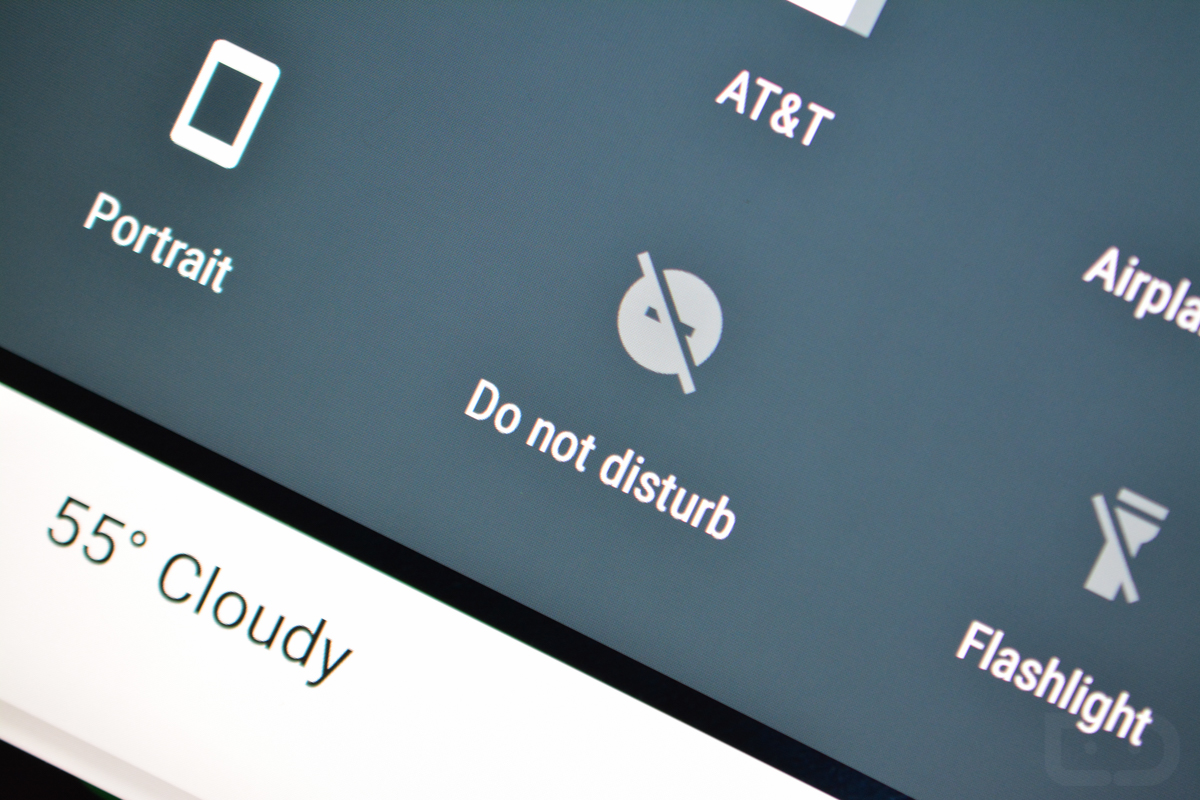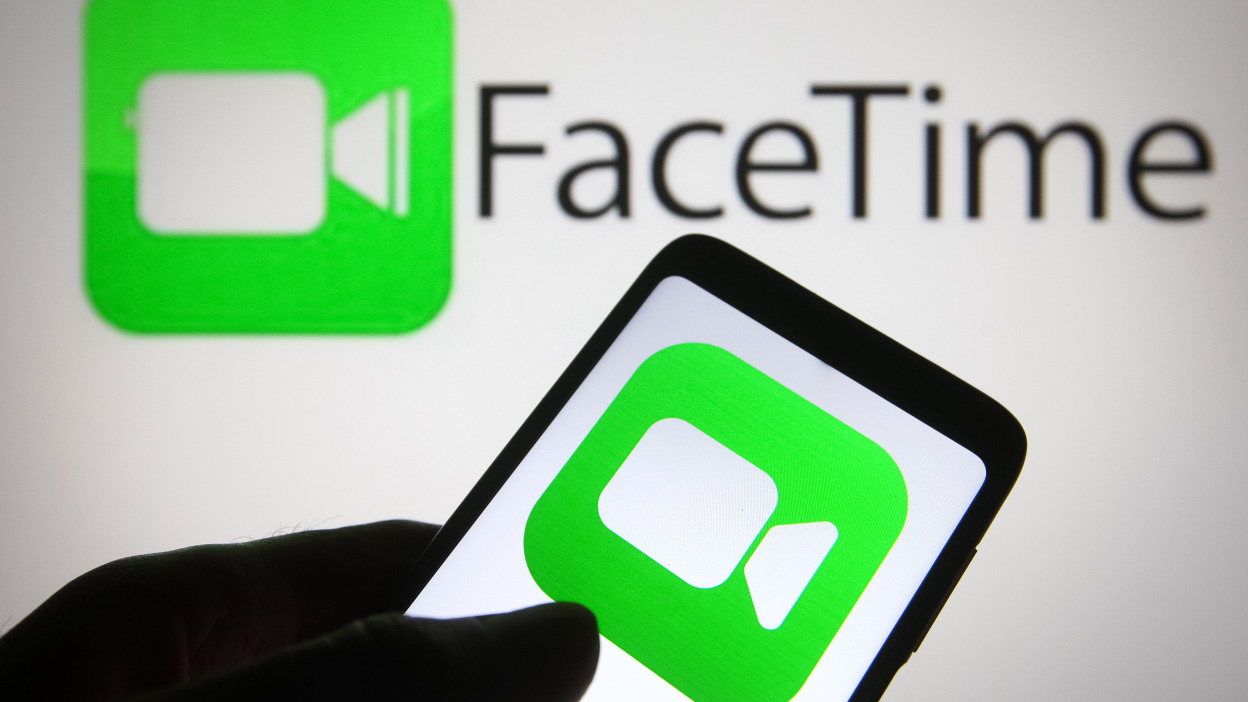In today’s fast-paced world, our smartphones have become an essential part of our daily lives. We rely on them for communication, productivity, and even waking us up in the morning. But what happens when we enable the “Do Not Disturb” (DND) feature on our devices? Will our alarms still go off? In this article, we will explore the functionality of alarms in relation to the Do Not Disturb feature on both iOS and Android devices. We will also discuss common issues that may prevent your alarm from going off and provide solutions to ensure you never miss an important appointment or event.
Will My Alarm Go Off on Do Not Disturb?
The Do Not Disturb feature is designed to silence all app notifications, phone calls, and sounds on your device, allowing you to focus or have uninterrupted sleep. However, it is important to note that the Do Not Disturb mode does not block alarms on iOS devices. Your alarm will still go off even if you have enabled the Do Not Disturb mode. However, there are certain settings and configurations that you need to be aware of to ensure your alarm rings properly.
On iPhone
On an iPhone, the alarm will go off regardless of whether the Do Not Disturb mode is enabled or not. However, if you have added third-party alarm apps to the silence list in the Do Not Disturb settings, their alarms won’t make any sound. To ensure your alarm rings, you can either remove these apps from the silence list or add them to the “Allow Notifications” list. Here’s how you can enable the alarm sound for third-party apps while using the Do Not Disturb mode:
- Open the Settings app on your iPhone.
- Go to Focus > Do Not Disturb.
- Tap on “Apps” under the “Silence” section.
- Select “Allow Notifications From” and tap the plus icon to add an app.
- Choose the third-party alarm app for which you want the alarm to ring while using the Do Not Disturb mode.
- Tap “Done” to save the settings.
Please note that the above setting may not be available on devices running below the iOS 15 version.
On Android
Unlike iOS devices, Android allows you to specifically configure the Do Not Disturb mode to enable or disable the alarm sound. By default, even if the alarm is disabled inside the Do Not Disturb settings, the alarm pop-up notification will still appear on the screen. However, it won’t make any sound. Here’s how you can enable or disable the alarm sound while in the Do Not Disturb mode on Android devices:
- Open the Settings app on your Android device.
- Navigate to Notifications > Do Not Disturb.
- Tap “Alarms and sounds” under the “Allowed during Do not disturb” section.
- To enable the alarm sound while in the Do Not Disturb mode, toggle on the button next to “Alarms.”
- To disable the alarm sound, toggle off the “Alarms” button.
Why is My Alarm Not Going off?
While the Do Not Disturb mode doesn’t affect the alarm on your device, there are several reasons why your alarm may not be going off as expected. It’s essential to check and adjust the alarm settings in the Clock app to ensure everything is configured correctly.
Alarm Settings in the Clock App
The Clock app on your device allows you to set alarms and customize various settings related to your alarms. Here are some common issues that may prevent your alarm from going off:
- Check the time format: Make sure you have selected the correct time format (AM/PM) when setting your alarm. Mistakenly selecting AM over PM or vice versa can cause your alarm to go off at the wrong time.
- Enable the alarm sound: Ensure that you have enabled the alarm sound in the Clock app settings. If the alarm sound is disabled, your device will remain silent when the alarm goes off.
- Adjust the volume: If the alarm sound is too low, it may be difficult to hear. Check the volume settings for your alarm and adjust it as needed to ensure it is audible.
Third-Party Alarm Apps
If you are using third-party alarm apps on your device, it’s crucial to check their specific settings and configurations as well. Some third-party apps may have their own separate settings for alarm sound and notifications. Ensure that the alarm sound is enabled and the volume is set appropriately within the app itself.
Ensuring Your Alarm Rings on Do Not Disturb
To ensure your alarm rings even when the Do Not Disturb mode is enabled, you need to follow specific steps on both iOS and Android devices. By configuring the settings correctly, you can have peace of mind knowing that your alarm will go off, regardless of the Do Not Disturb mode.
Enabling Alarm Sound on iOS Devices
On iOS devices, you can enable the alarm sound for third-party apps while using the Do Not Disturb mode. This ensures that your alarm rings even when the device is in silent mode. Here’s how you can configure this setting:
- Open the Settings app on your iPhone.
- Go to Focus > Do Not Disturb.
- Tap on “Apps” under the “Silence” section.
- Select “Allow Notifications From” and tap the plus icon to add an app.
- Choose the third-party alarm app for which you want the alarm to ring while using the Do Not Disturb mode.
- Tap “Done” to save the settings.
Managing Alarms in DND Mode on Android Devices
On Android devices, you can enable or disable the alarm sound while in the Do Not Disturb mode. By default, the alarm pop-up notification will still appear on the screen, but it won’t make any sound. Here’s how you can configure this setting:
- Open the Settings app on your Android device.
- Navigate to Notifications > Do Not Disturb.
- Tap “Alarms and sounds” under the “Allowed during Do not disturb” section.
- To enable the alarm sound while in the Do Not Disturb mode, toggle on the button next to “Alarms.”
- To disable the alarm sound, toggle off the “Alarms” button.
By following these steps, you can ensure that your alarm rings even when the Do Not Disturb mode is enabled on your device.
Conclusion
In conclusion, the Do Not Disturb mode on both iOS and Android devices does not block alarms. However, there are specific settings and configurations that you need to be aware of to ensure your alarm rings as expected. By understanding and adjusting these settings, you can have a peaceful night’s sleep without worrying about missing any important alarms.